I suspect that the problem is that when you installed Python, you didn't check the option to integrate it into your system PATH. There are a couple of things you can try to do. Lets start with something where you don't have to install anything new.
- Right click on the "dino_jam.py" and choose "Edit with IDLE".
- A window with a lot of code should open up.
- Click in it to make sure that it is the active window.
- Press "F5", which is supposed to run the script.
- The game should open.
If that doesn't work, then the issue is probably with Python 3.2. You did download and install Python 3.2, which is not ideal, since this program was built with Python 3.4.3. There "should" not be any conflicts, but I don't know the inner workings of those two versions, so I am no authority on this. But another thing you could do, is to uninstall Python 3.2 and install Python 3.4.3 instead.



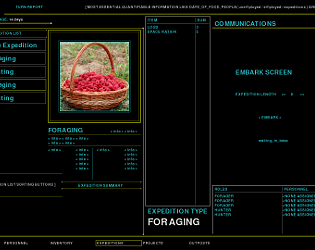
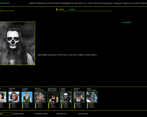
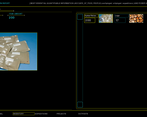
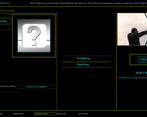
Leave a comment
Log in with itch.io to leave a comment.