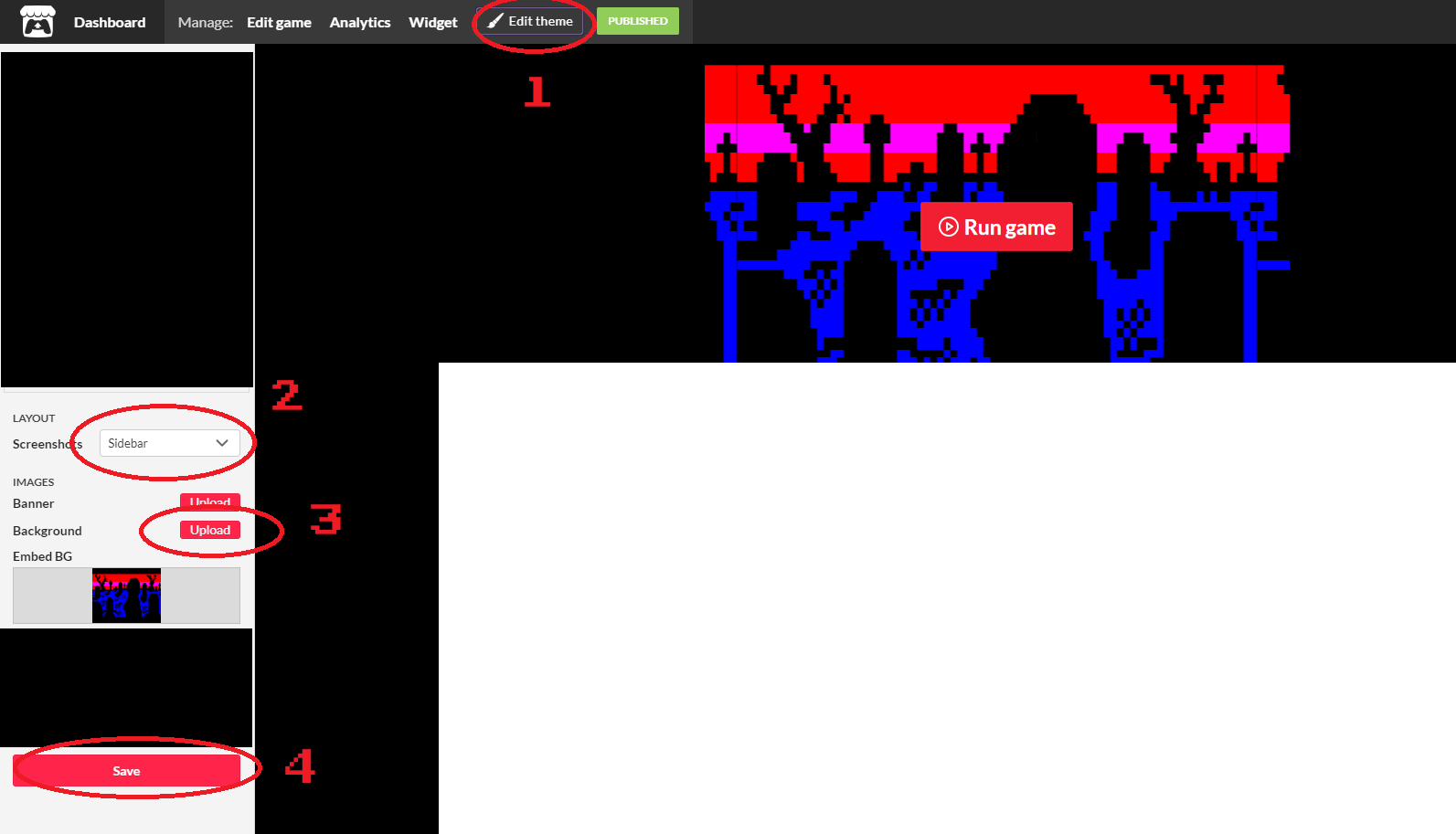Assuming you have added screenshots to your game page, you need to set up the theme of your game page so that the screenshots are visible from the game page itself. It also pays to set a background image to the panel with the "Run Game" button.
- Click EDIT THEME button at the top of your game page (visible only to project owners).
- Select "Sidebar" in the screenshots dropdown on the left hand side.
- Click "Upload" next to Background in the images section, and select a background image for your "Run Game" panel.
- Click SAVE to save the changes.