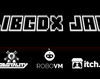Hi! Here are Fahien and pasto, aka the FaSTeam!
The first devlog isn't strictly related to the game we are going to create, but it is about a tool which I think would be useful.
During the preparations for the jam, the team needed to test the effectiveness of its work by creating a prototype application which involves the use of libGDX and Blender.
ProtoFast is the codename of this project. The final product is a simple application which shows a three-dimensional model through a camera movable via mouse or touch screen.
Practically, ProtoFast creates a list of models contained in the local models/ folder. If there are no models in the local folder, it searches in the internal models/ folder. The showcase screen loads the first model from the list and renders it. You can load the next or previous model through the arrows.
Screenshots
The models shown in the screenshots are made by pasto.