Hey there! I've been a bit busy lately, but I will work on updating the demo to work with the Index. I haven't updated the itch.io build in a little while, though in general you can use the Index with the framework. And yea, you're right - you Index users do need some love. I'm on it!
Bearded Ninja Games
Creator of
Recent community posts
Yes, excellent points! And there is actually a toggle / hold to grip option, and you can even specify if you want to use grip or trigger on a per item basis (the grapple gun uses toggle, for example). The problem is that there isn't (yet) a way to say, "Only use toggle to hold this item if this is an HTC Vive".
Another good example is teleport. On an Oculus Touch you can hold the thumbstick forward, then release to teleport. On a Vive, there's a trackpad, so that doesn't really work. I have it setup now so that on a Vive you have to press / click down the trackpad to initiate the teleport, then release to confirm. But now that means you can't use left stick click to cycle through locomotion modes like you can on an Oculus..
Anyways, thanks for the feedback and pointing that out. I will have to consider how to implement this. Maybe a "Use Toggle if Vive" setting or something like that.
Awesome! Thanks for the feedback - very helpful! And I agree a reset button would be useful. I will add that to the list.
And also just fyi, I setup a forum post here : https://forum.unity.com/threads/released-vr-interaction-framework-for-oculus-quest.817614/
I think that would be a good spot to post asset updates, answer questions, post code snippets, and things like that. I'll post that link on the asset page for easy access.
hi there! Yes, this uses Oculus Integration. The Grabbing / Grabbable mechanic is a custom solution, but the Oculus SDK is used for things like playspace tracking, camera movement, hand tracking and things like that. I've tested this on Unity 2018 and 2019 and all works fine there.
The only thing you may need to do is upgrade the included the materials if you're using the LWRP . Otherwise some of the textures will be bright pink.
Hi Wyatt_Curtis,
I've scanned the files using avast and haven't seen anything come up. I think your windows machine is just being cautious. I would recommend giving it a scan just to ease your mind :) You can also run the game from within the itch.io app.
Feel free to reach out on Discord as well if you need any assistance.
Awesome! Glad you were able to get it to work. If you want to make a shortcut, right click on the game and click "Create Shortcut". You can then move that shortcut around without breaking the game. The itch.io app is useful as well as it will keep the game updated. I update the game pretty often with new features and bug fixes, so that may be worth looking into. Anyways, have fun!
Hmm.. I haven't seen that error before. After you extract the .zip file try just running "Super Voxel World.exe" from that directory. If you move it (instead of making a shortcut) it may not work.
Check out the Discord channel as well if you're still stuck. I'm on there pretty frequently, and others are there as well that may be able to help.
There is currently no way to connect train tracks to an electrical device. You can use devices like a switch while riding a train track, but you'd have to have the player manually flip it while riding. The other option would be to try placing a pressure plate near where the player might ride, but I don't think they would be over the pressure plate long enough to fully open a door. I'll have to think on that one.
I do have plans for speed boosts and brake sections for the train tracks; maybe there could be like a switch type track that electrifies whatever it's connected to. A better option might be a laser "trip wire" type thing where whenever a player crosses it acts as a switch of sorts. Then you could just have that where the player will cross it, and I think that would cover your use case?
Ah, I'll update it so that if you remove a dirt block,it will also remove any grass that is directly above it.
Also, just fyi (and you may have already noticed this), when you are placing a block you can hold down the left mouse button and then "extend" the blocks outwards to place more than one block at a time. Can save you time if you're placing many blocks at once.
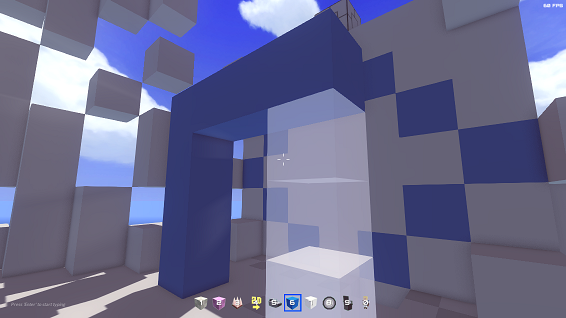
I re-added the in-game code editor in this latest update (version 1.9.7). The button to open it is under World Settings -> "Open Code Editor".
Exporting a mod through Unity3d is going to be more reliable and run faster, but writing JavaScript in-game is still novel and fun. I'll continue supporting the in-game editor if there continues to be interest in it.
There isn't currently a way to seal off blocks or rooms, unfortunately. That does sound interesting, though. I'll have to see how other games handle this and see if I can come up with a way. It probably wouldn't be that difficult to seal them from the top, but I'm not sure how I would handle if you were to open a door or window. That could get tricky.
I will be adding a bit of physics to when you're underwater, and maybe a ship block / buoyancy block in a future update (similar to how the cockpit works for land / air vehicles). But that's all I've really got planned for water stuff so far.
There are 3 spawn point items - the checkered flag, a red flag, and a blue flag. The checkered flags act like general checkpoints : if you run by one in Play Mode it will activate, and you will respawn there if you die. You can also you hold the 'K' button to teleport to the last one you touched. This is covered in the tutorial, which isn't quite live yet.
The red and blue flags work similarly, but only work for their respective faction. This is mostly useful for versus type games where you want the red team to spawn somewhere away from the blue team. So for example, you could have a tower defense game where it's red vs. blue. You would use the red and blue spawn flags to set your base locations, and then you can set the goal and wave spawner factions as well to make sure your team attacks the other side / doesn't attack you.
Sure! You can attach blocks to the moving platform object, and the moving platform will move along any connected waypoints. You usually would want a minimum of two unless you're making a one-way trip. So for example, you could place two waypoints down (we'll call them 1 and 2) and connect Waypoint 1 to Waypoint 2, then have 2 connect back to 1 to create an infinite loop. This way your platform will keep going back and forth between these two waypoints.
You can change the speed and give it a delay time, or even make it "require power". So let's say you wanted to create a secret wall that slides up if you step on a pressure plate. You would connect a battery to a pressure plate, and then the pressure plate to the moving platform. Now whenever someone steps on the pressure plate it will power the moving platform allowing it to move towards the waypoint :
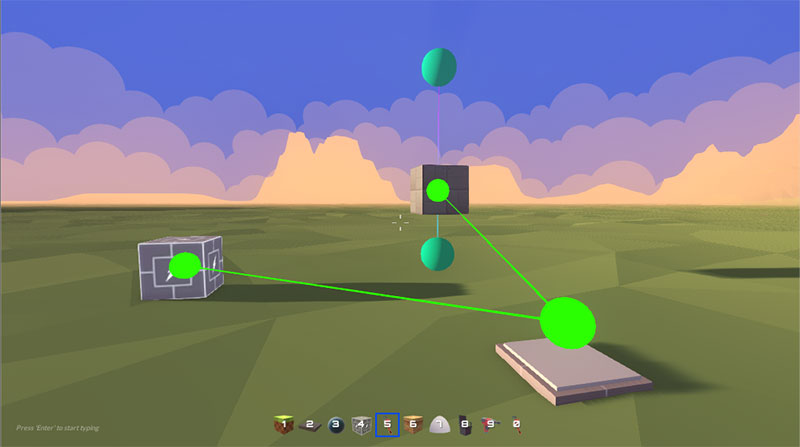
If you wanted to take this a step further, you could attach a separate waypoint to your moving platform, and then have your train track use that as part of it's track..
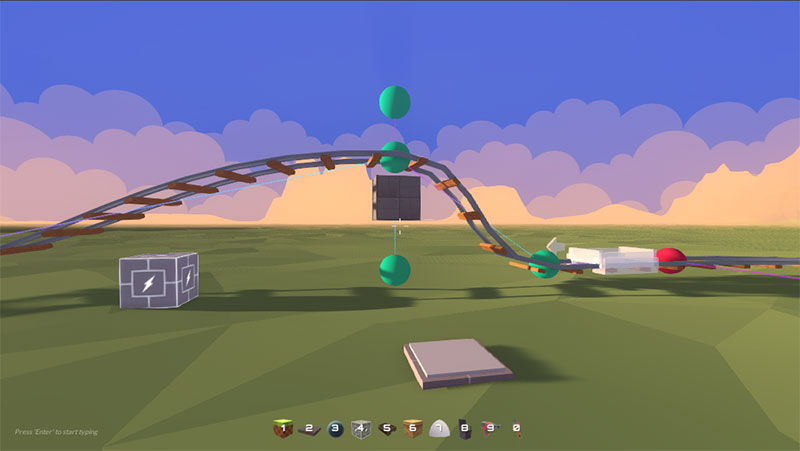
And now your train tracks will move up when someone steps on the plate. You could use this with motors, pistons, switches, etc - the possibilities are endless!
You can connect the train tracks to waypoints and then move those around to create your track. Waypoints are these green spheres that only appear in Edit mode. You can use them to create paths for NPC's, Moving Platforms, Wave Spawners, and in this case extend train tracks.
So put down your train track and connect the green ball in the front to a new waypoint you set down somewhere in front of it. Then connect as many waypoints as you'd like from there and youll see the track update . When're done, connect the last one to the red ball to complete the loop. When you want to ride just look at the track and hit 'e'.
Hopefully that makes sense. If not I can post a screenshot. Thanks for the feedback. I'll be sure to include more about the tracks in a tutorial!
Cheers!
Hi there! Yes, you can set down multiple checkpoints in Edit Mode. You may also set one as your starting point (it turns blue). When you're in Play mode you can then teleport to the last checkpoint you've reached by holding 'k' or by clicking the respawn button from the menu.
The Platformer showcase world is a pretty good example of how this works. Just switch to Edit Mode and take a look at how they are positioned. And if you're making a side perspective game there is another showcase deals with moving the camera around using the "2d" pickup.
Have fun! Next update adds a bunch of new blocks / shapes, thrusters , and a cockpit so you can build flying contraptions. Not sure when it will be out yet, but stay tuned :)
Thanks for the comment, WashYourEyesTwice. I've been thinking about replacing the models with something a little less blocky / ubiquitous. The blocky models works great with the voxel aesthetic, but since these models are becoming quite common I can see some people thinking it's an asset flip or some other game. Maybe I'll release it with the current models and then once it leaves early access upgrade them a bit. We shall see!
Cool! Each object has a name and an id. So if you placed a "Rock" object down, that object would be "Rock 1". The next one you place is "Rock 2", etc.
However, the code editor and JavaScript system is getting a pretty substantial overhaul, so I'd hold off on the JS stuff until I get the docs tidy. I typically post on the Discord channel about the more advanced stuff like the Code Editor, if you'd like to keep up to date.
But to answer your question, in the future you'll be able to do stuff like this :
var rock = GameObject.Find("Rock 1");
// Launch Rock Into the Air
rock.AddForce(0, 1000, 0);For Events (like OnClick, as you mentioned), you'd do something like this :
// Global Callback
function OnClick(obj) {
if(obj.name == "Rock 1") {
// Launch Rock Into the Air
obj.AddForce(0, 1000, 0);
}
}

