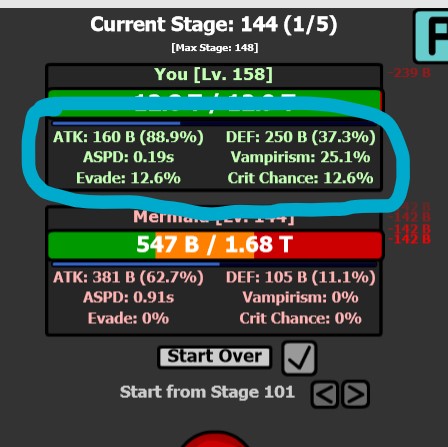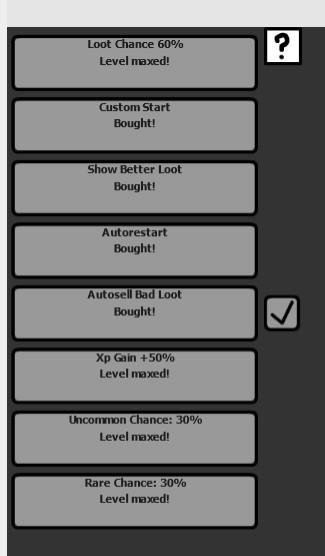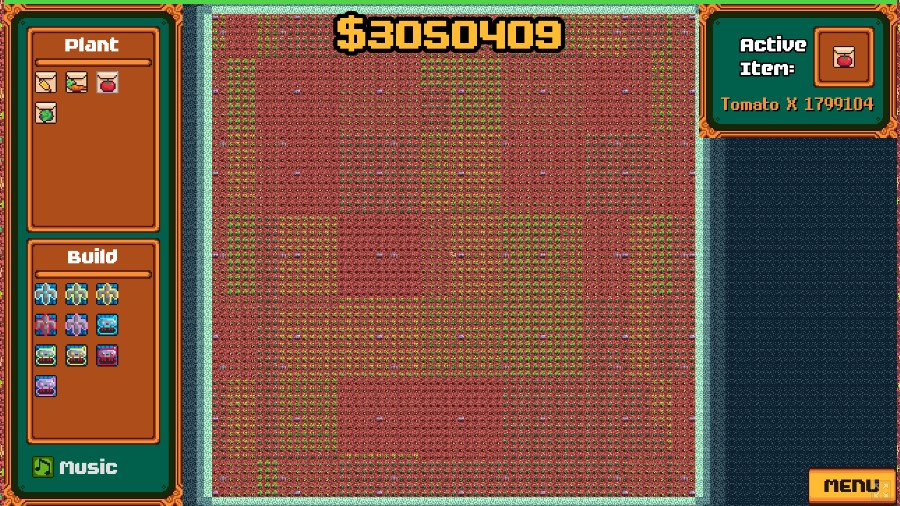The little indicator that you added in the shop tab makes it way clearer, it's really good!
bottomoftheocean
Recent community posts
solid foundation! i had some issues for the first ten minutes or so because i misunderstood how the pulp restocking worked. the menu hides the pulp storage, and i didnt realise that the purchase was for the entire storage getting filled, so i was filling it back up as fast as i could. my money was going down and my press kept working, so it took a while to figure it out lol
that might just be bc im sleepy though. either way, looking forward to updates
found this while looking for something to distract me from the absolute emotional nightmare i'm going through due to a several week lapse in my T (hrt) prescription (HOPEFULLY getting dealt with later today, but i guess we'll see). i can't quite express how nice of an experience this was and apparently i really needed it. thank you
EDIT: worked it out. there were no pop-ups first time i loaded, but there was this time. put the shapes in the play field, and click them for stars. for moons - the third upgrade type uses moons, despite the s indicating that you use the same currency as the other two. to get those, put enough of a shape on the board and then click that shape in the list under the consume section. the colours do not need to match
hey, super intrigued by this, but i can't figure it out. what is the consume section on the side, and how do i interact with it? dragging to it, clicking on it, placing the shown shapes on the board, nothing seems to do anything. and what do the upgrades even do? i can buy the top two just fine, but the bottom one has been stuck on "virgo 2 s" basically the whole time and I can't seem to do anything about it.