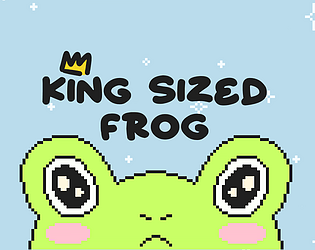Really great music, its impressive you made it yourself. I love the theme of this game, it so unique and entertaining and the little civilians are quite funny with how they stand there asking for help and then as soon as you say hi to them they just walk off to safety.
I did struggle with the wall jumping but I think that is just me not having played games with wall jumping for a while so I am rusty (I hope otherwise it is quite embarrassing). Also, for the tutorial consider including the space bar along with the Z key for jump as I think quite a few people prefer using the space key (I know the space key does jump it’s just the game not telling you about it)