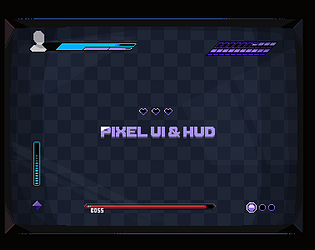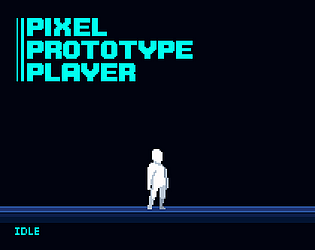Cool. Ok, I am assuming you are referring to the buttons in the first preview (the “Main Menu” one), right?
For this, you can use the following two files:
- Buttons/Blue/ButtonDigital_Highlighted.png
- Buttons/Blue/ButtonDigital_Press.png
The second one is an animation and you can slice it into 4 multiple sprites and create three animations for your single button:
- Unpressed - In this case, it is just an empty animation with no sprite.
- Press - This animation will be all 4 frames, at a relatively fast frame rate that plays once and doesn’t loop
- Pressed - This is the state that it goes to after you play the “Press” animation, and it is basically the 4th frame or the Highlighted.png file mentioned in the previous step.
You can then create a button component that uses the sprites as the background and the text over it. Note that in the example, by default the text is blue, but during the Press animation, because the button background changes to blue, the text changes to black. This can also be done in the animator as a separate keyframe.
Then, in Unity, you play the animation based on whether a mouse is over or pressed and play the Press animation into the Pressed animation.
I hope this is detailed enough to be useful. Let me know if this makes sense or if I can help in any other way.