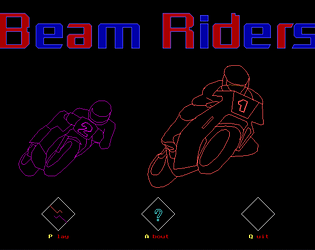The soundtrack was awesome! The menu with all the options were a nice touch too, I loved the font used. I can't want to play future versions!
DSH3LL
Creator of
Recent community posts
I also had issues running this under DOSBox version 0.74.3.0 with my OS being Win 10. The error I got was:
Load error: no DPMI - Get csdpmi*b.zip
I googled it and it seemed downloading cwsdpmi.exe was supposed to help but I got a page fault error after dropping cwsdpmi.exe into the same directory as MINESWEE.EXE. I downloaded from "https://dosgames.com/files/cwsdpmi.zip"
Thanks for the heads up. I checked my DosBox config and I have cycles=20000. I guess by default the config has cycles=max and this sometimes this results in game working too fast or unstable. My config file for Windows DosBox is found here: %USERPROFILE%\Local Settings\Application Data\DOSBox\dosbox-{version}.conf
I'll recommend this on the game page.
The following instructions worked for me for Windows and they use the package the user nuclear uploaded(thanks nuclear):
Get Windows tools to extract files
1) Download 7-zip from here: https://www.7-zip.org/download.html
The direct link I used was: https://www.7-zip.org/a/7z1900-x64.exe
2) Run the 7-zip installer. This should install 7-Zip in the Right Click Menu or the Context Menu of Windows Explorer.
Get PCEm for Windows
3) Download the latest version of pcem for windows from https://pcem-emulator.co.uk
The direct link I used was: https://pcem-emulator.co.uk/files/PCemV15Win.zip
Right click the file PCemV15Win.zip and choose 7-Zip and then Extract to "PCemV15Win\"
Open the recently extracted folder PCemV15Win and leave it open. We'll copy files there in a later step.
Get the dosdev package
4) Download the Download the package by nuclear here: http://nuclear.mutantstargoat.com/files/dosdev-pcem.tar.gz
Get the package to work with PCem on Windows
5) Right click the file dosdev-pcem.tar.gz and choose 7-Zip and then Extract to "dosdev-pcem.tar\"
6) Open the dosdev-pcem.tar folder and inside, right-click the file dosdev-pcem.tar 7-Zip and then Extract to "dosdev-pcem"
7) Open the recently extracted dosdev-pcem folder
8) Now the PCemV15Win folder from step 3 should be open and the dosdev-pcem folder from step 7 should be open
Copy the file
From: dosdev-pcem.tar\dosdev-pcem\dotpcem\configs\pentium_dos.cfg
To: PCemV15Win\configs\pentium_dos.cfg
From: "dosdev-pcem\dotpcem\nvr\pentium_dos.430vx.nvr"
To: "PCemV15Win\nvr\pentium_dos.430vx.nvr"
Copy everything in the roms folder here: dosdev-pcem\dotpcem\roms
To here: PCemV15Win\roms
If something already exists, overwrite it.
Copy the file here: "dosdev-pcem\dotpcem\pentium_dos.img"
To here: PCemV15Win\pentium_dos.img
Remember this location. For this example, we'll pretent it lives here: C:\PCemV15Win\pentium_dos.img
9) Edit the file here: "PCemV15Win\configs\pentium_dos.cfg"
Find the line 25 that says : hdc_fn = <HOME>/.pcem/pentium_dos.img
And replace it with the full path to your file, which could look something like:
hdc_fn = C:\PCemV15Win\pentium_dos.img
Run Borland for C/C++
10) Double-click: PCemV15Win\PCem.exe
pentium_dos should appear. Click the Load button. If everything worked, you'll be up and running.
11) The following commands will get you into borland c++.
bcdev
borlandc\bin\bc
12) Now write a game, have fun.