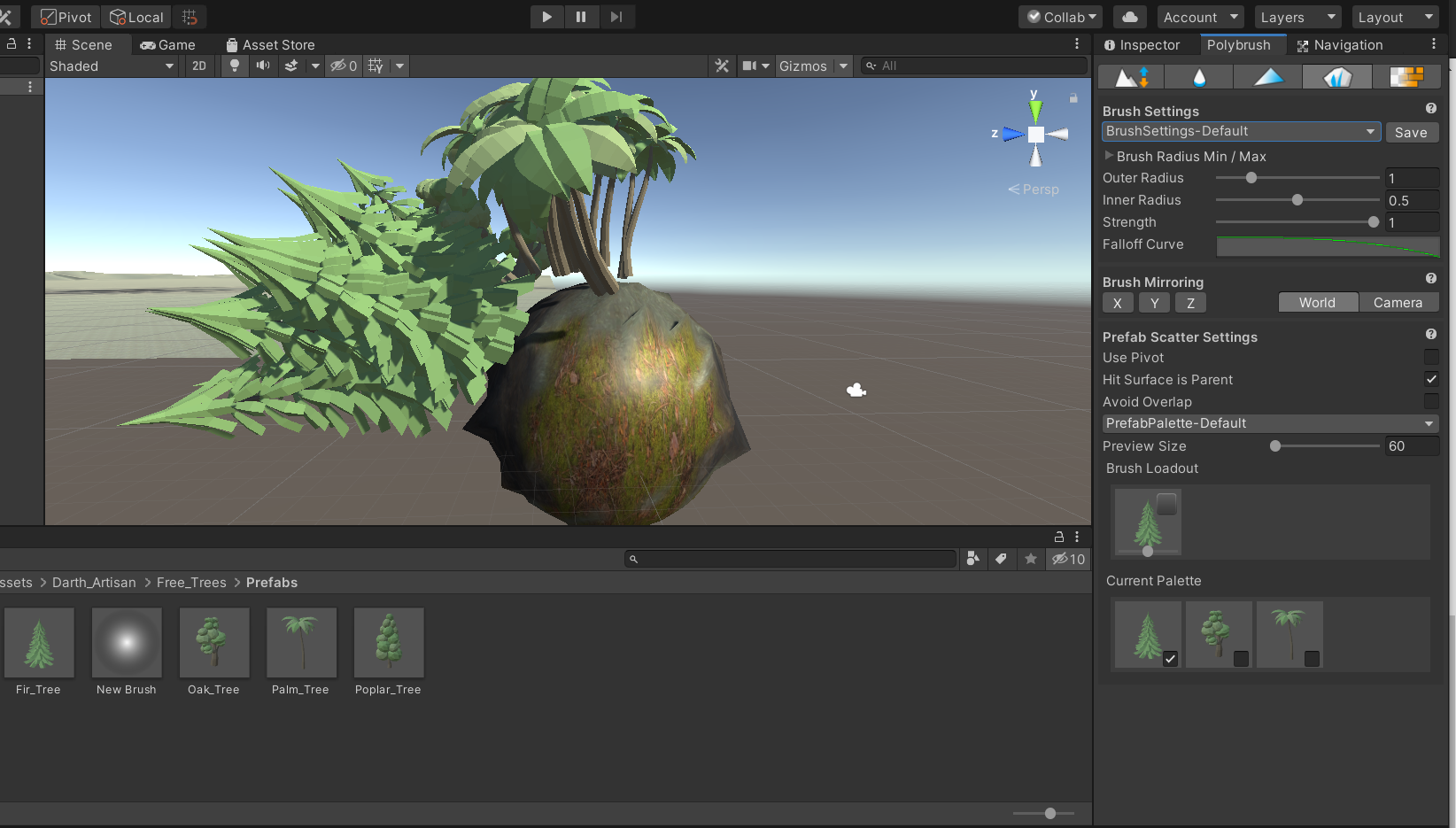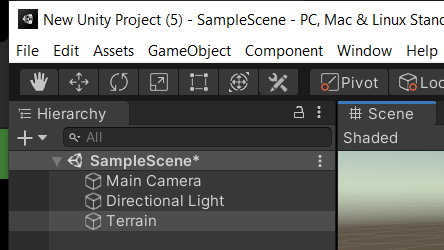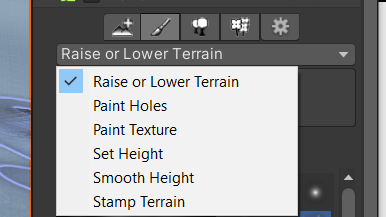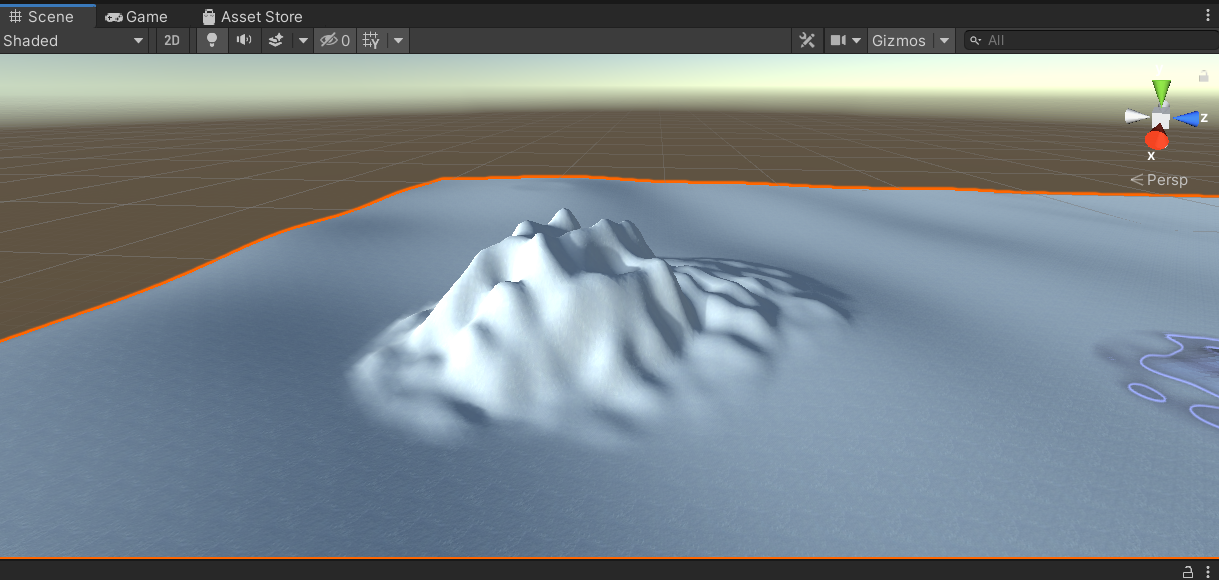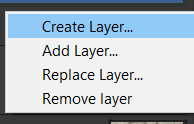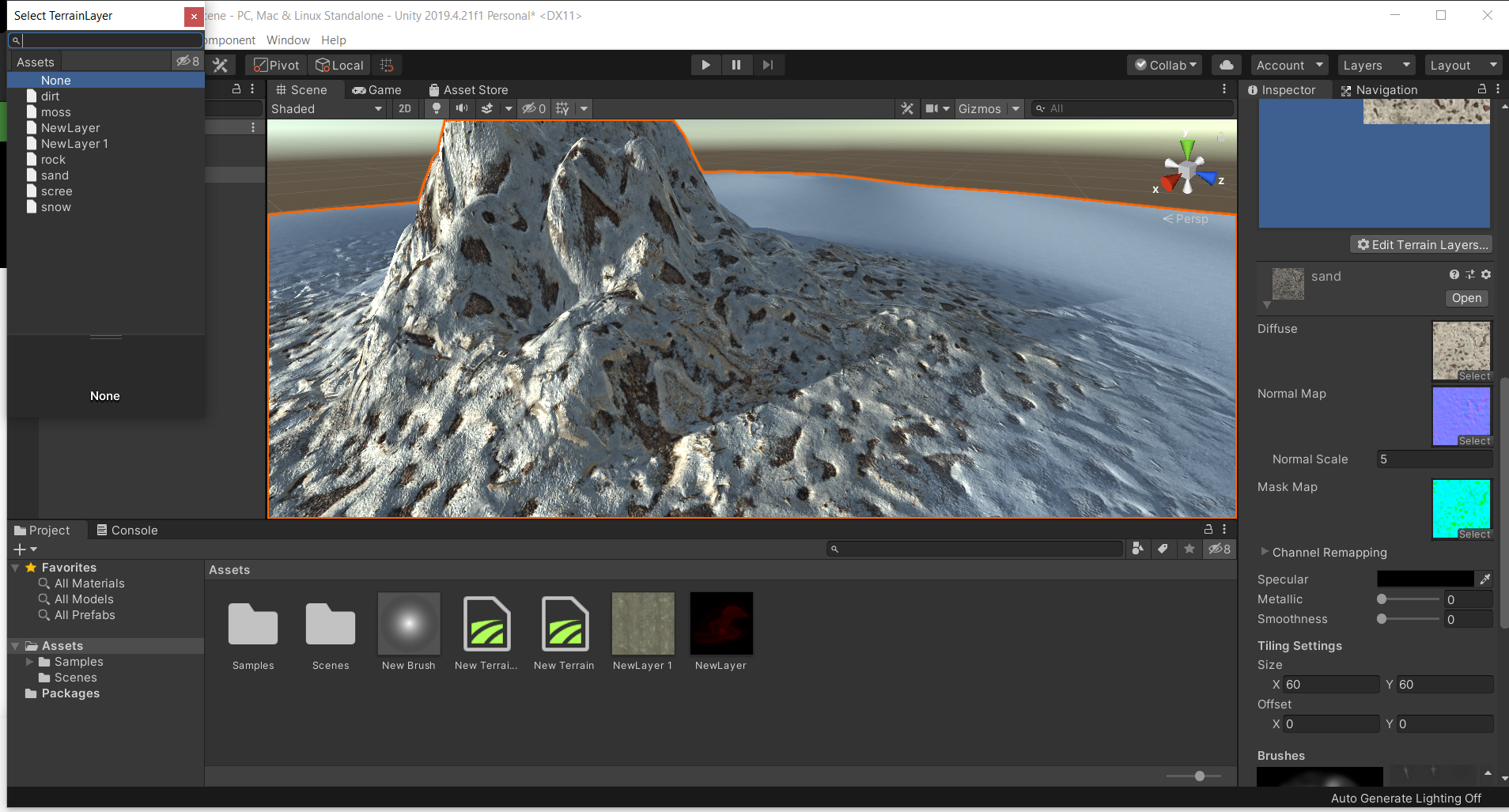1. Take a sphere from the GameObjects.
2. Select and import a polybrush from package managers in windows menu.
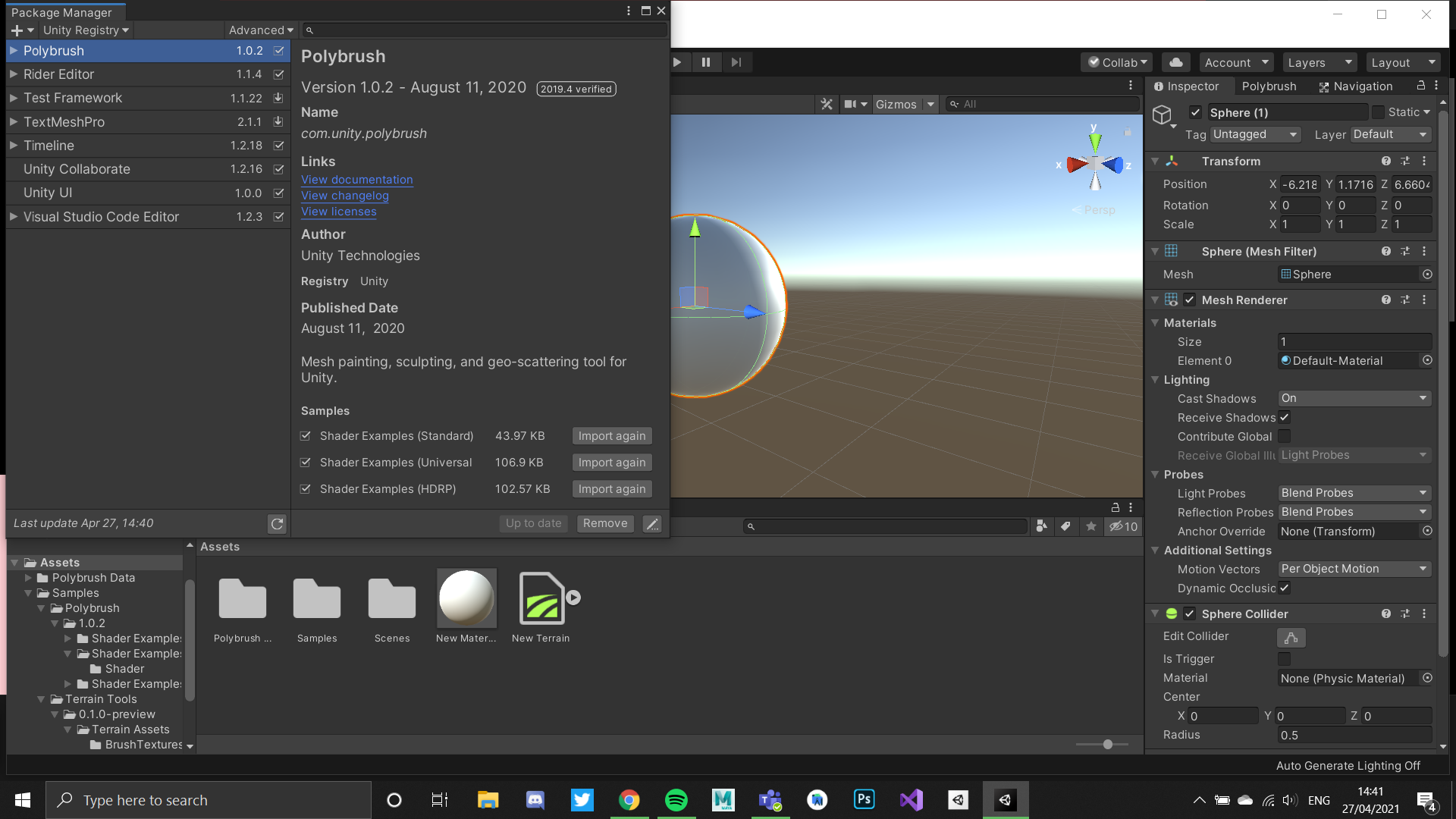
3. select the poly brush window and from there select the 'sculpt on meshes' and click and play around to practice sculpting .
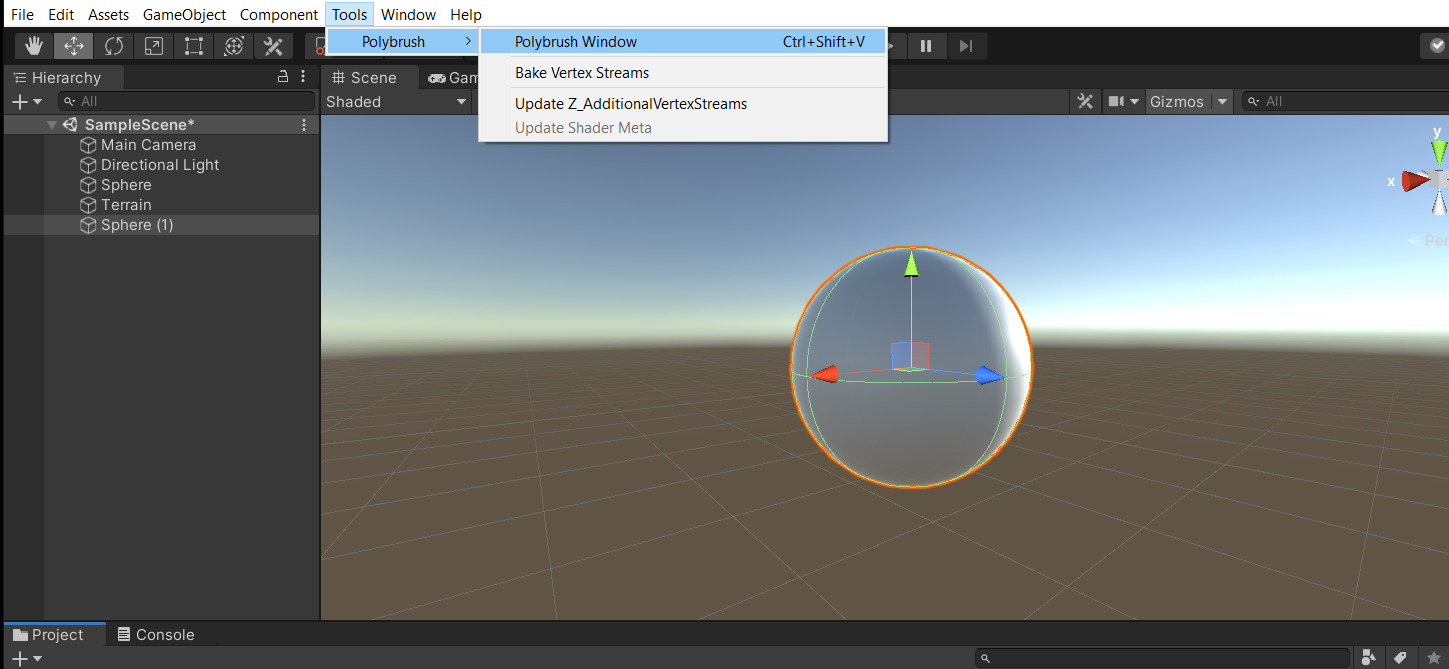
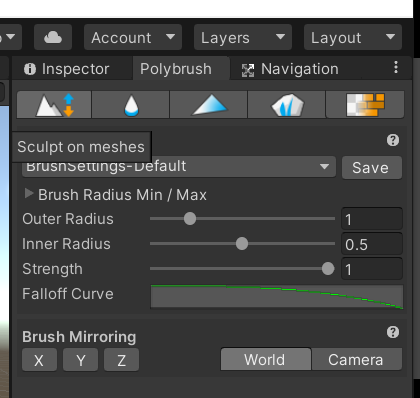
4. Select the shaders folder from the project section and right click on standard texture and creat a new material and drag and drop textures onto the texture tab .
then link that material onto the GameObject .
5. Then on the polybrush section , select 'paint texture on meshes' option and and once you select the gameobject you can see the textures that are added on the brush. Now simply paint on the sphere to create the desired look on the planet.
6. To add trees and other objects , select the "scatter prefabs on meshes " option in polybrush and drag and drop the prefabs of the assets onto Current pallette. select the item and paint on the sphere.