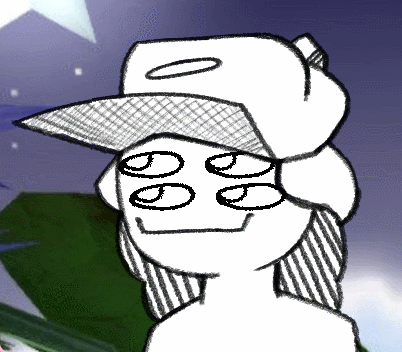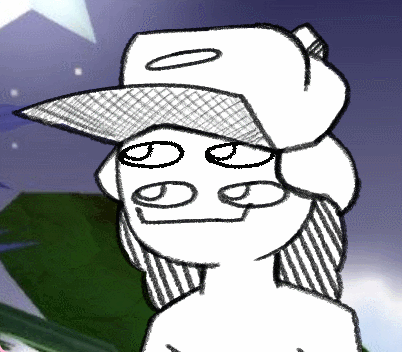I can't speak for planned features, but currently the best way to achieve changing expressions is by using the costume slots. Toggles are best reserved for props or other things that don't depend on other toggles or costumes to work. It's best not to think of the "costumes" as literal costumes, but as "states" that your model can be in. 1 should be your neutral state, 2 can be happy, 3 can be having a snack, etc.
IMO, if what you're trying to achieve is having a full range (well, a max of 10) of reactions/states across different outfits, then I think the best thing you can do is have separate files for different outfits instead of trying to cram everything into a single file. Luckily, this program actually makes it really easy to swap sprites in your file and then save it as a different model. As long as your images are sized correctly, it shouldn't be too much of a hassle to do that.
Then again, that whole idea depends on how many of either outfits or expressions you want. I mean, for a decently expressive pngtuber, you probably only "need" about 5 emotions: neutral, happy, sad, angry, and scared. Anything else is just extra fluff, so if you limit yourself to 5 or fewer expressions, then you could have multiple outfits in the same file.
But if you want anything more than that, then you're probably gonna have to keep multiple files.