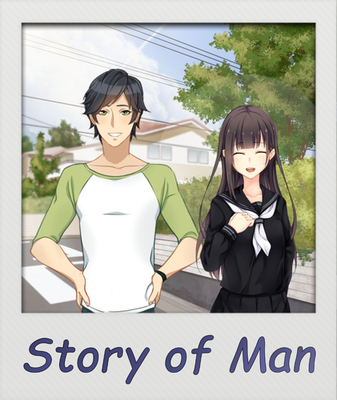thank you, I tried very hard)
Aleks Loginoff
Creator of
Recent community posts
I want to present to your attention my new project.
https://hloramin.itch.io/snowdrops
It is an adaptation of a Christmas story that tells how a stepmother sent her stepdaughter to the forest for snowdrops by order of the queen, on the eve of the new year.

The idea of creating this guide came to me after reading some posts in the community. I will try to explain in detail how to create and install mods in the game. For example, I will use the browser version of the game.
Point 1: Creating a mod.
To create a mod, you need to click the "Mods" button in the main menu of the game. In the lower right corner of the window you will see two buttons. Click the "Create new mod" and select the point that you need.
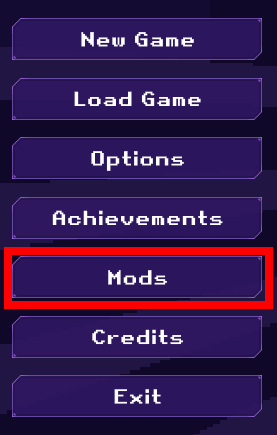
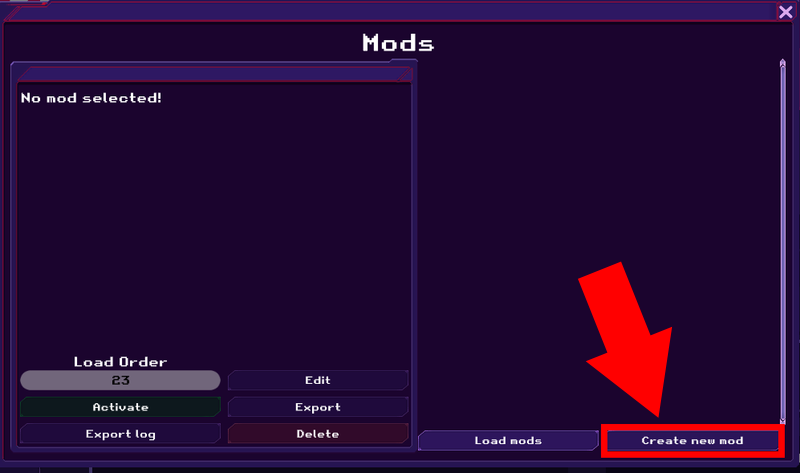
For example: To create a mod with clothes, you need to select "Mod with an item".
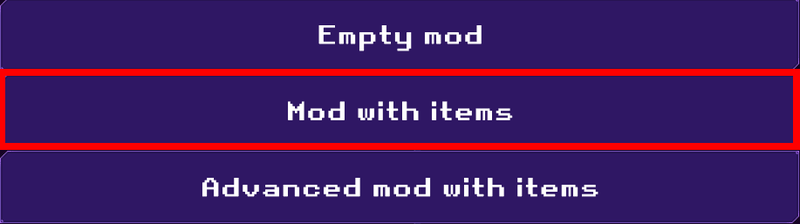
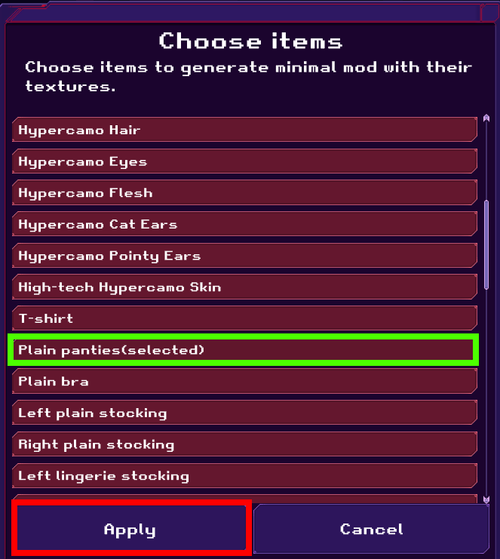
Next, select one or more items that you want to modify and click "Apply". Then select where to save the zip file containing the item. For ease of use save it to your desktop.
Create a new folder and unpack the zip file. After unpacking, you will see a folder with textures and two files mod.json and script.lua. To edit these files, you will need a Notepad++ text editor. The mod.json file contains the name and description of the mod. The script.lua file contains the name, description and parameters of the item. To edit textures in png format, you will need a graphic editor Gimp or Paint.Net . After you edit the files, pack them using any archiver to get a zip file.
Point 2: Loading the mod.
To upload the mod, click the "Mods" button, then the "Load Mods" button and select the mod. If everything is done correctly, the name and description of the mod that you loaded will appear in the window.
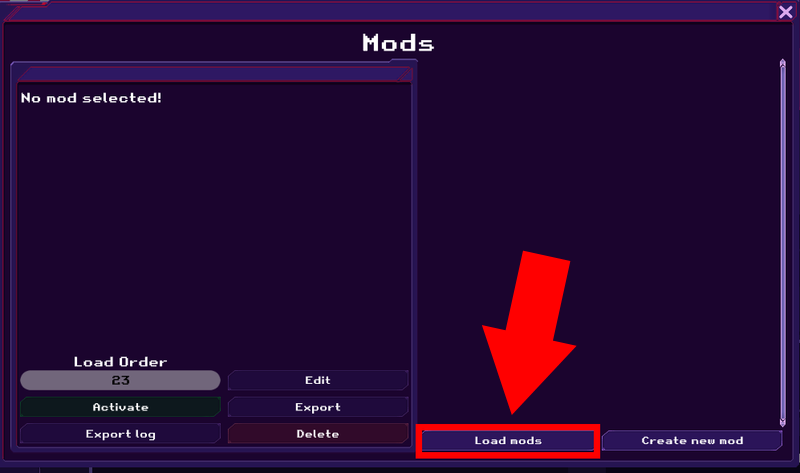
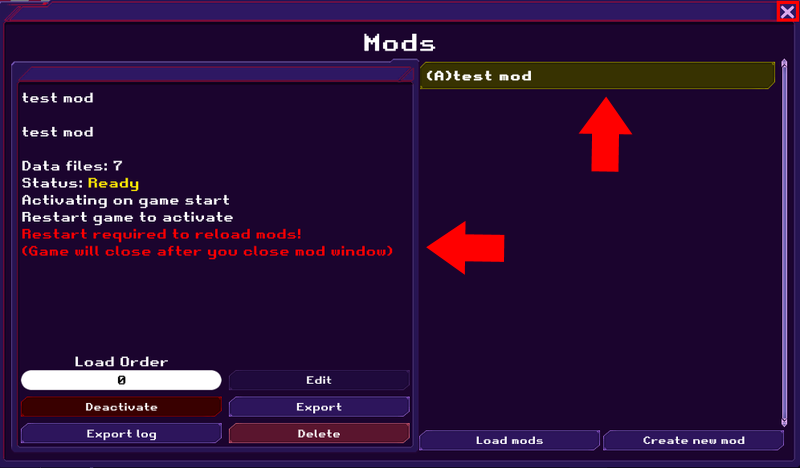
Close the mods window and reload the game page by press F5 to make the mod active. If the mod is still not displayed. Close the game tab and open it again.
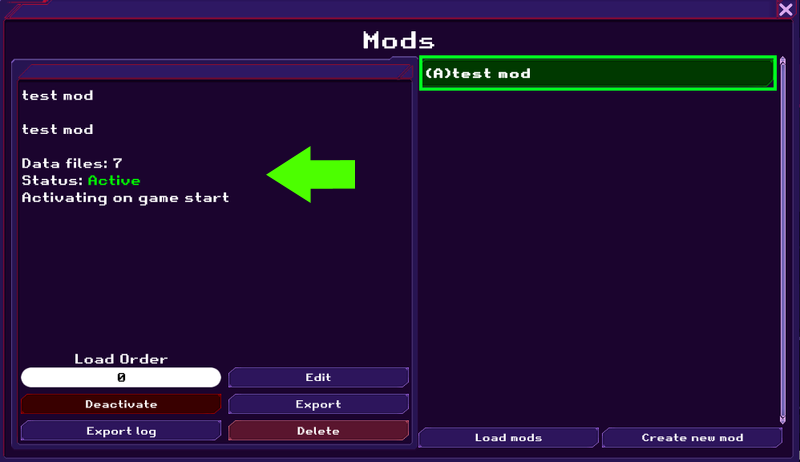
Congratulations! Now you know how to create and install the mods! (^_^)
As a bonus for your efforts to read this guide, let me share with you some mods that will enliven your gameplay.
With Debug Menu you can rewind the game time forward and add items to your inventory even if you don't have the money to buy them (it's a little unfair, but it's worth it).
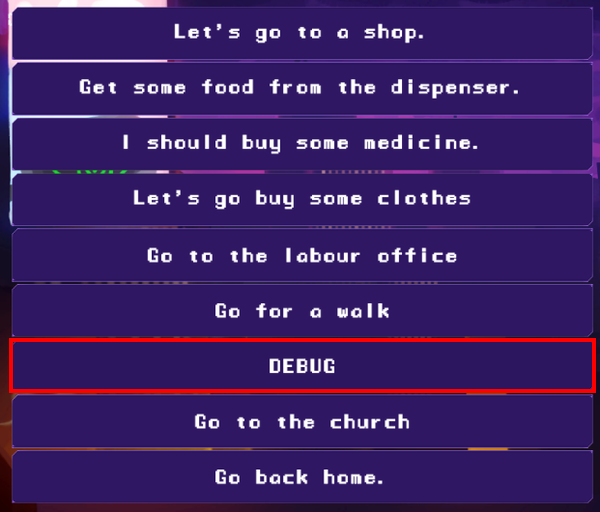
I also bring to your attention of Collection all currently available mods that I have collected and updated to the current version of the game. You can find more complete information and description of mods in the Discord group. I will attach just a few pics from this collection.
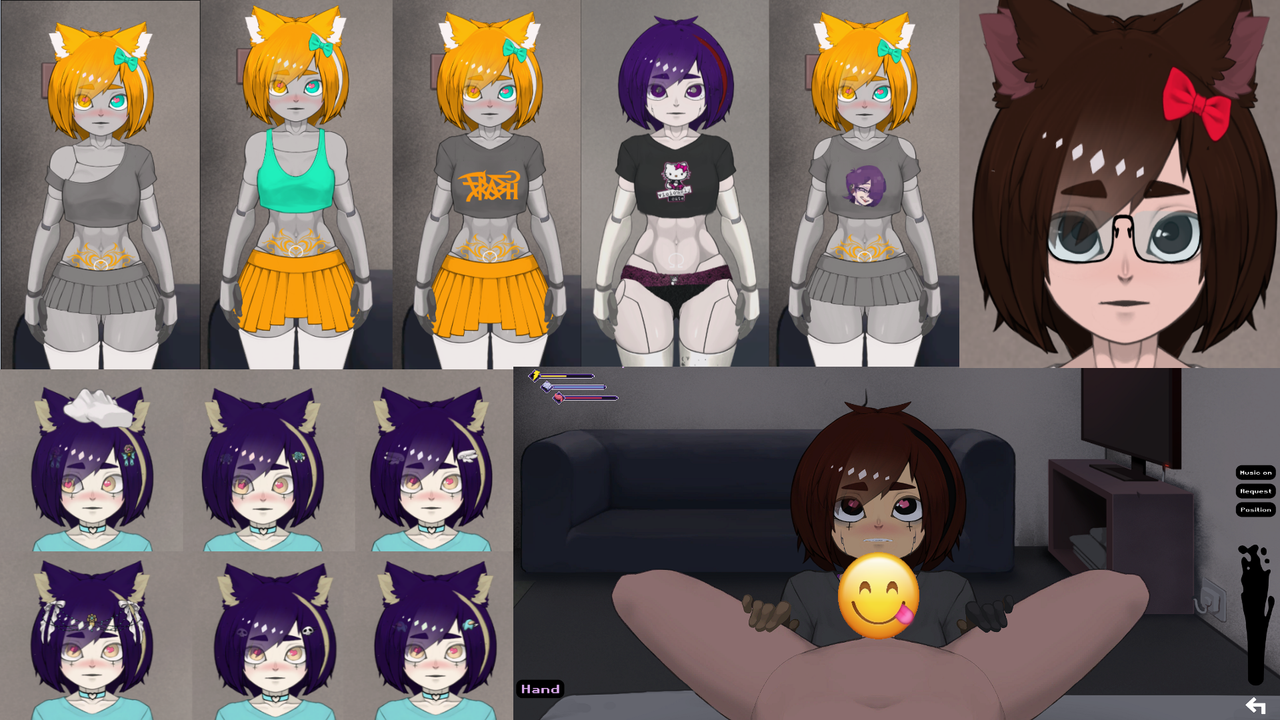
I hope my efforts will not be in vain. I wish you all a pleasant game and may the Sheep come with you! (^_^)