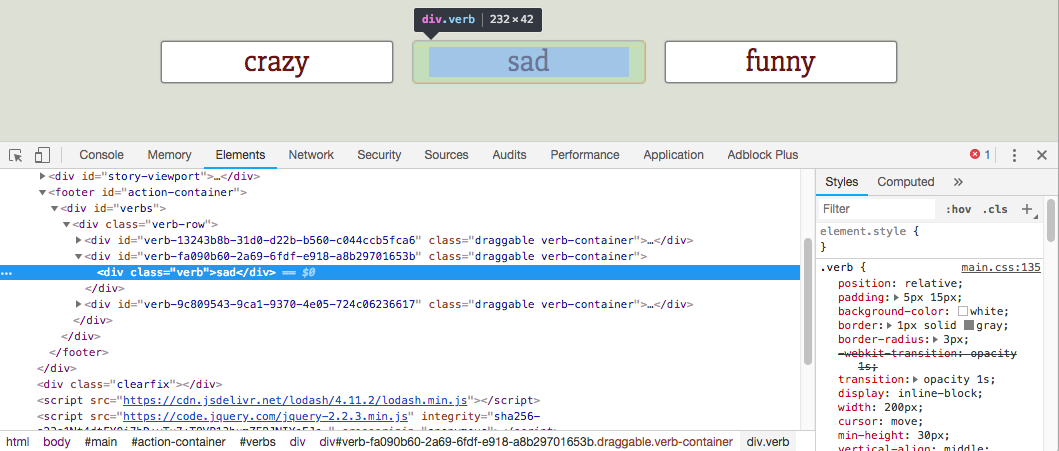There has been some interest in hacking the game code to change or add features. I've released the unminified source code to make it a little bit easier: https://github.com/juhana/texture-reader
The GitHub repository contains installation instructions. If you find any bugs you can post them to the GitHub issue tracker, questions about usage here, please!