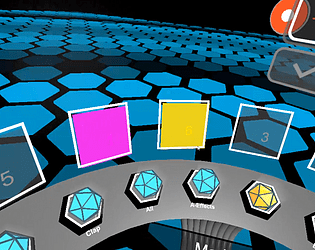@jscottk Did you run the command "python setup.py install" from inside the Showtime-Live directory? That Pyro error sounds like you're missing some dependencies which the install script should have downloaded for you.
Mystfit
Creator of
Recent community posts
Also @jscottk, did you follow the installation instructions on the game page? There's a few steps involved for getting the server software installed and started.
Hi Finn. I just finished running the file through VirusTotal and it couldn't find anything. Scan results.
Do you receive the message when you open the zip file or try to run the application?
That looks as though the setup.py script didn't manage to install all the dependencies properly. Firstly I'd try running python setup.py install from inside the Showtime-Live-1.3 directory to try grabbing the server dependencies again. Let me know if you encounter any error messages during this step.
If that doesn't fix the problem and you're running Python 2.7.9 or higher, then try running C:\Python27\Tools\Scripts\win_add2path.py to add the Python scripts location to your path variable.
After that, try running pip install zeroconf in order to fix the dependencies for zeroconf. I also recommend running pip install netifaces to verify that zeroconf's dependencies installed correctly. You should now be able to run LiveShowtimeClient.py from any command prompt or the Windows run prompt (Windows key + R, LiveShowtimeClient.py).
Sorry about the hassle, the Ableton Live to Unity server is still quite experimental and it's currently my top priority to make it easier to install and use than the current system. Let me know if this fix works for you!