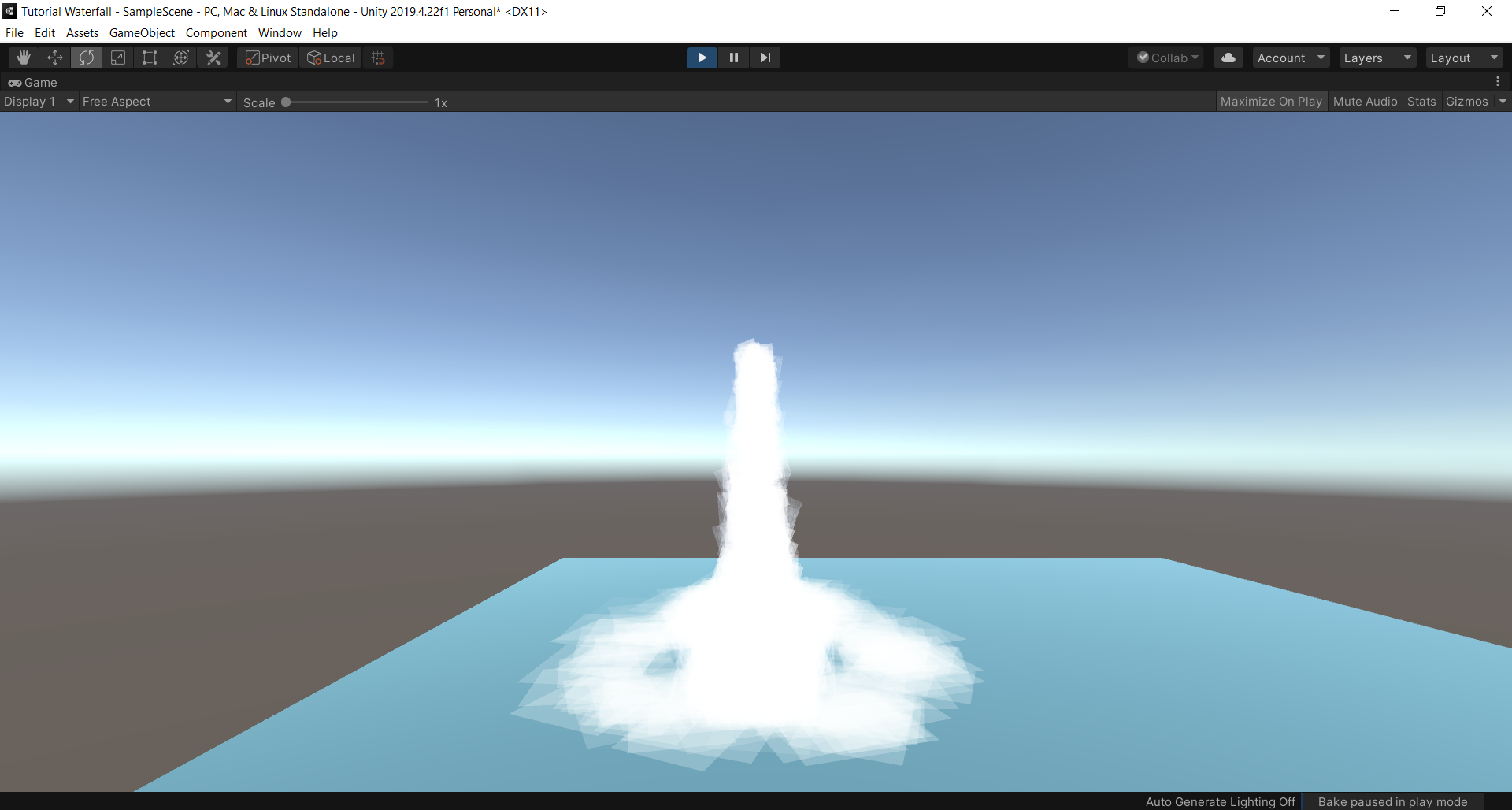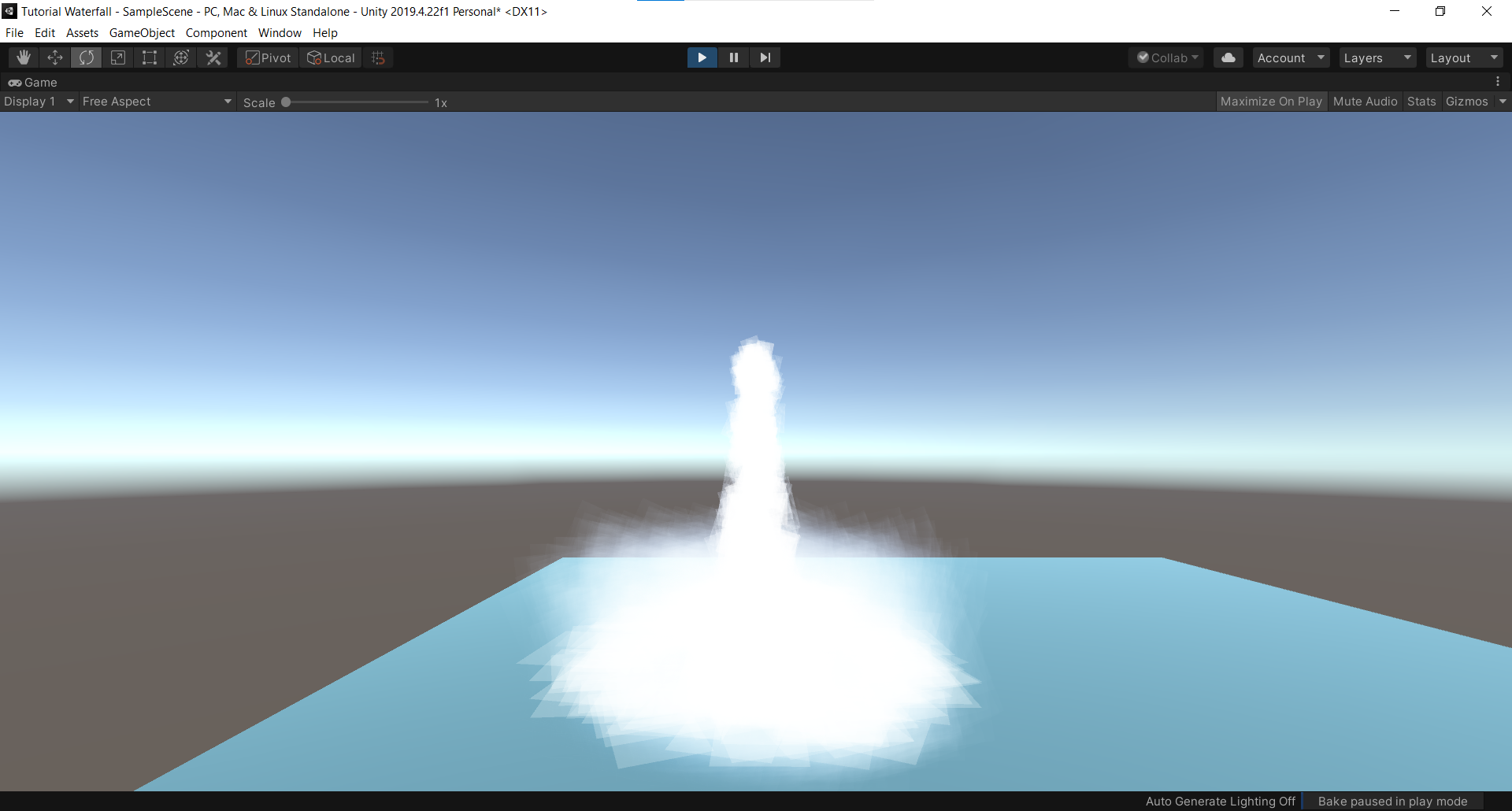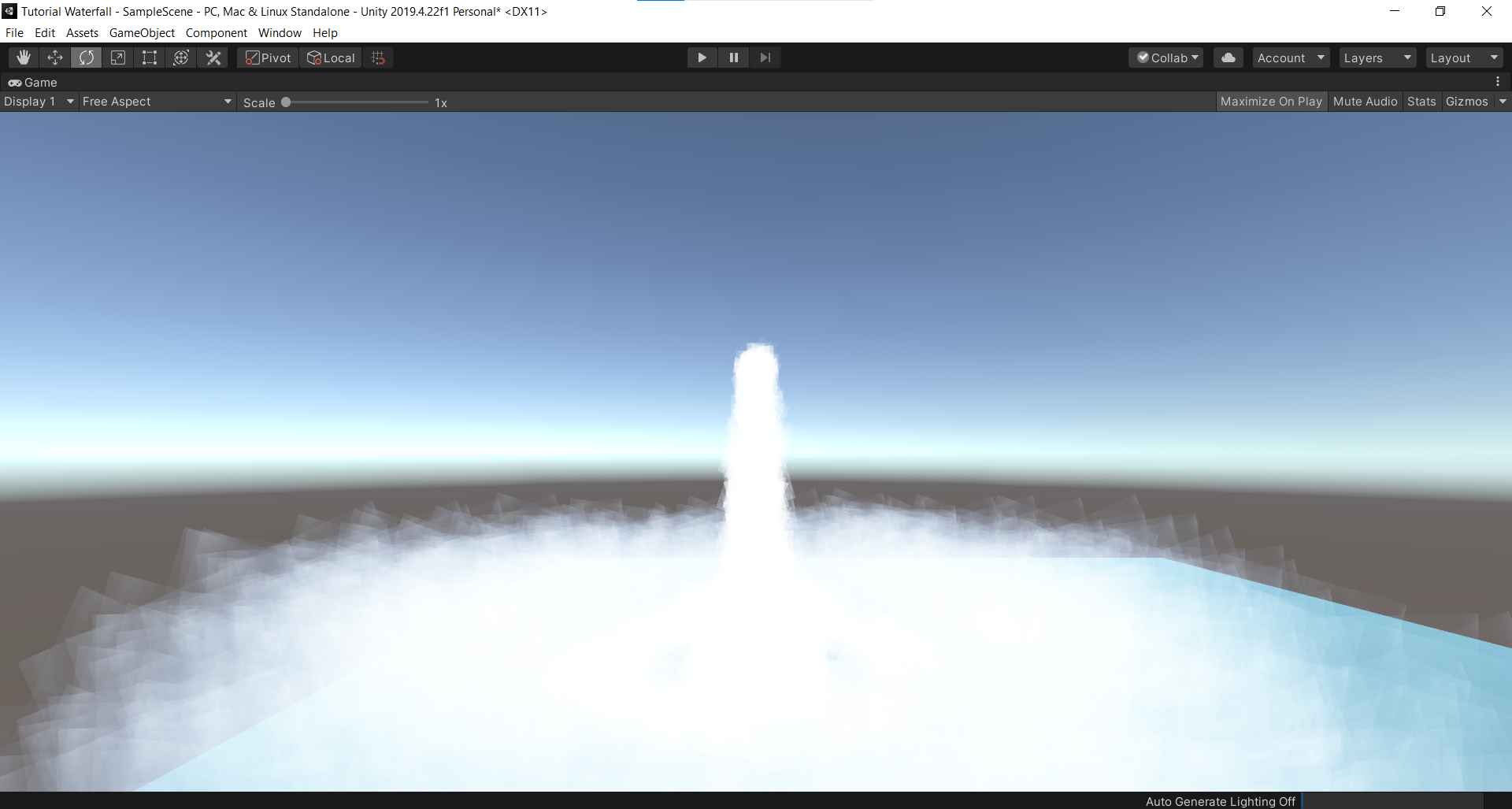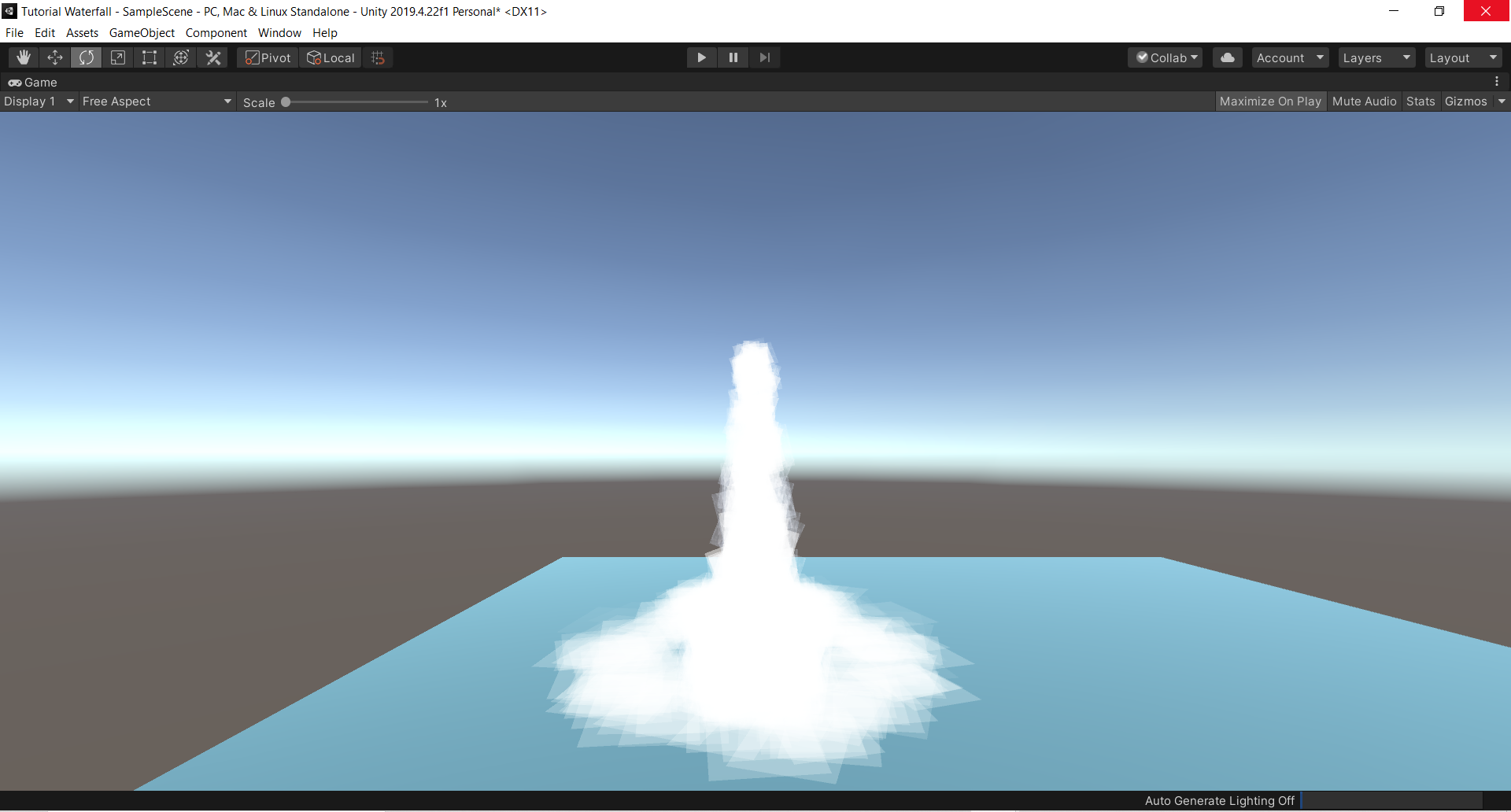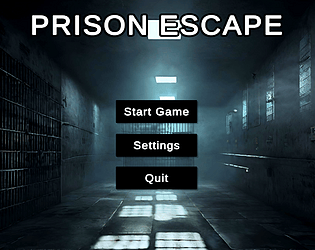Thank You.
OmMani02
Creator of
Recent community posts
This tutorial has been the efforts from 1st year students of B.Tech CSE with specialization in Gaming Technology at VIT-Bhopal.
Harshh (shinigami_5681)
Om Mani Tripathi (ommani02)
Tutorial for Creating a Waterfall in Unity
Step 1 – Create an empty Game Object.
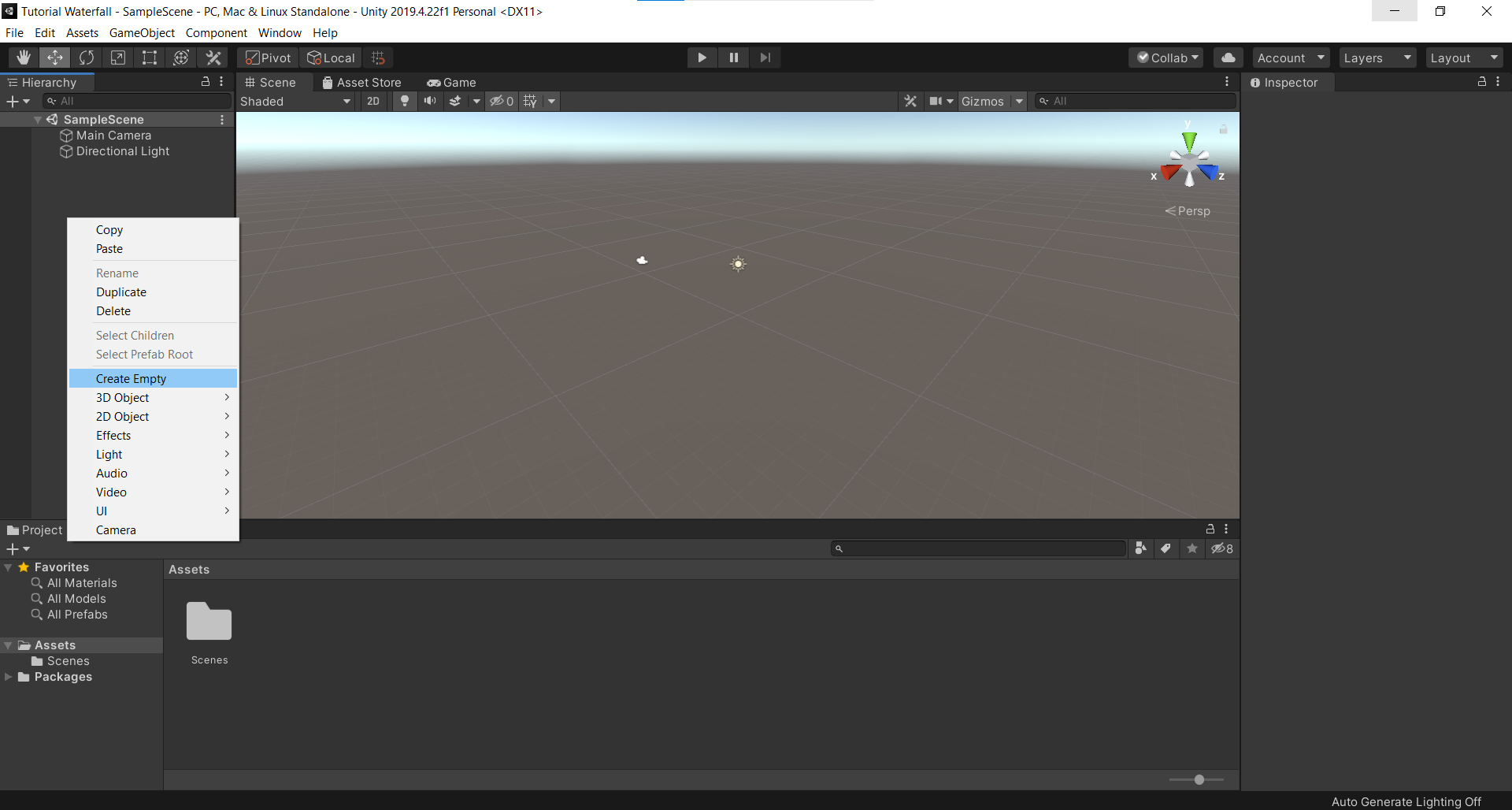
Step 2 – Rename the empty Game Object as “Waterfall” and scale the Y-axis position to 100 from Inspector Menu> Transform > Position.
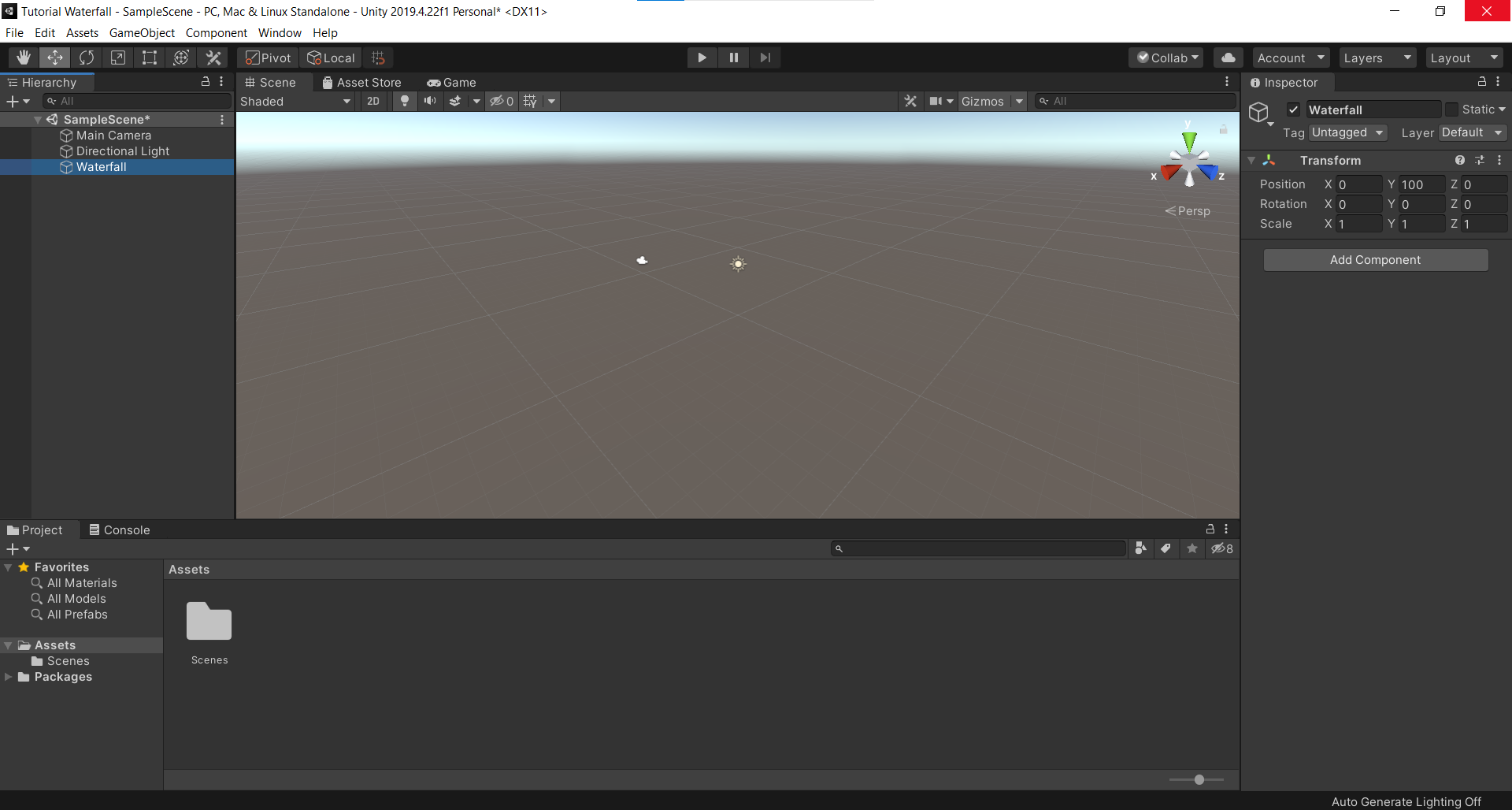
Step 3 - Add a 3D object plane and rename it as “Water Surface” and scale the X, Y and Z axes to 25, 5 and 25 respectively.
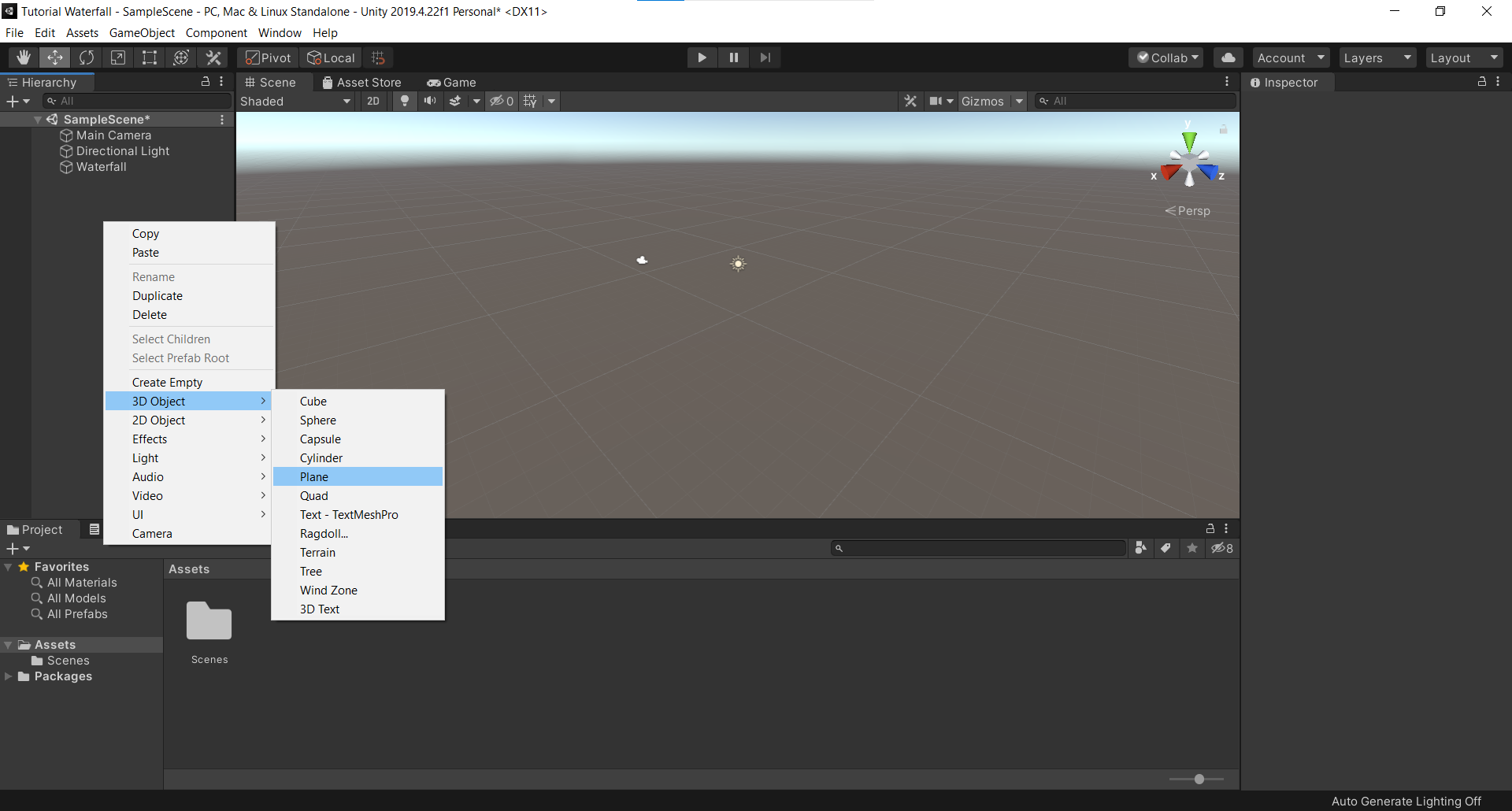
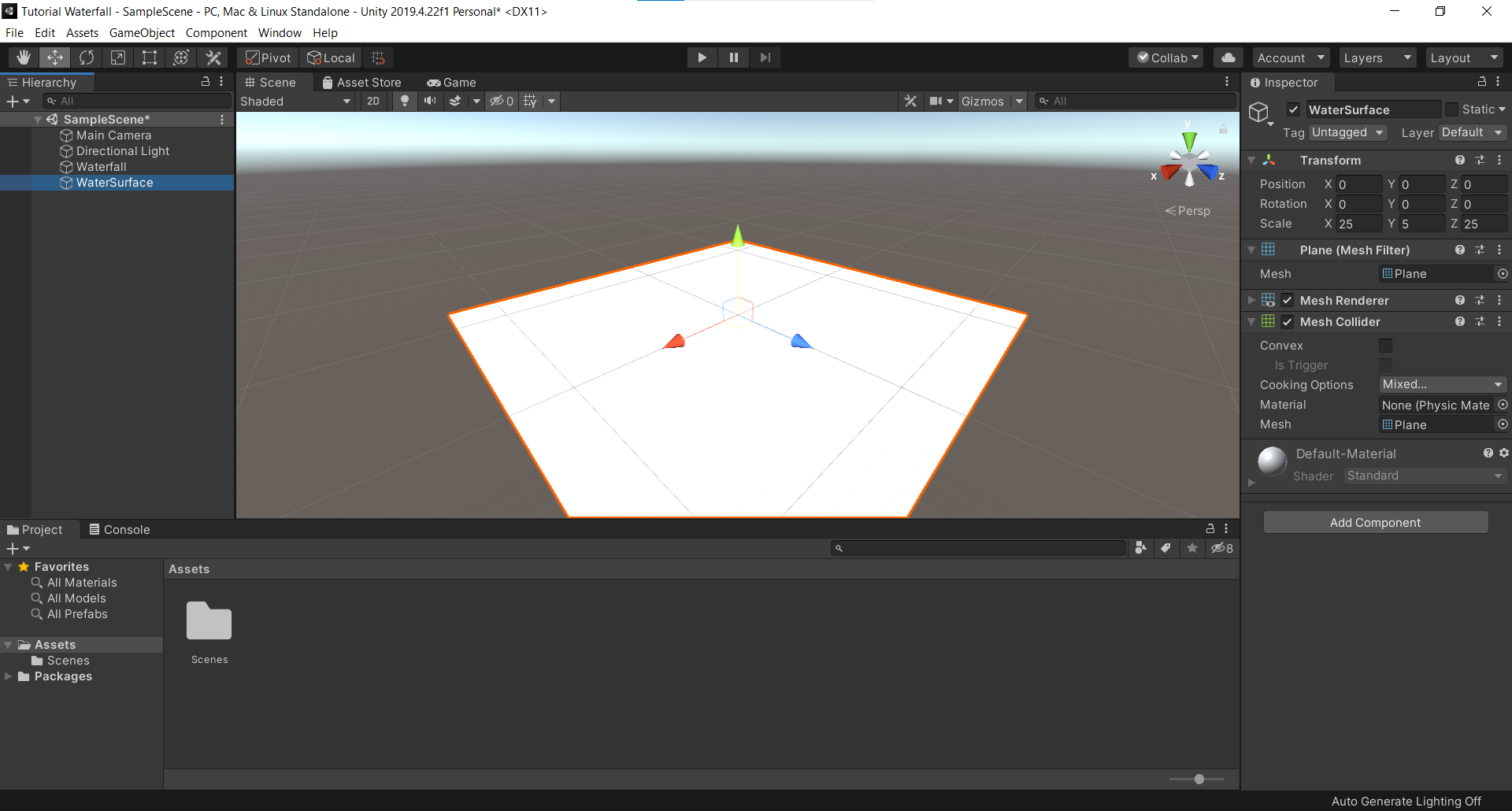
Step 4 – Add a material folder to Assets to store the materials to be used in making the waterfall.
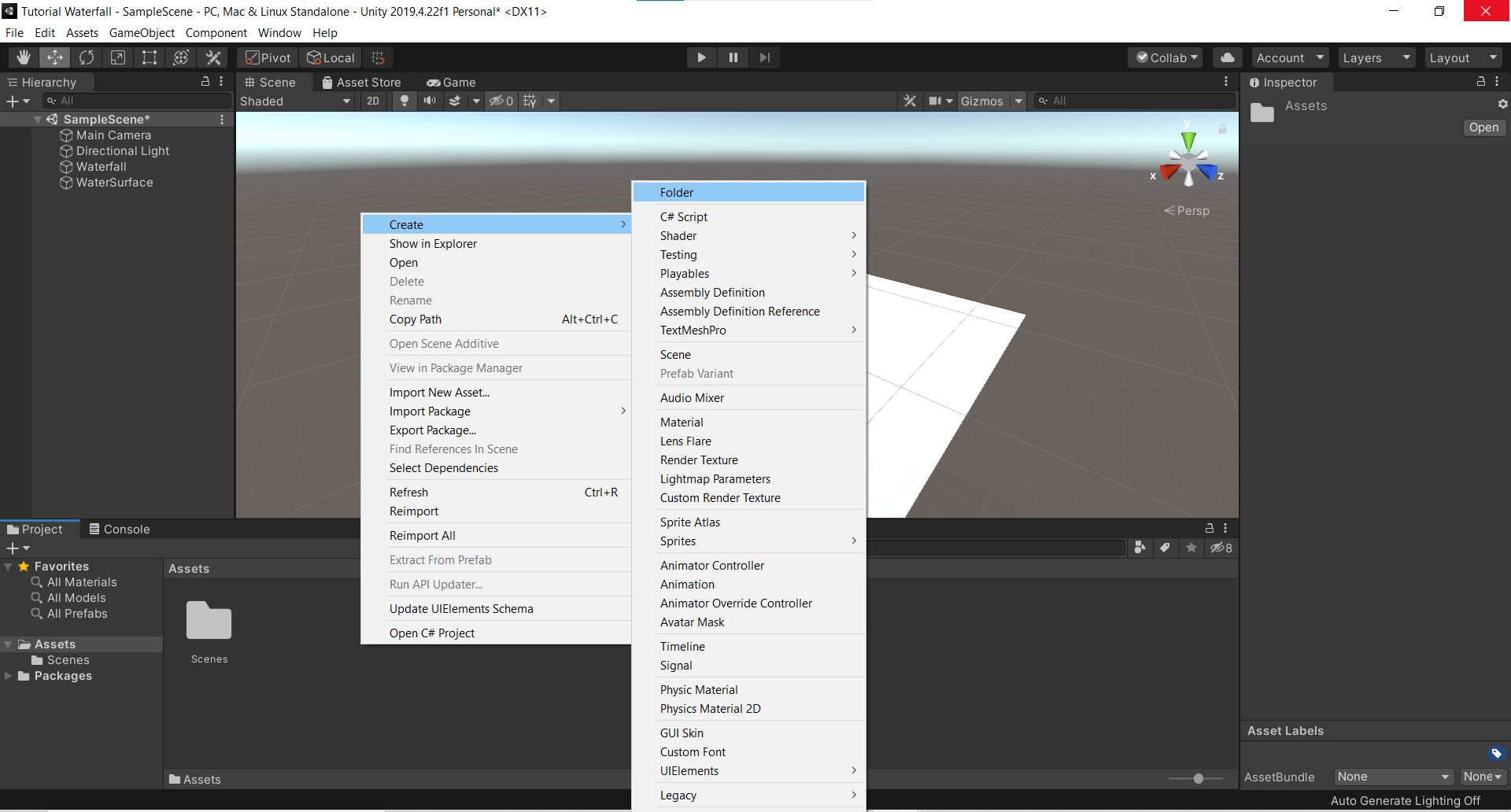
Step 5 – Make the “Waterfall” object as the parent object, while making a new “Particle System” effect as its child object (Effects > Particle System).
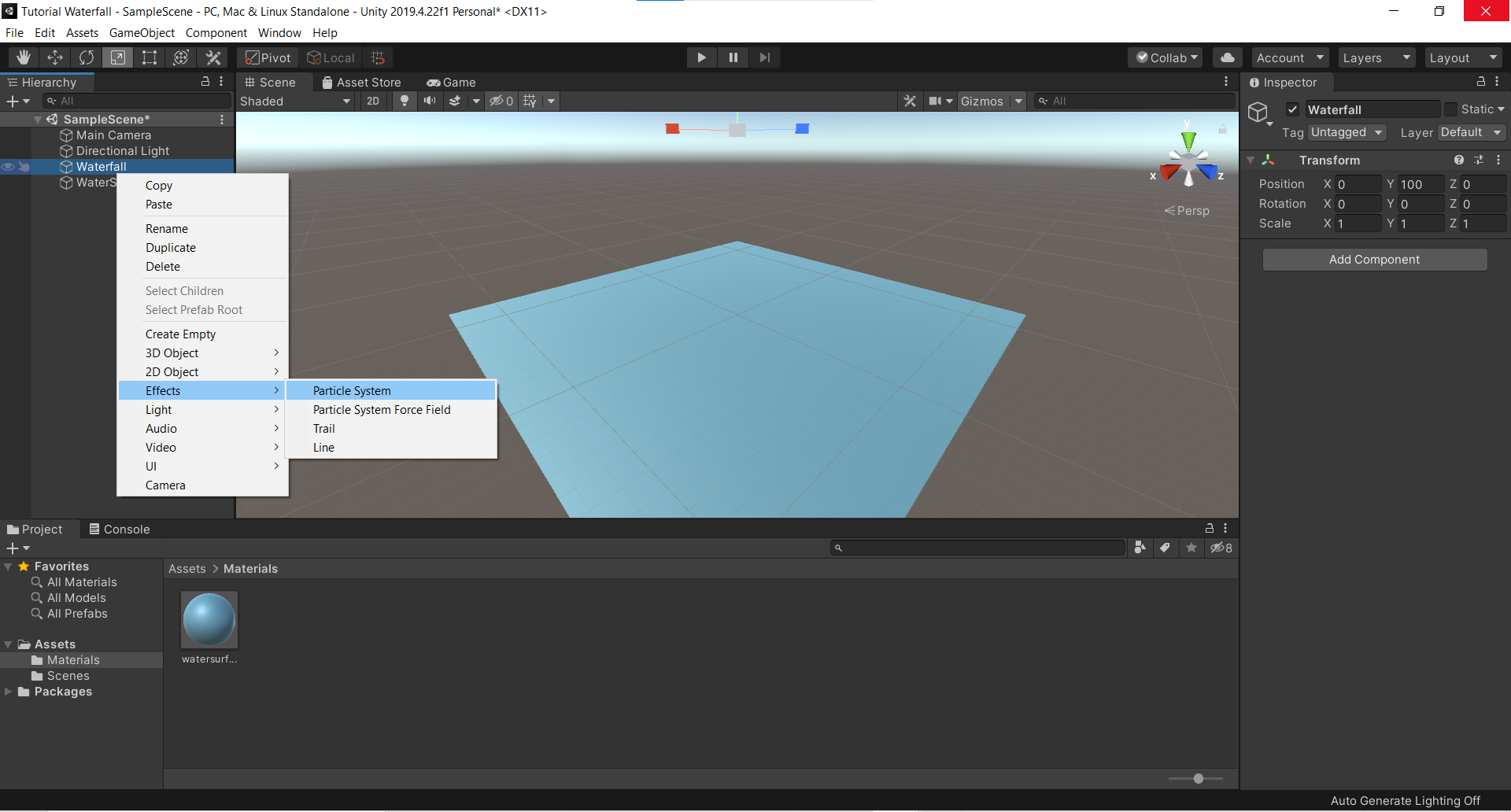
Step 6 – Select “Particle System” and under <span class="NormalTextRun SCXW48185591 BCX0" <inspector <="" span=""></span>Inspector> Particle System, do the changes as shown in the image below.
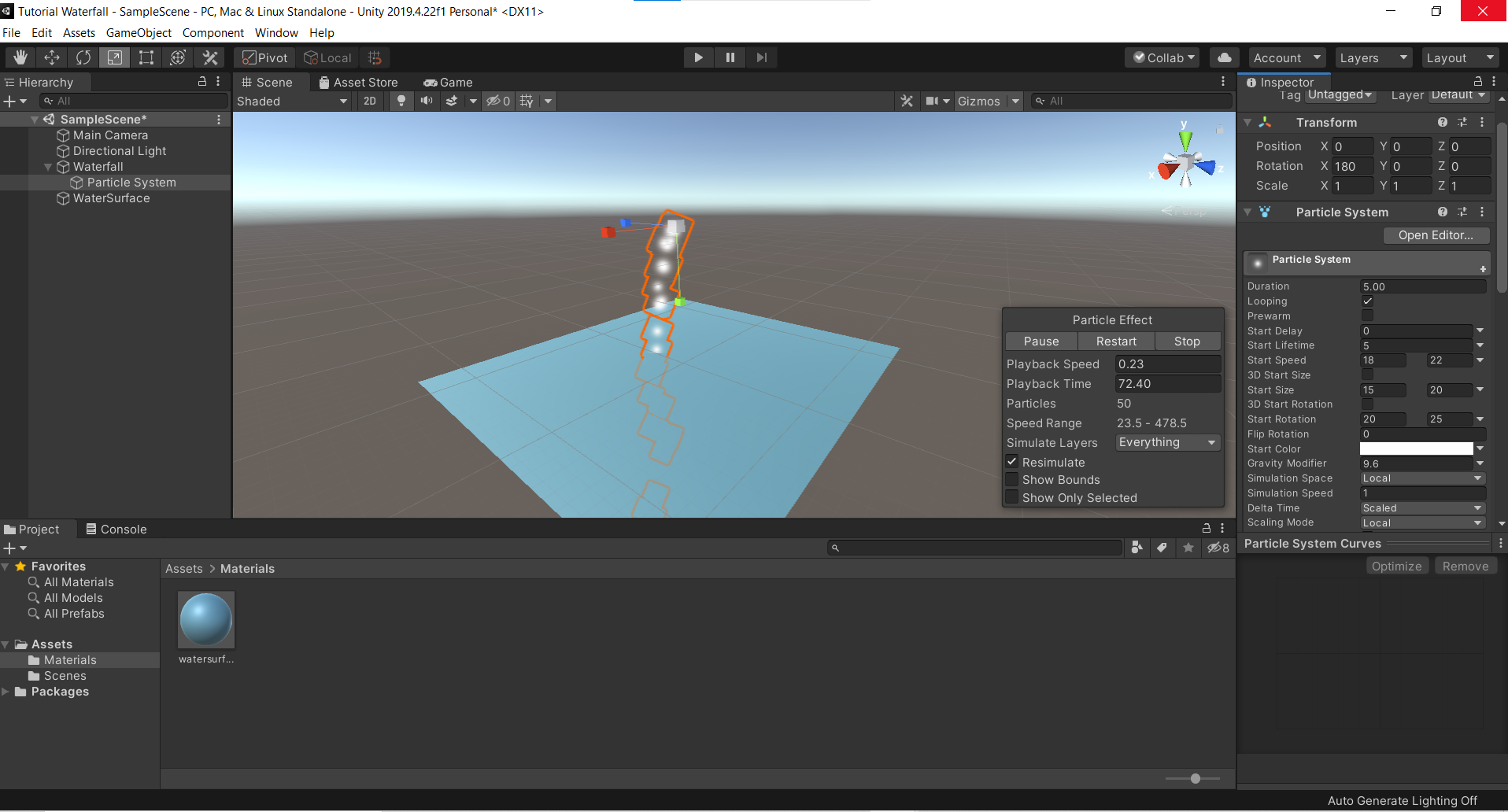
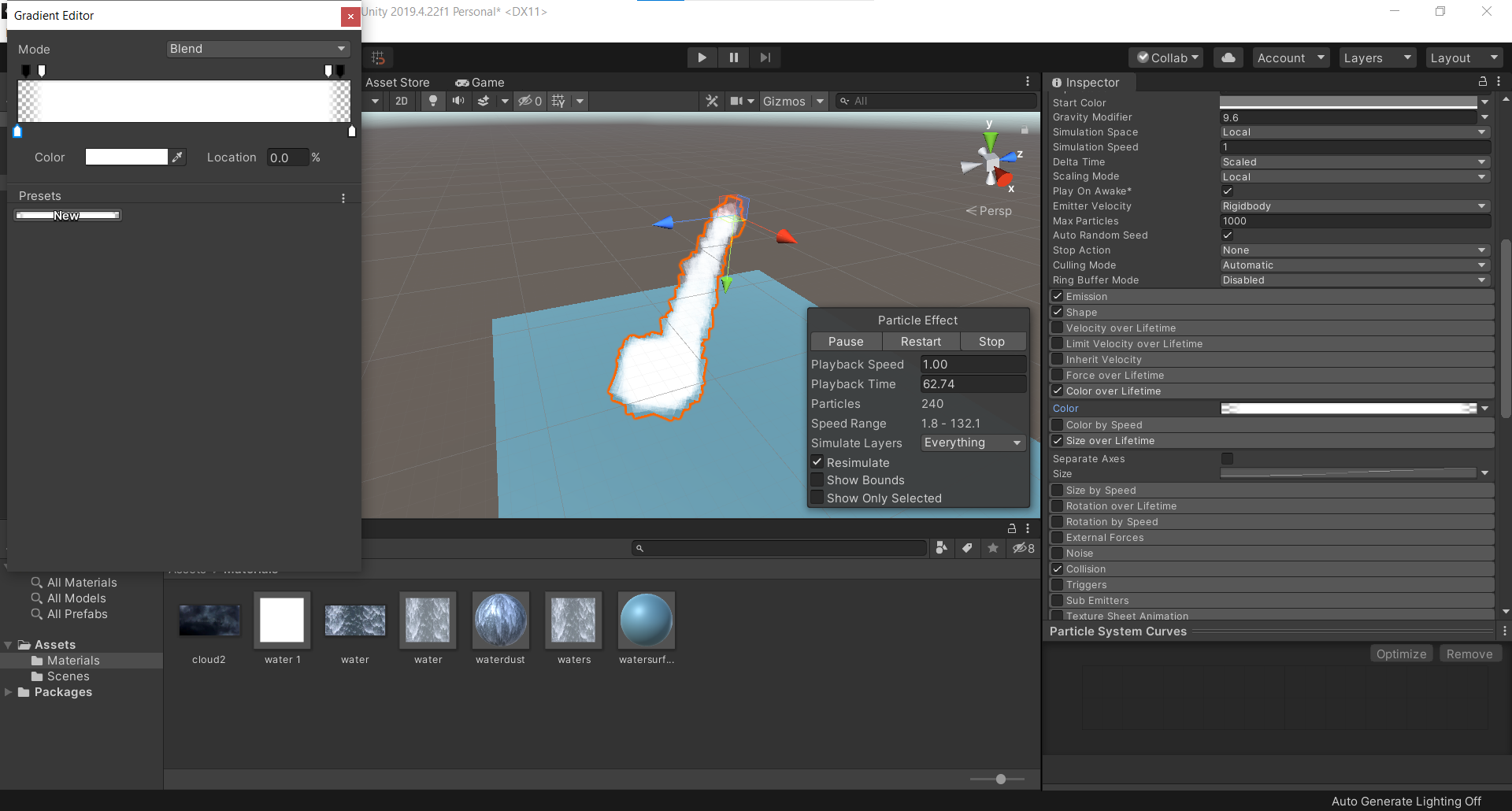
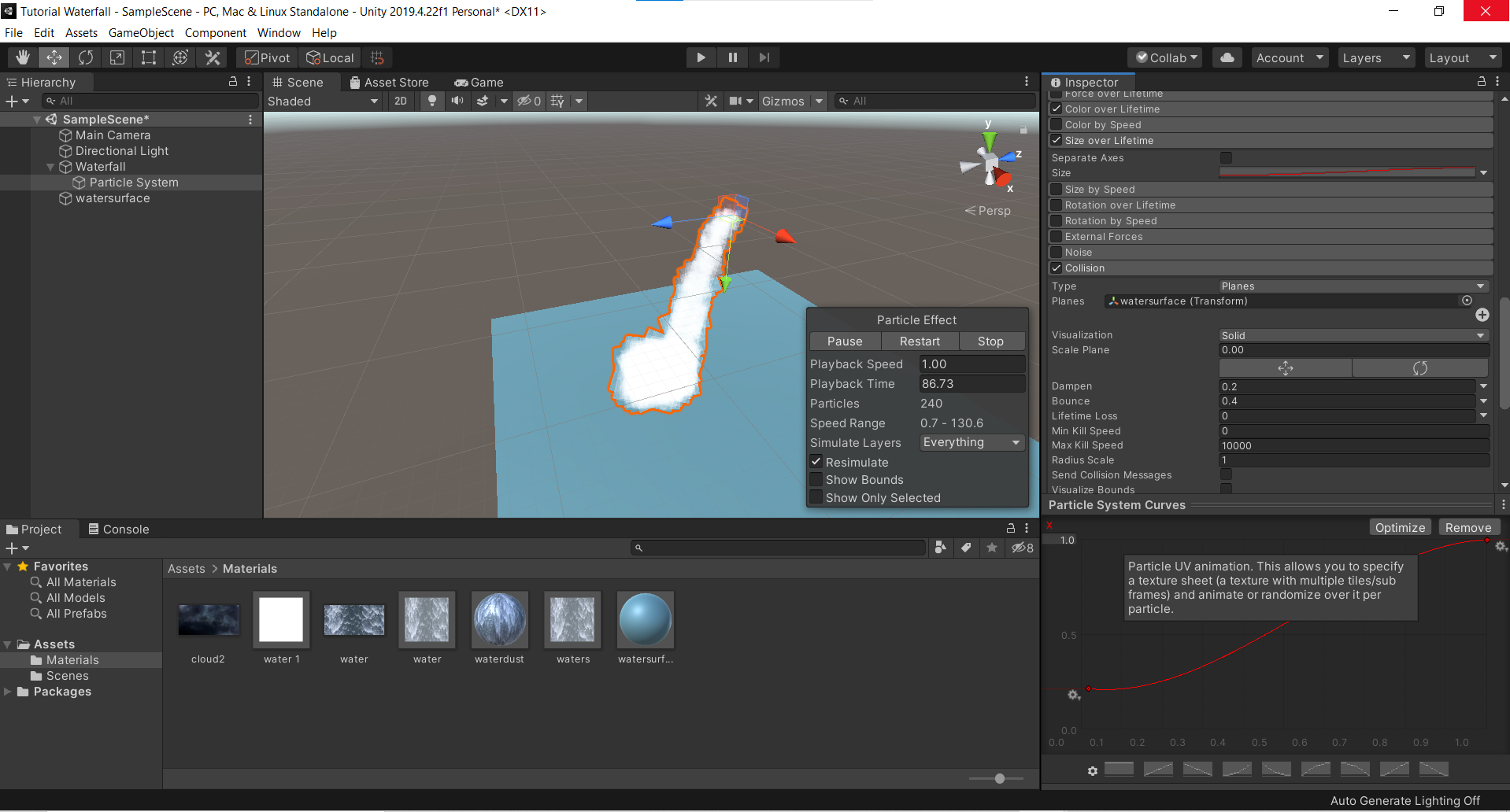
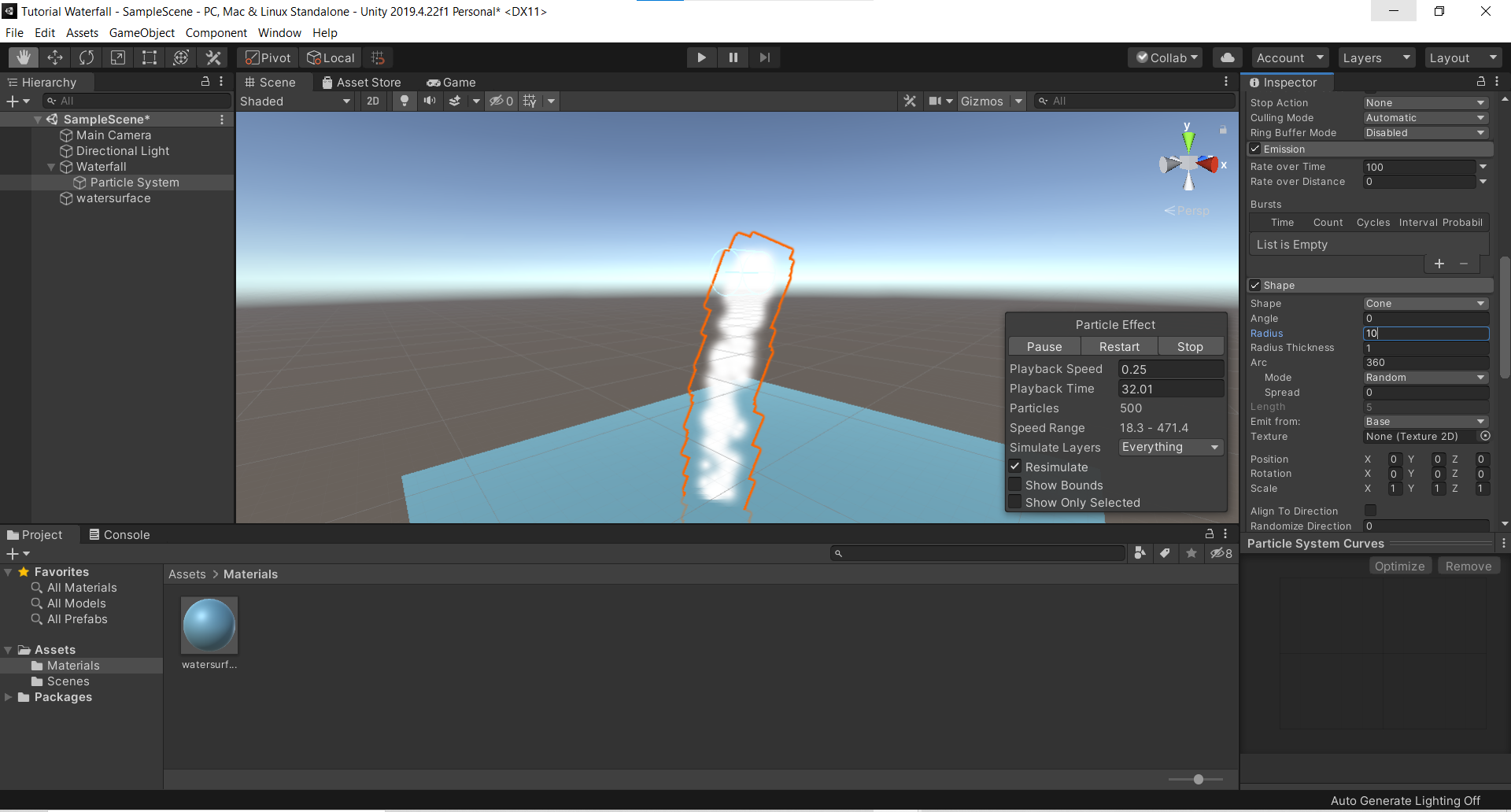
Step 7 – Right Click under Project Menu > Create > Material (Name it “water”).
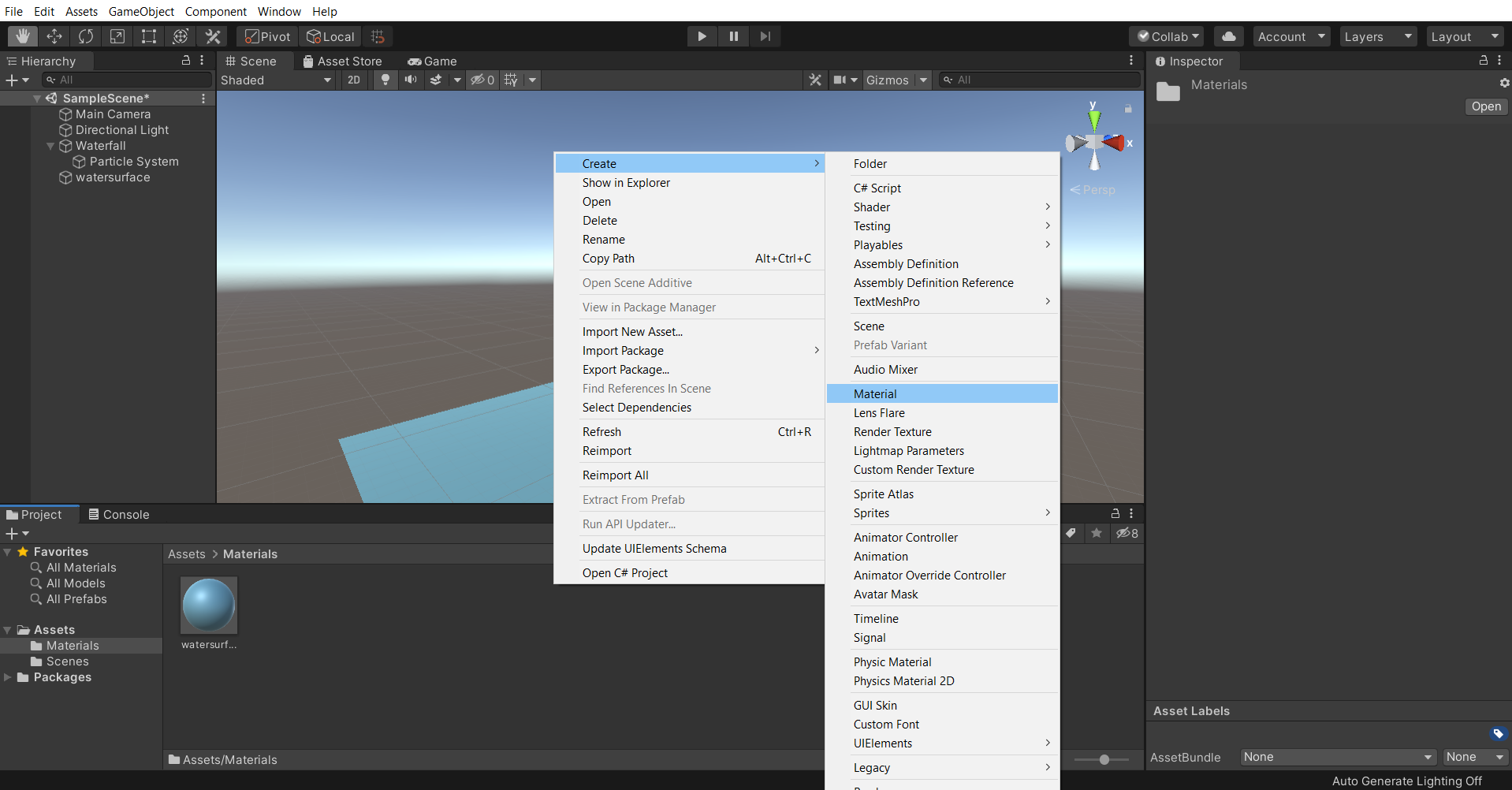
Step 8 – Download the image of water from any source then import it in Unity > Assets > Materials. Select the “Water” material, then drag the imported image of water under Inspector > Main Maps – Albedo.
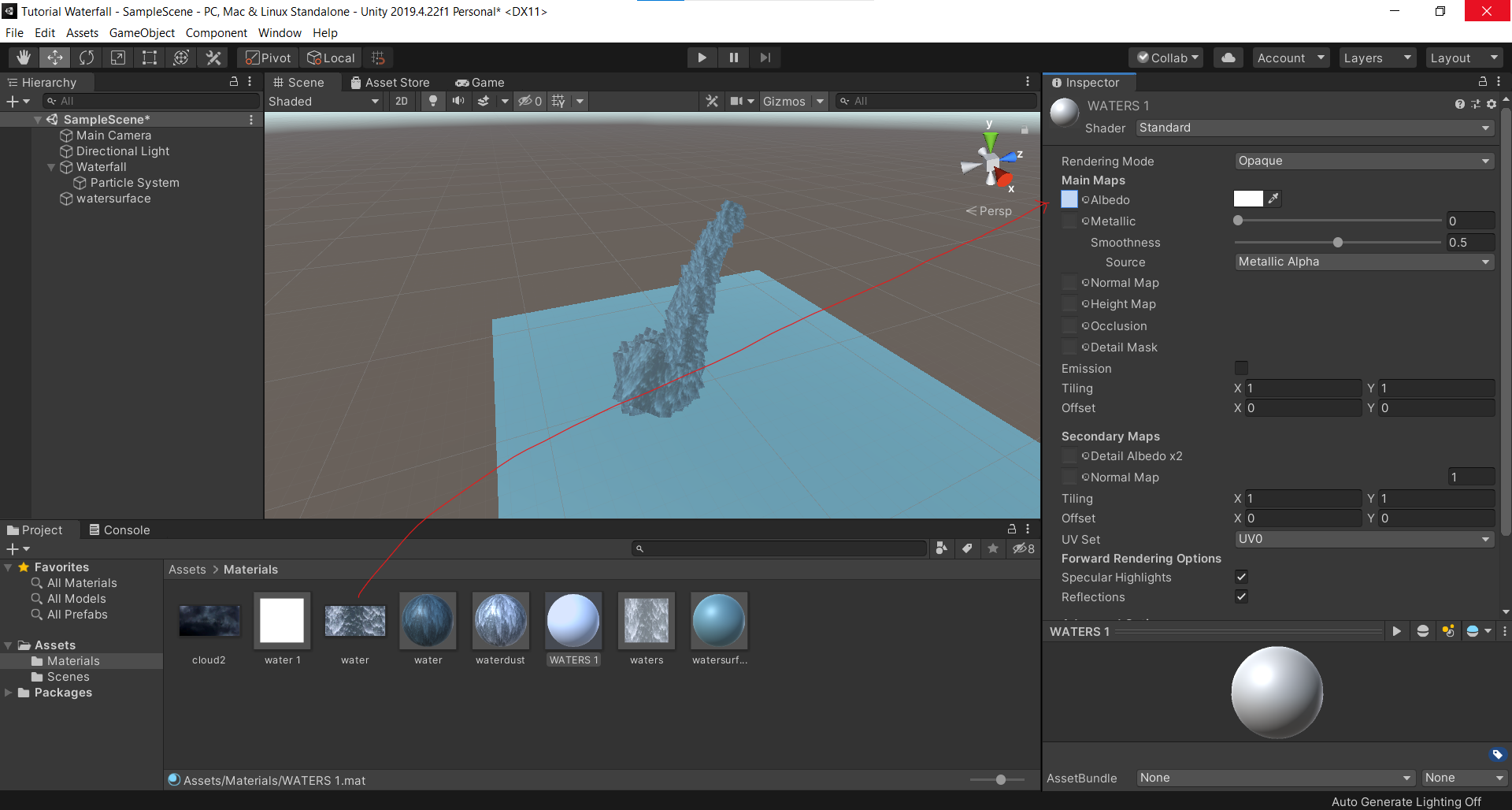
Step 9 – Inspector > Shader > search “Additive (Soft)”.
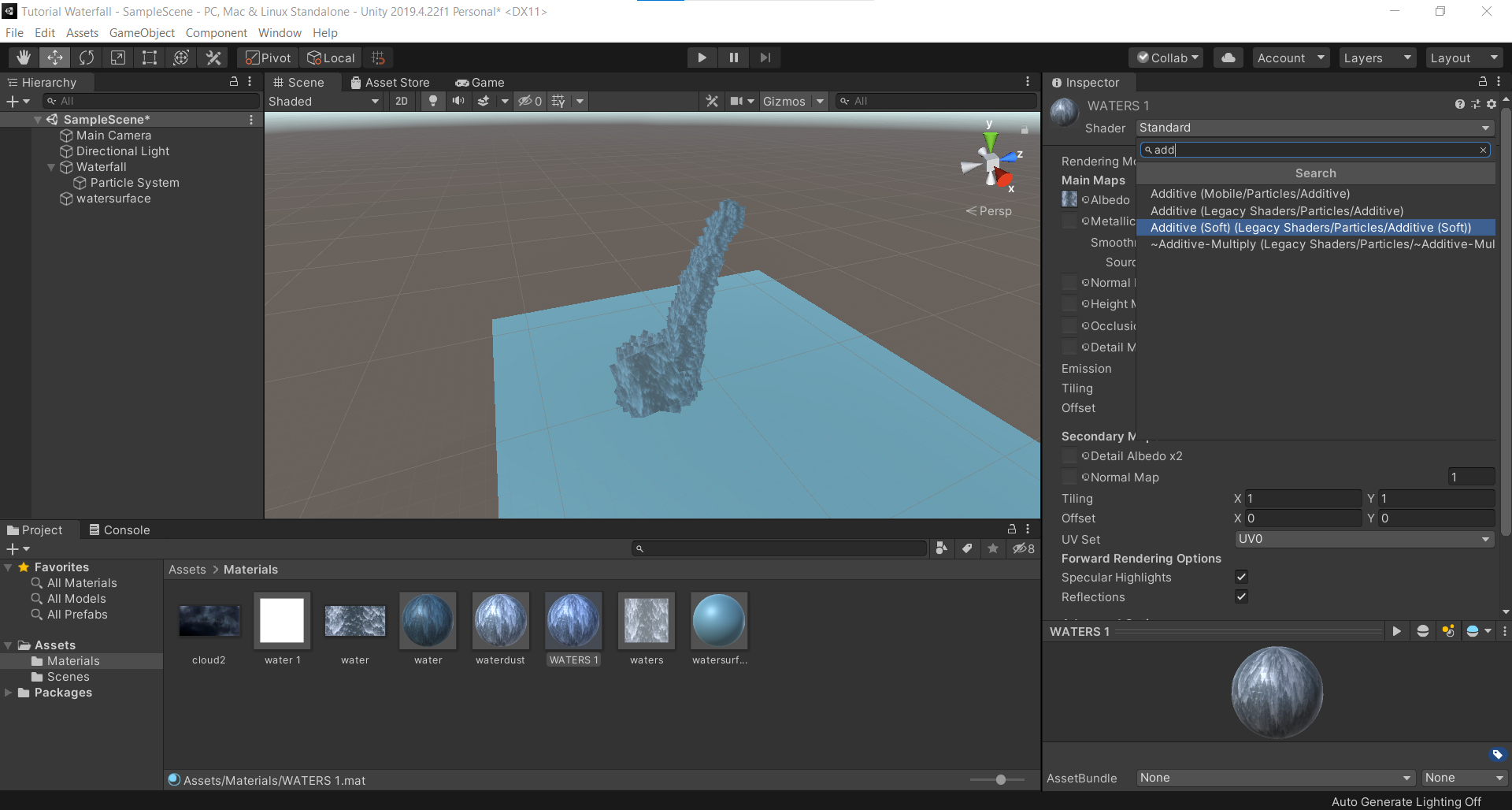
Step 10 - Select “Particle System” and add the newly created material - “Water” under Inspector> Particle System – Renderer.
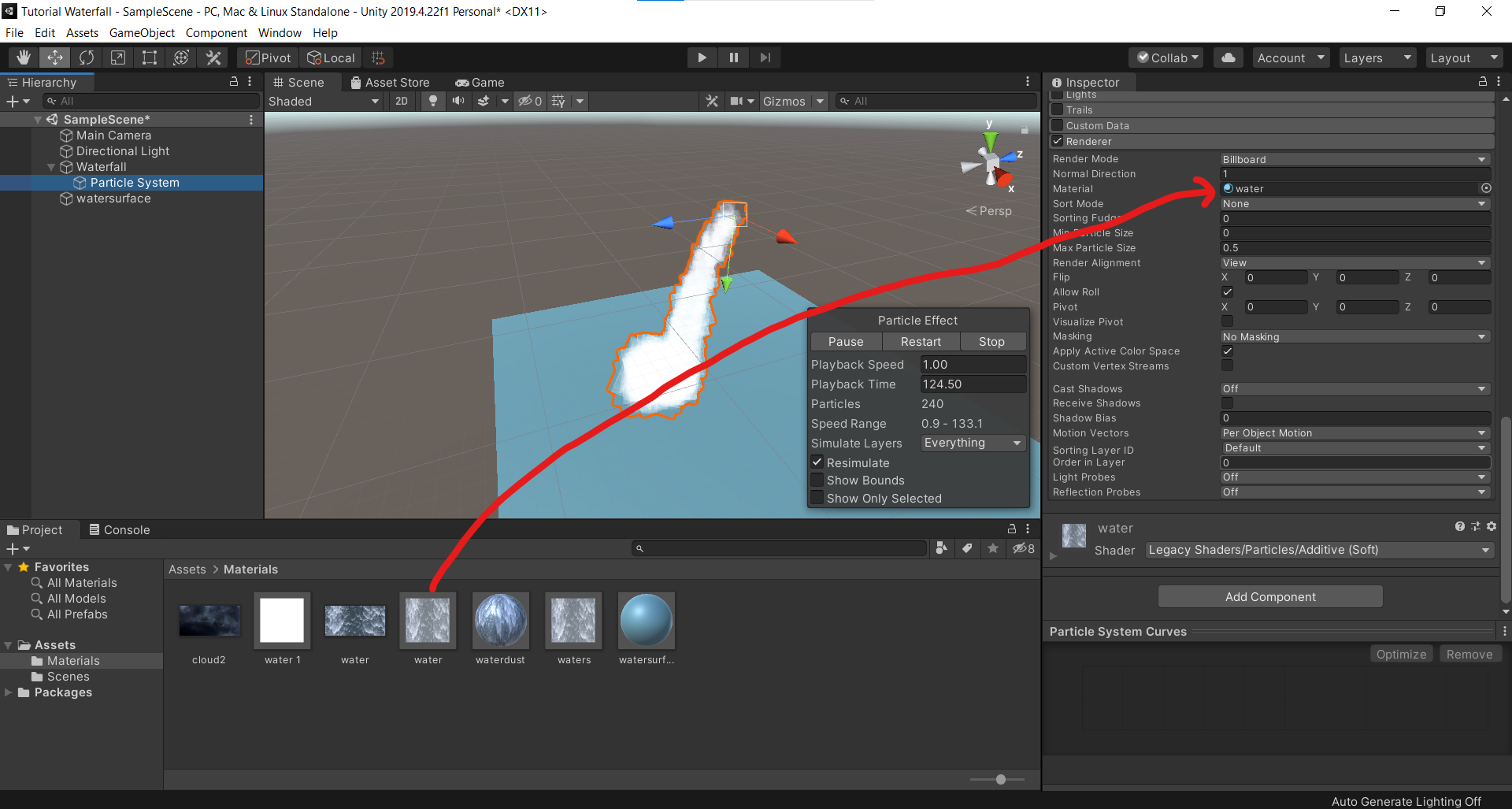
Step 11 – Right click on “Particle System” > Duplicate and rename it as “ParticleSystemDust”.
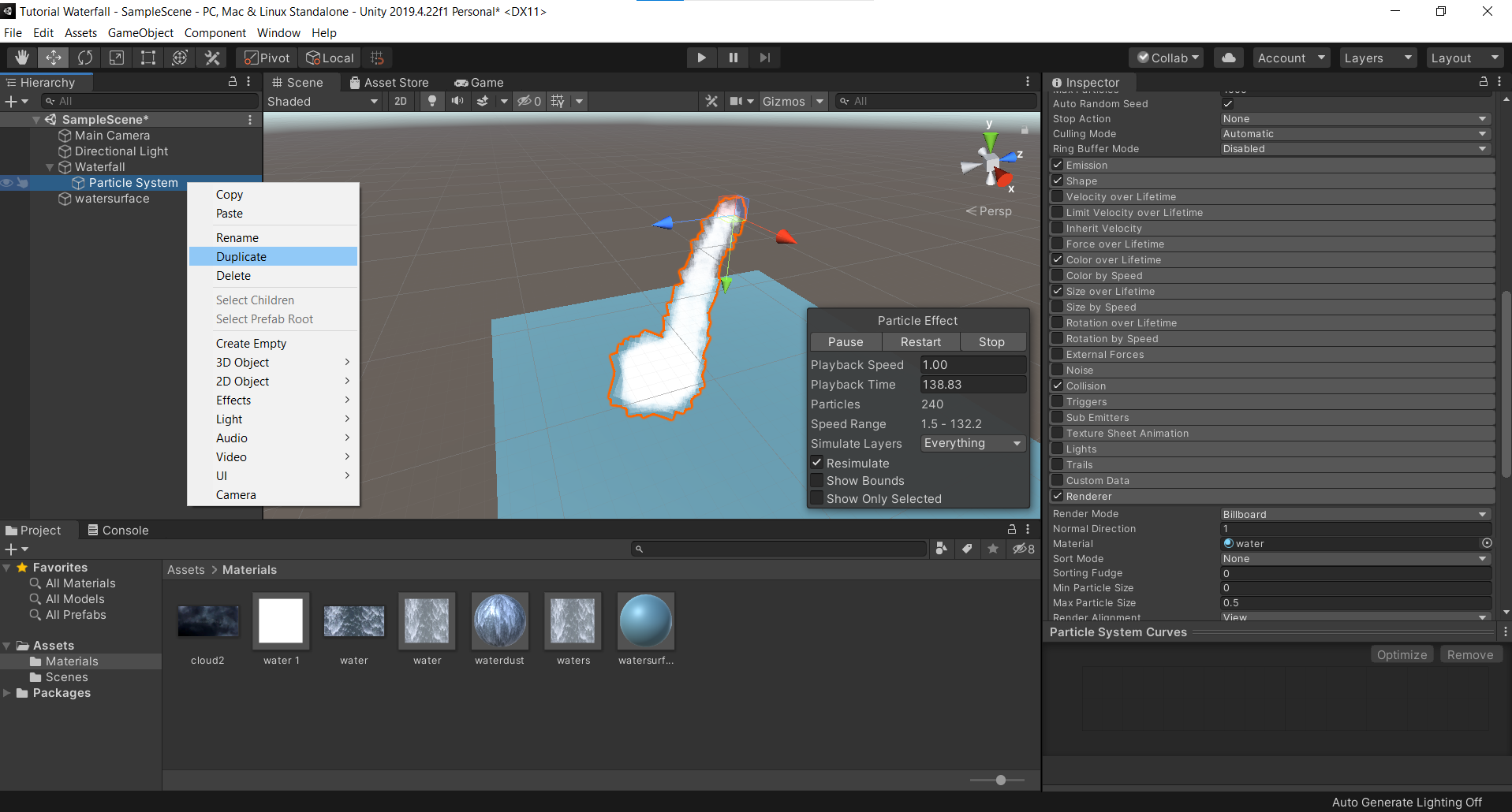
Step 12 – Select “ParticleSystemDust” and under Inspector> Particle System, do the changes as shown in the image below.
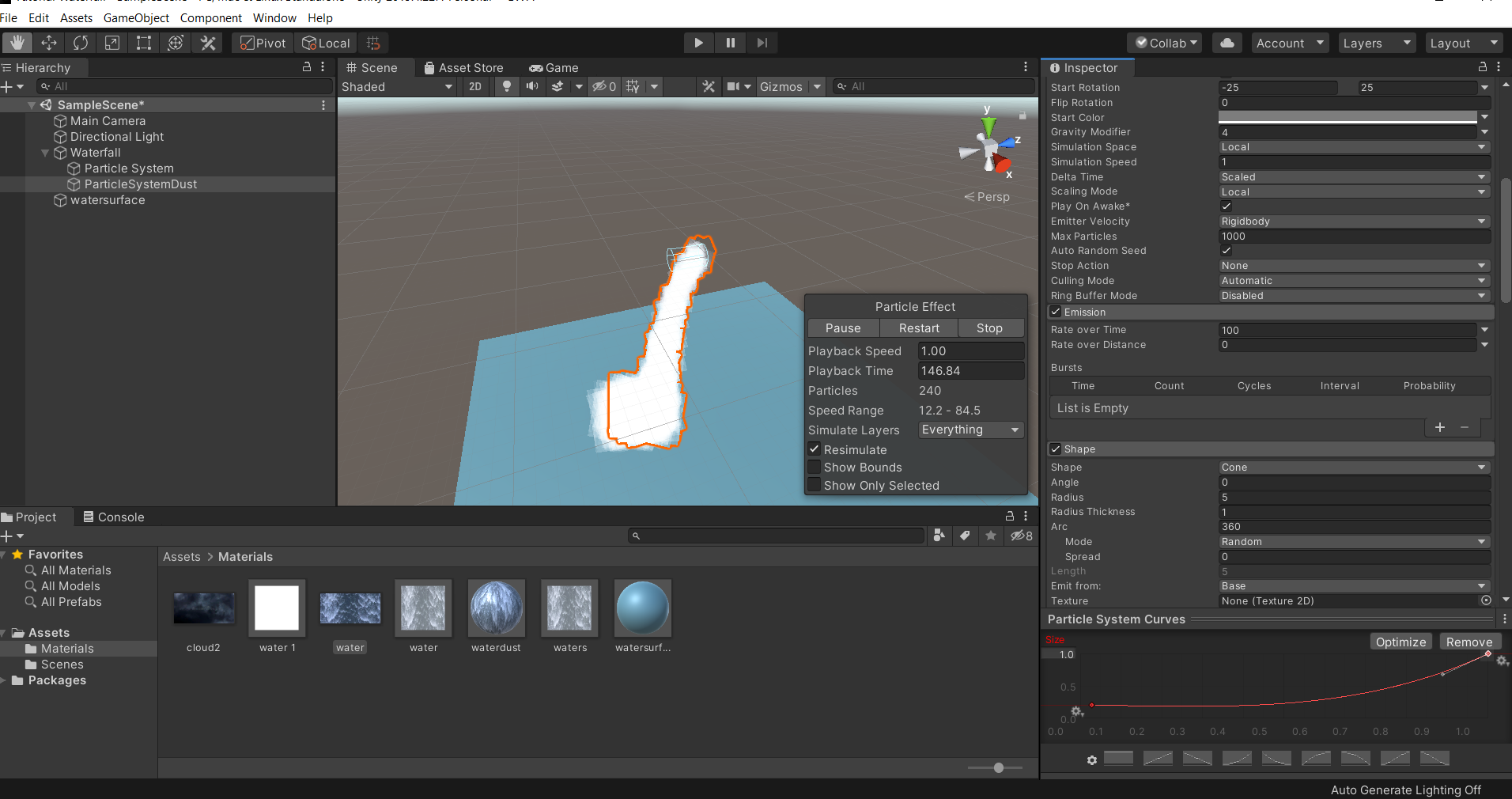
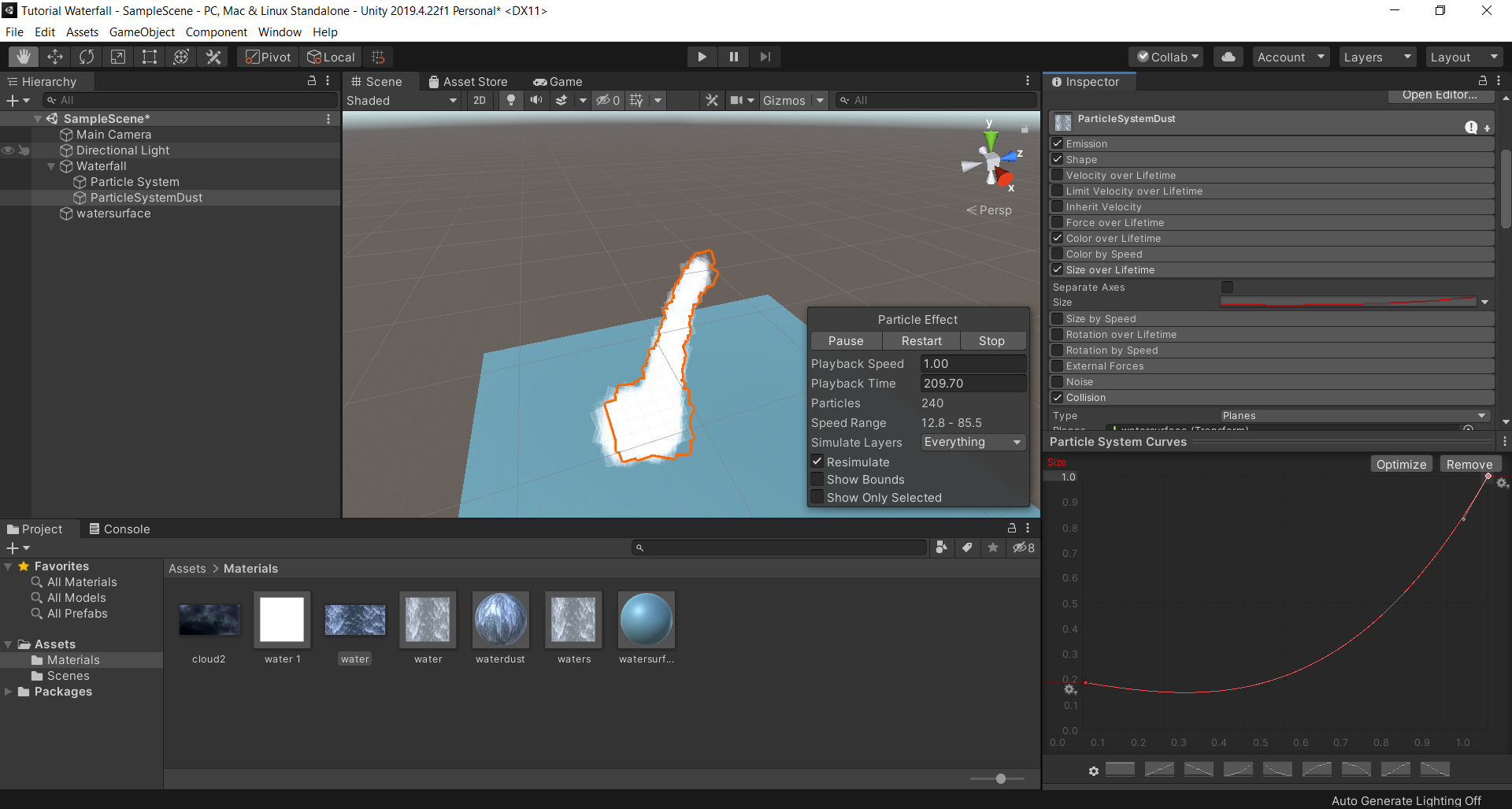
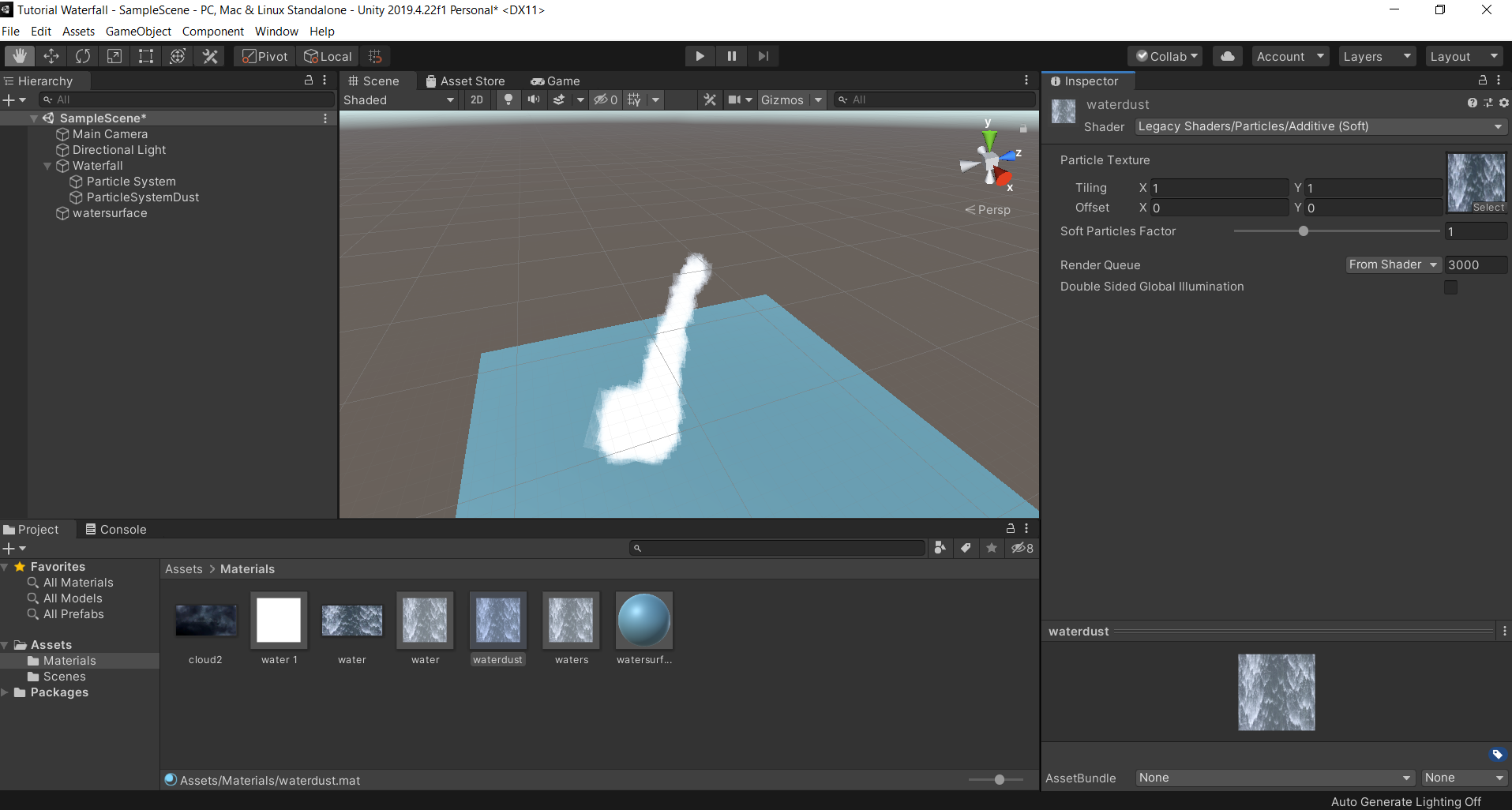
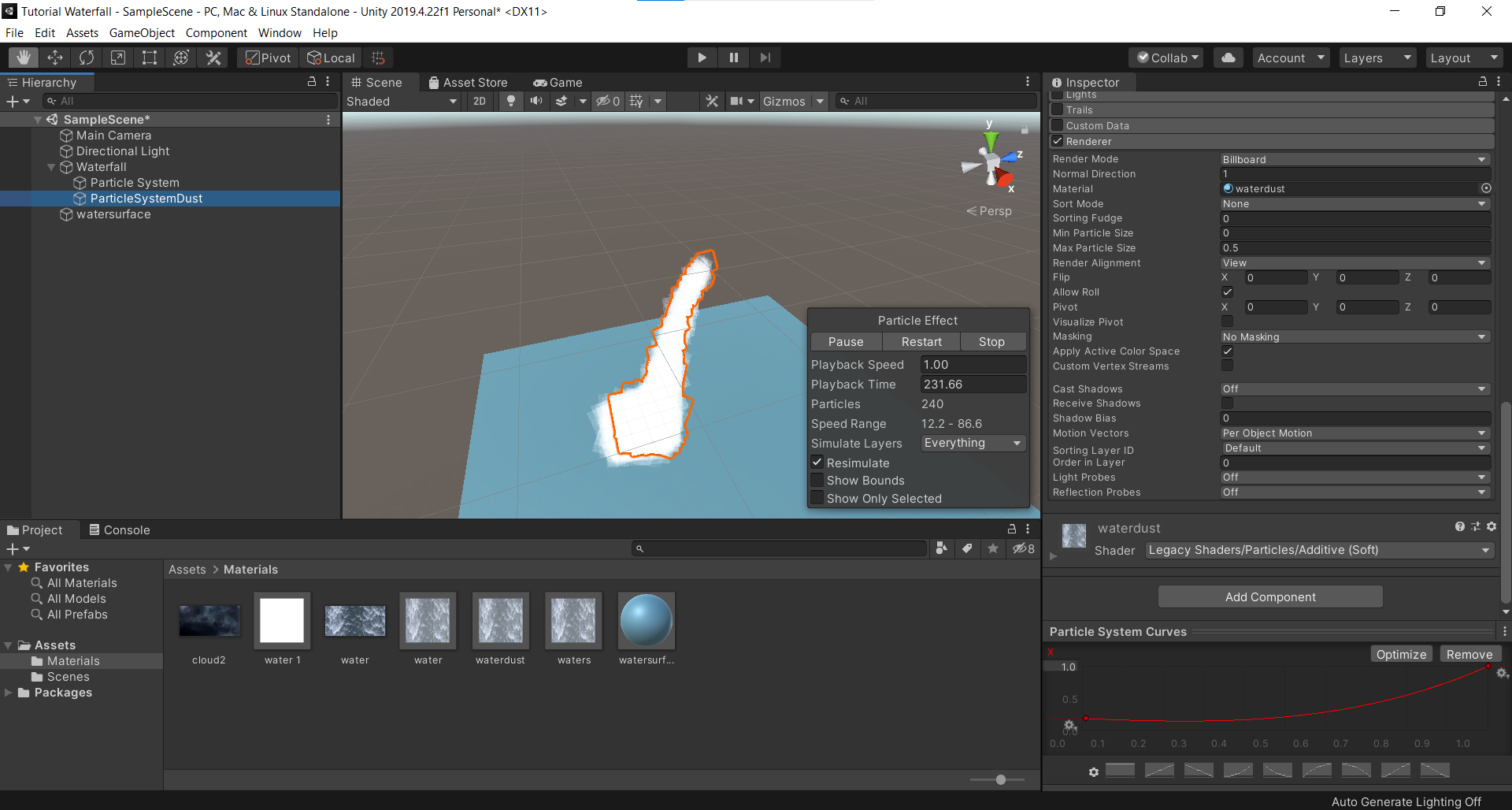
Step 13 – Right click on “Particle System” > Duplicate and rename it as “PSWaves ”.
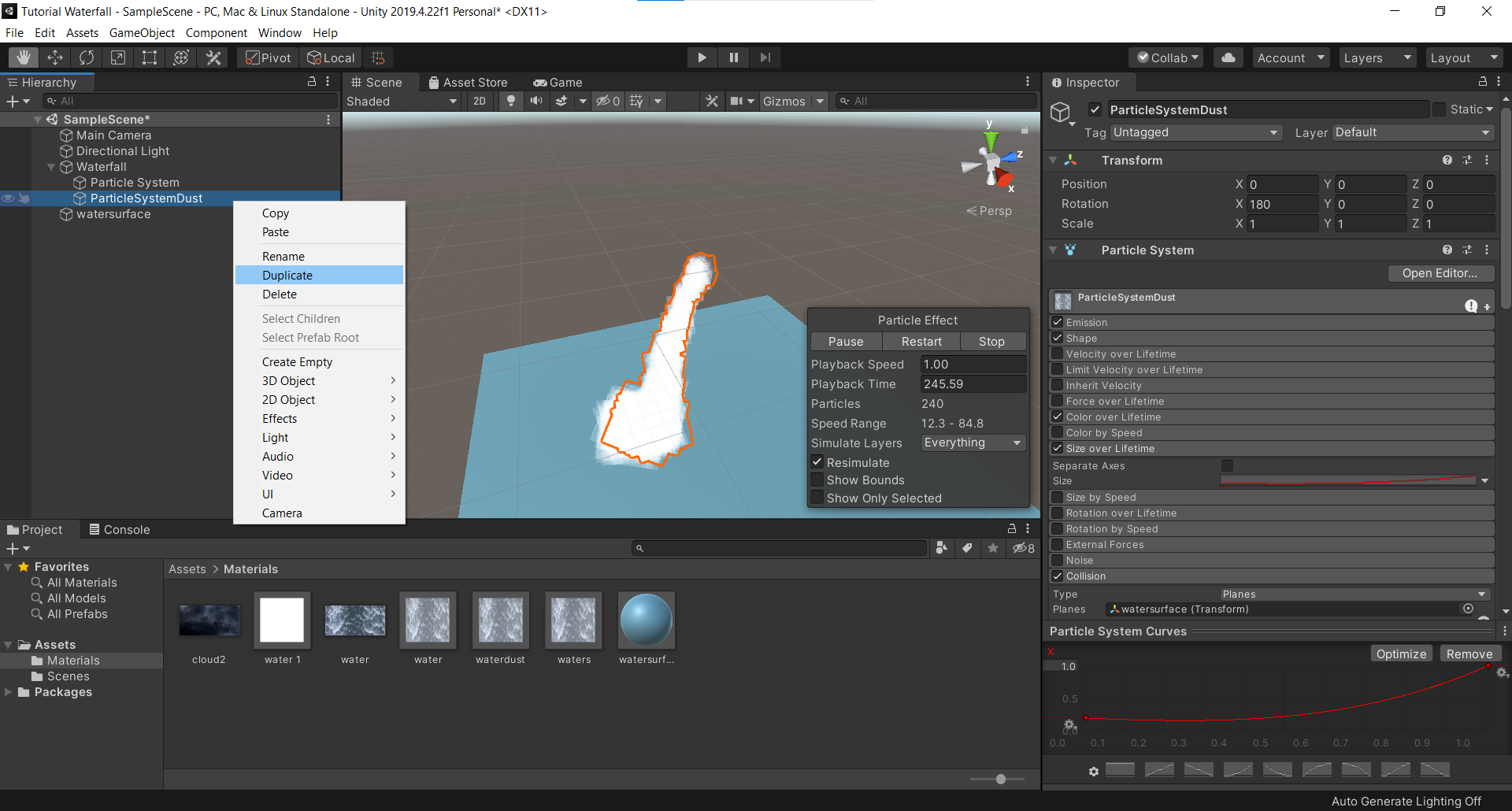
Step 14 – Select “PSWaves” and under Inspector> Particle System, do the changes as shown in the image below.
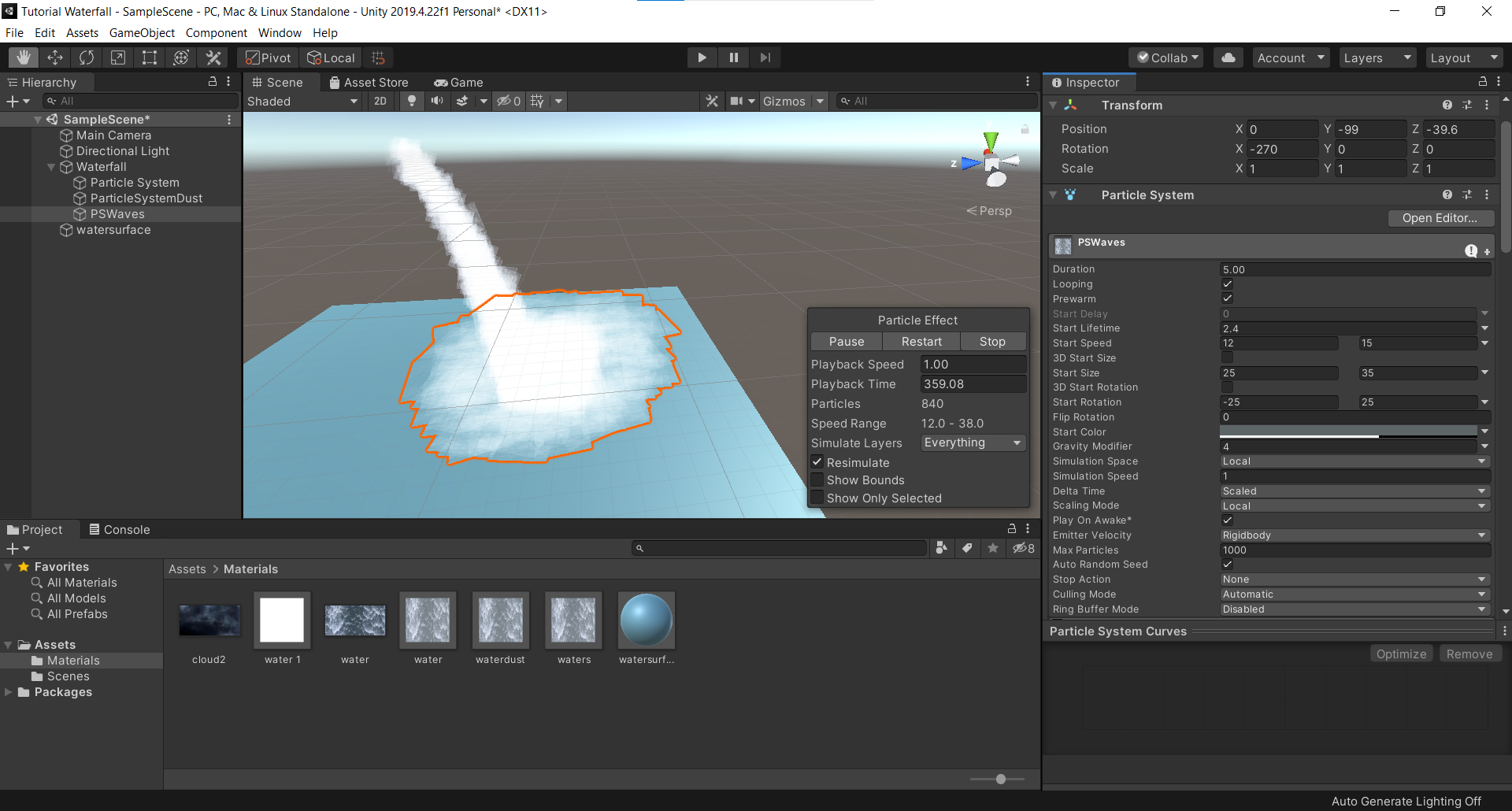
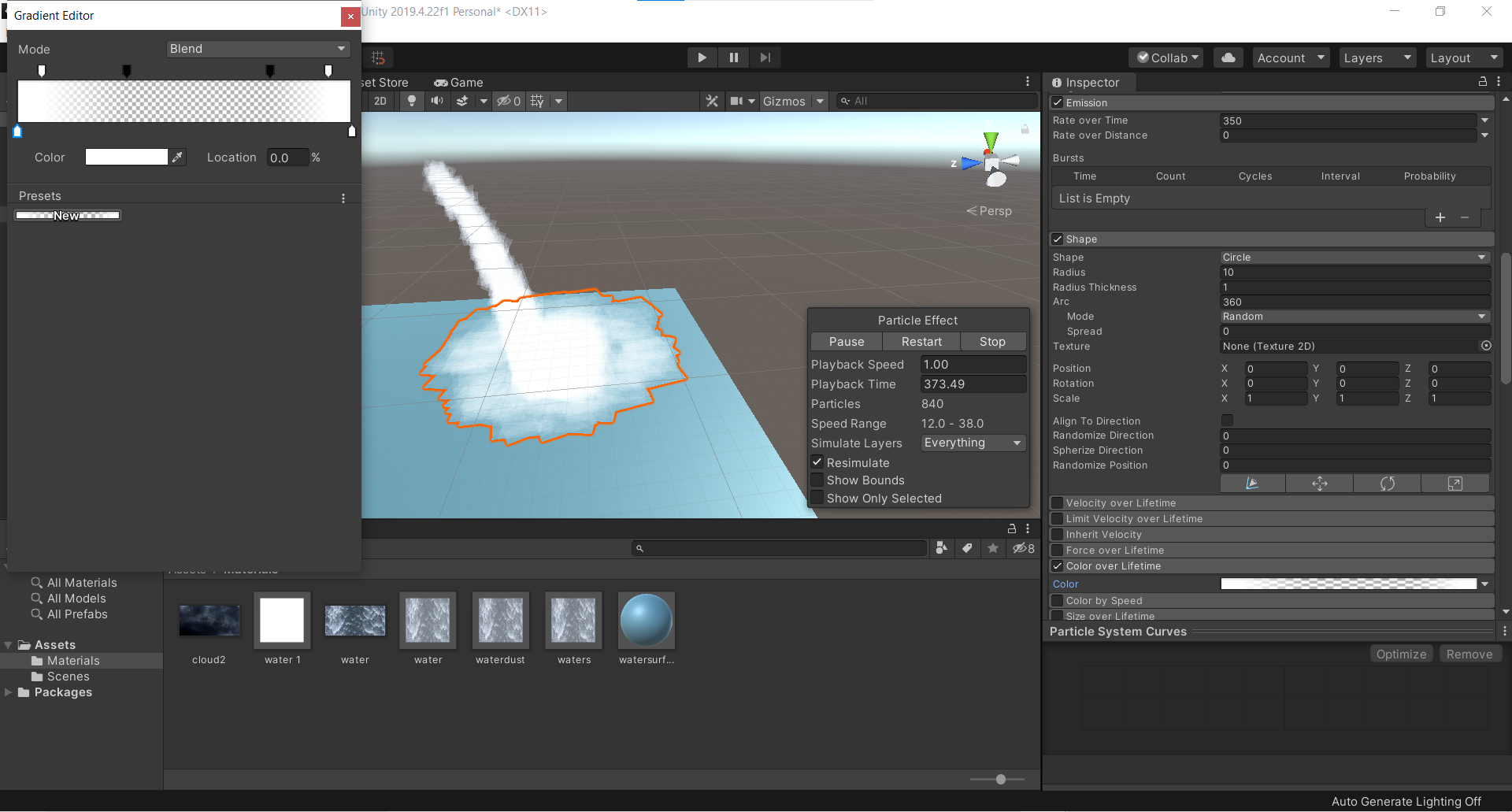
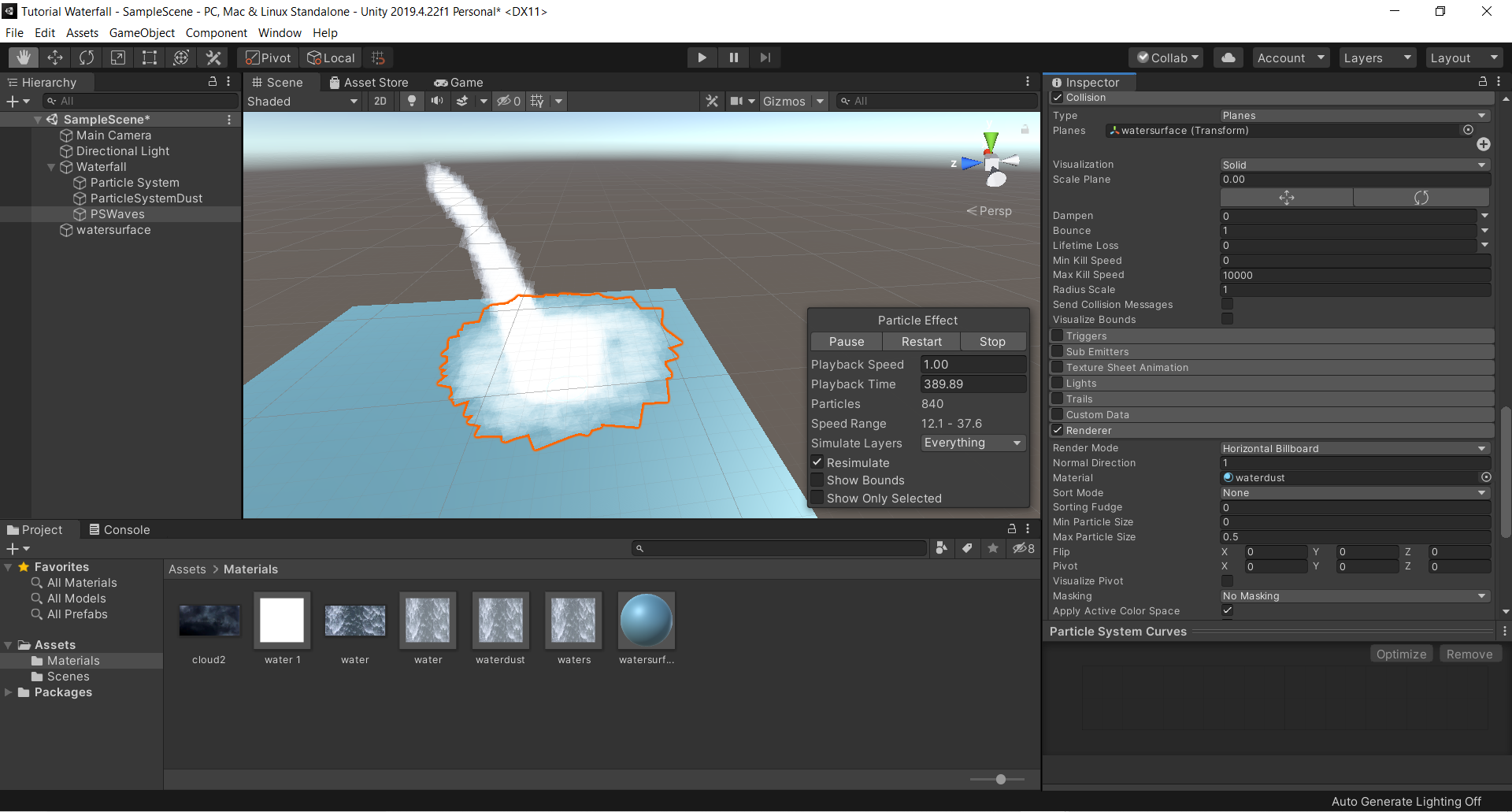
Step 15 – Right click on “Particle System” > Duplicate and rename it as “PSWavesSprinkles ”.
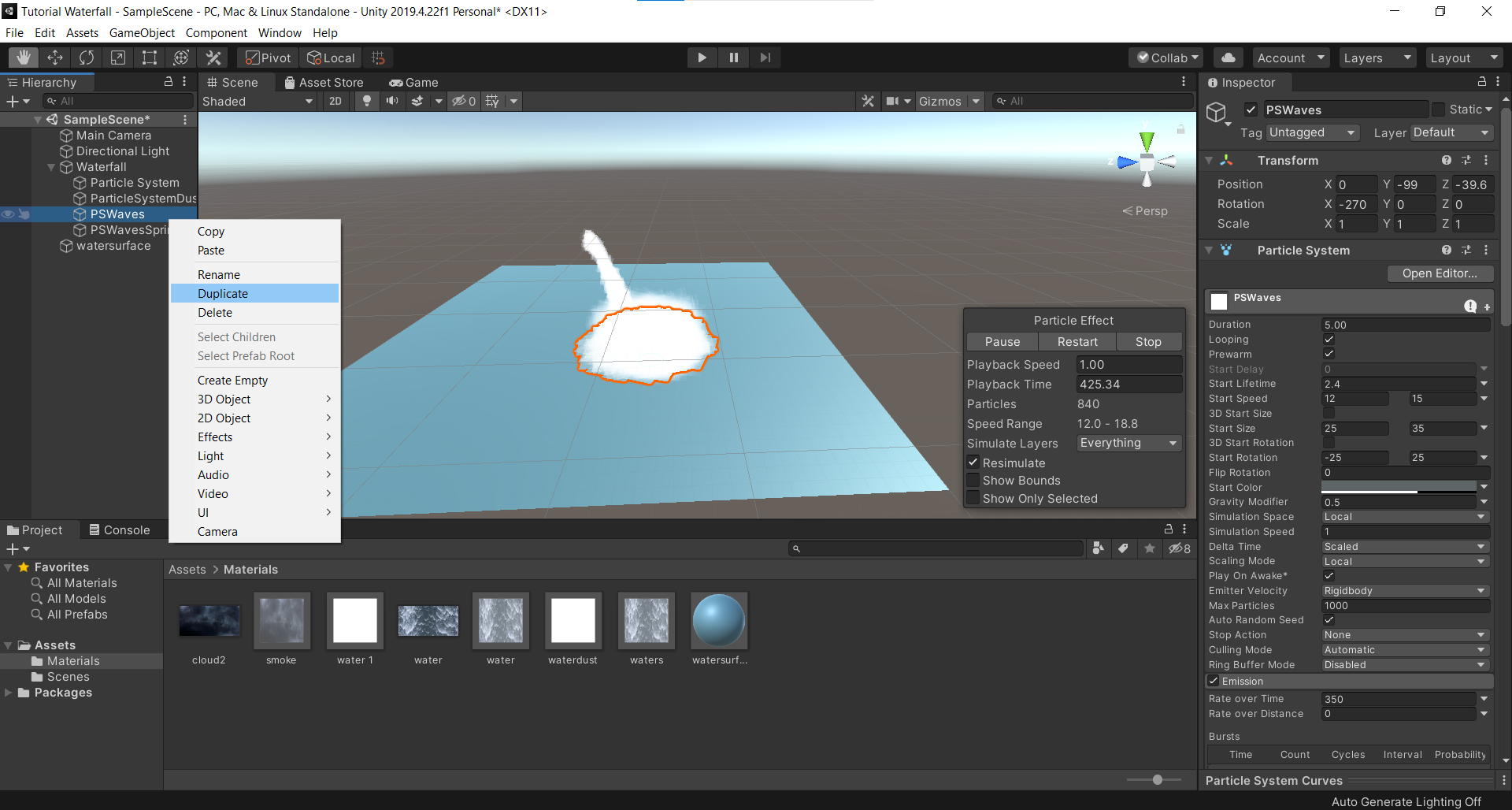
Step 16 – Select “PSWavesSprinkles” and under Inspector> Particle System, do the changes as shown in the image below.
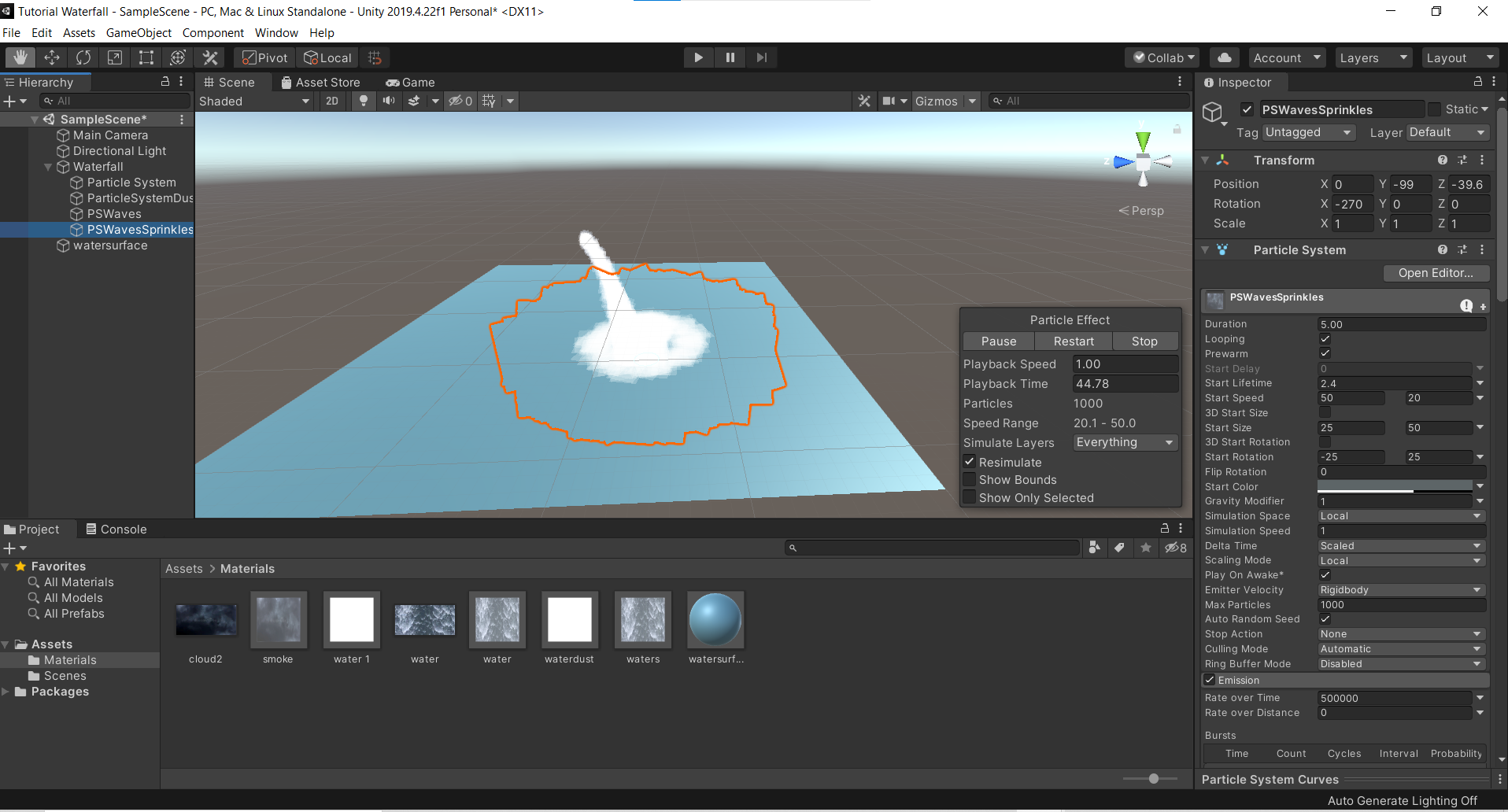
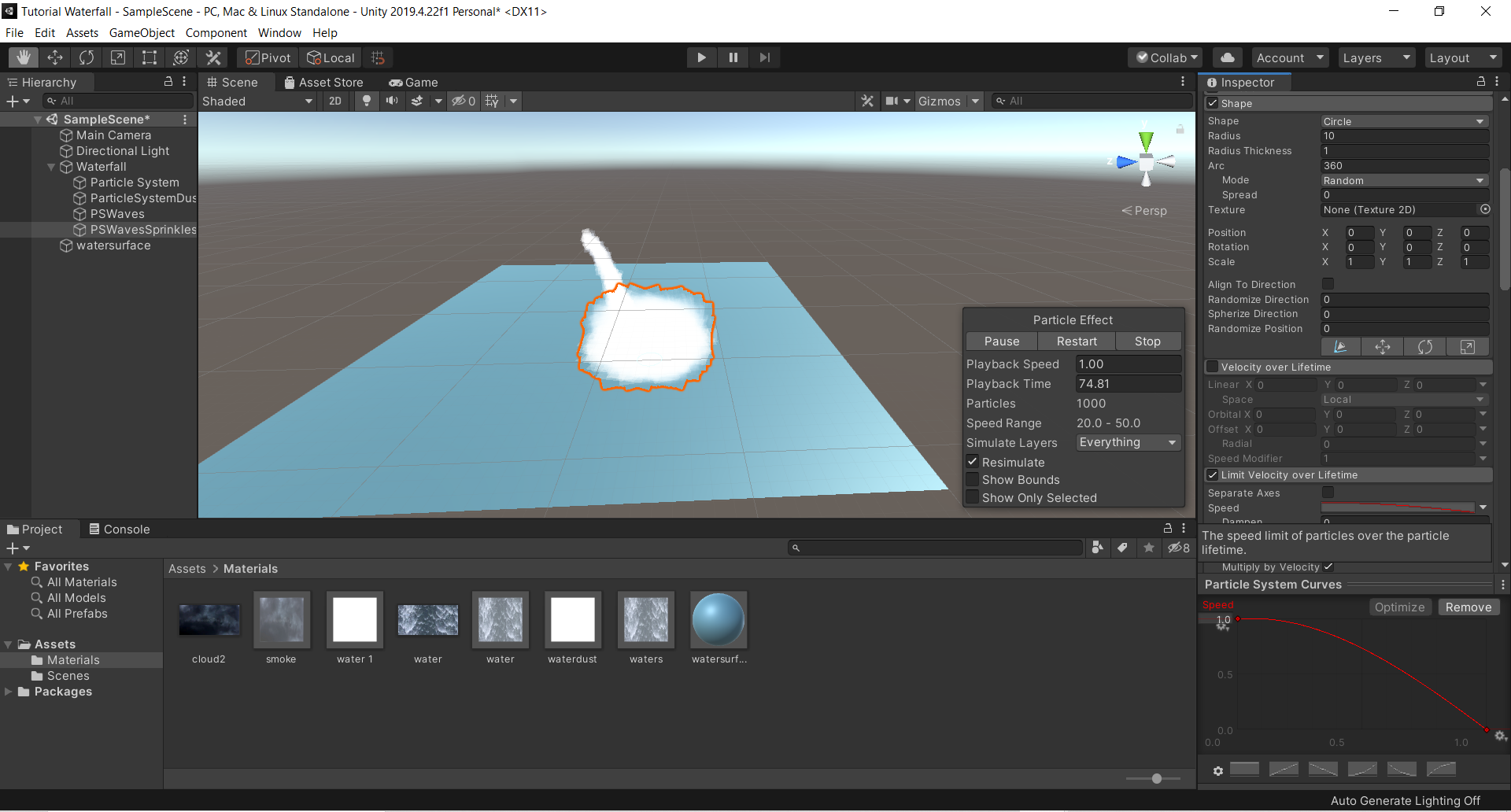
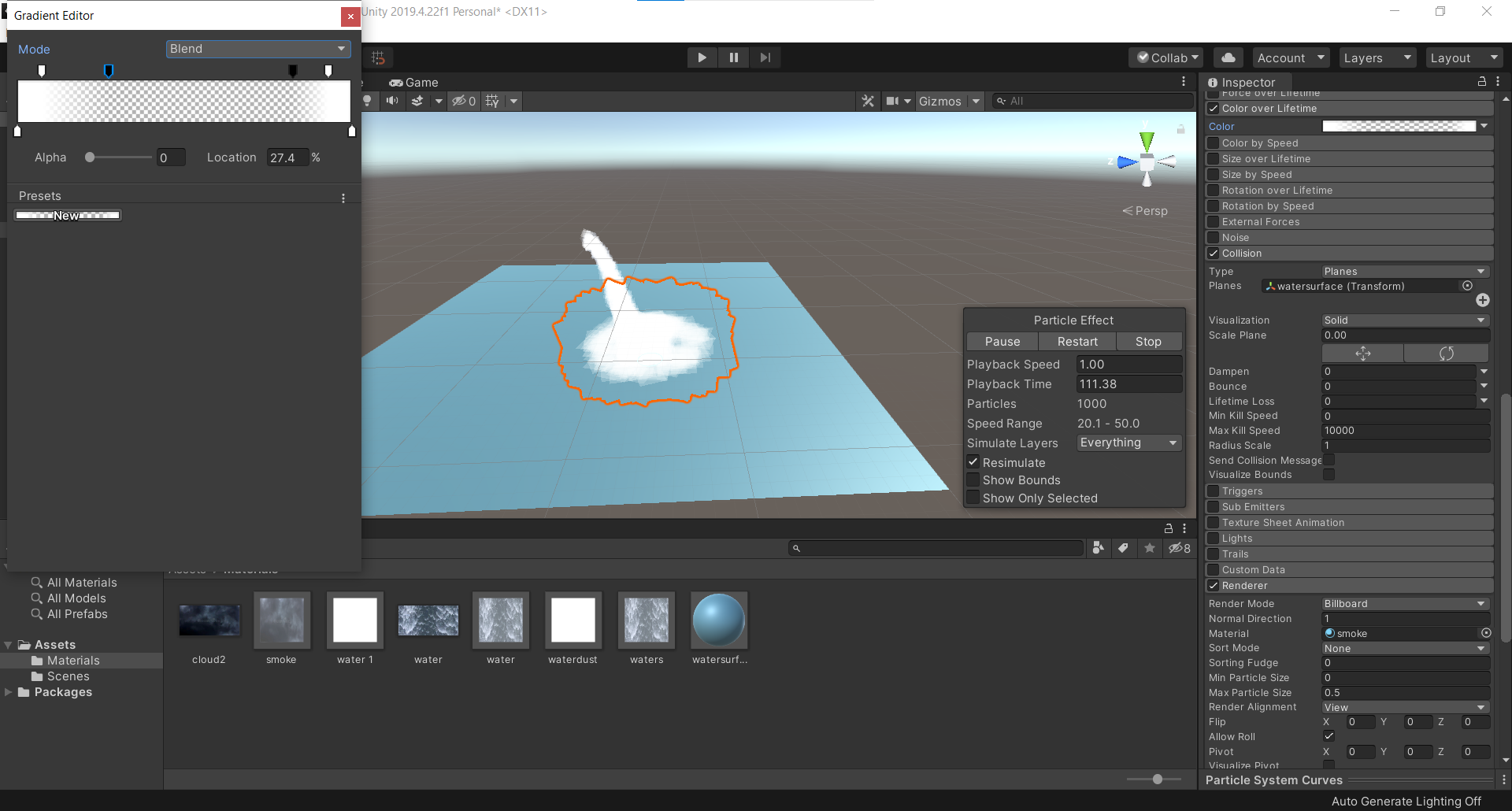
Final Preview