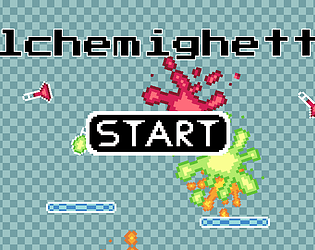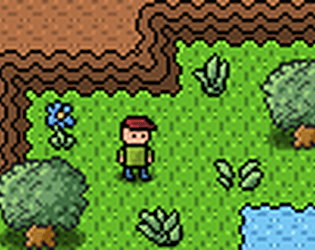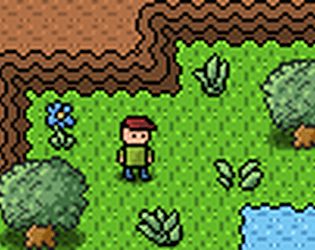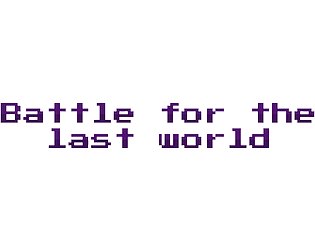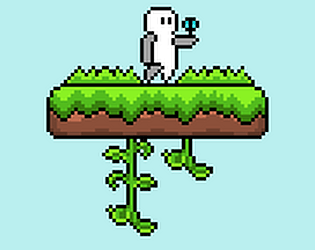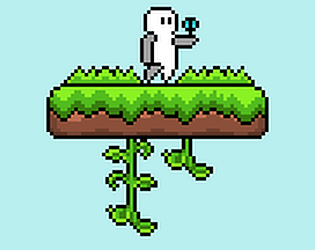Yeah, I had a similar issue at one point. I don't think it is an issue with layers because it is on the same layer but something to do with the depth. Do you update the depth in the step event?
snipr_sr
Creator of
Recent community posts
v1.0b:
- First Official Release
v1.01b:
- Fixed a major issue with an incomplete level
- Added full controller support (Joystick/ Vibration now supported)
- Fixed a major issue with the spring when using a controller
- Fixed minor text issues
v1.1b:
- Fixed a major issue that caused a softlock in the first save room
- Made controls much more flexible, you can now also move with the arrow keys now
- Changed the gem sprite
- Fixed other minor issues with the save room
OWS or "Open World Space" is a metroidvania with an artstyle based off of the NES classic "Gradius"
Yes, this game is my GBJAM5 entry and really enjoyed making this!
Pallete: http://imgur.com/a/q8I4a
Video:
I know this may sound kinda stressful for you, but I just completed my game but it has no music whatsoever! This is sort of a last resort because I was trying to use the free version of FL Studio. Couldn't get it to work! All I need is just one or two tracks! Here is a short clip of my game OWS which stands for "OPEN WORLD SPACE" https://twitter.com/sniperninja564/status/782677018999611392
160x144 is a really small resolution to work with! It is also a very small resolution to view on your PC! So what you can do is use a function called window_set_size to scale your view. So this simple tutorial will teach you how to create a option to scale the size of your game while playing!
The only prerequisite is that you need a Main Menu Room!
First, we need to create the "scale" variable. Go to the main menu room, then go the creation code and type:
/// Initialize
global.scale = 1;
Next we need a button! Create a sprite (name it whatever you want) and make your button. What you need next is to create the button object! Create an object and set the sprite to the button you made!
Now we create the scale option. Place the object in your Main Menu Room and open up the object! Create a "Left Pressed" event and inside write this:
/// Change the size of the game!
global.scale += 1;
if (global.scale) > 5 {
global.scale = 1;
}
window_set_size(160*global.scale, 144*global.scale);
Let me explain how this works. Every time you click on the button the global variable "scale" is raised by one.
The if statement means if the global variable "scale" is more then 5 then it will set back to 0. The reason why we do this is so that way the scaled window isn't to big!
Finally window_set_size as it sounds, changes the window size to the size of the window TIMES the variable scale! So if "scale" is set to 2, then the scaled window is 2 times larger, and if it 5 then the window is 5 times larger.
Thanks for reading!
PS: Do NOT use port on screen. When you make a port, it adds in-between subpixels which ruins the gameboy's resolution. If you don't want to add the option just add this in your creation code:
window_set_size(160*4, 144*4);
This just makes your game show up 4 times bigger permanantly!
Have you ever tried FL Studio? It's a beautiful piece of software that lets you create fantastic tunes. It's a little advance but I was able to pick up quickly on this program. They have a free version too.
There is also bfxr.net. A very simple sound effect tool that lets you make neat 8/16 bit sounds. Very cool and easy to use!
Anyone in need for a quick 2D platformer tileset? I got one here: 2D Platformer Grass Tileset