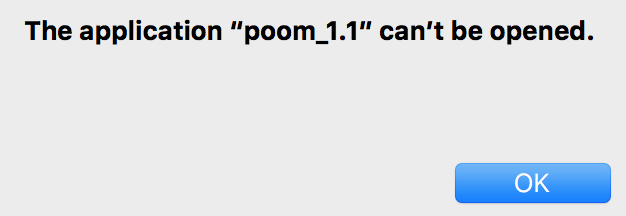Nice I got all the badges
SurrealShibe
Recent community posts
The game doesn't have an options menu (yet). This means that there is no current way to remap keys within the game. There are some fairly easy workarounds for Windows(such as AutoHotkey), but on Mac, it isn't as easy. This guide will be split up into two segments: MacOS 10.11 and below, and MacOS 10.12 and above. I will be remapping Left to A, Down to S, Up to K, and Right to L.
MacOS 10.11 and below
Step 1: Download and install Karabiner 10.22
Step 2: Launch it
Step 3: Navigate to the "Profiles" page
Step 4: Click "Make new profile" and name it "Friday Night Funkin'"
Step 5: Click the  icon in your menu bar and select the profile you just created
icon in your menu bar and select the profile you just created
Step 6: Back in Karabiner, click on "Misc & Uninstall", then "Open private.xml". This will take you to a file in finder. Open it using TextEdit.
Step 7:Delete everything and paste this, then press ⌘S followed by ⌘Q.
Step 8: Return to Karabiner, go to "Change Key", click "Reload XML", and the binding should appear at the top. Click the checkbox and you should be all set!
MacOS 10.12 and above
Step 1: If you're on MacOS 10.15 or 11.0, download the latest version of Karabiner-Elements from here. Otherwise, download Karabiner-Elements 12.10. Install it.
Step 2: Launch it
Step 3: Navigate to the "Profiles" page
Step 4: Click "Add Profile" and name it "Friday Night Funkin'". Click the "Select" button on the right
Step 5: Go to the "Simple modifications" tab.
Step 7: Click "Add item". It should be pretty intuitive from here.
If you want to return your bindings to normal, click the  icon in your menu bar and select "Default Profile".
icon in your menu bar and select "Default Profile".
If you have any suggestions, questions, things to add, or anything else, please leave them in the comments :)