Lutris also works too.
Yeldarb10
Recent community posts
Linux Install Directions (Tested on Arch/Steam Deck):
- Install Lutris from the Discover Store
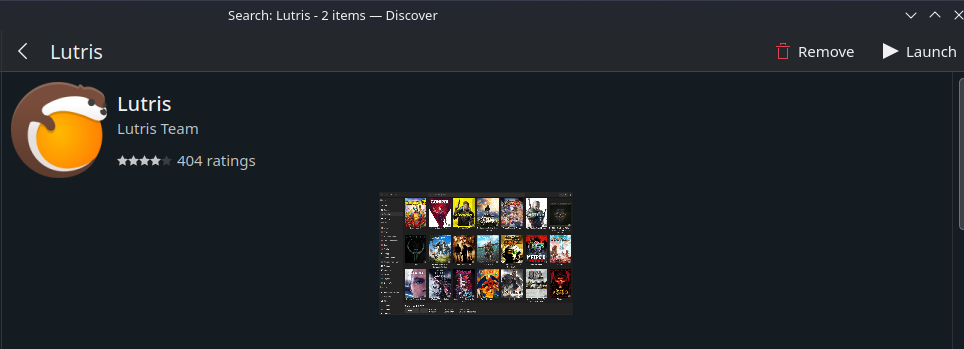
- Click the "+" to add a game, then select "Install a Windows game from an executable".
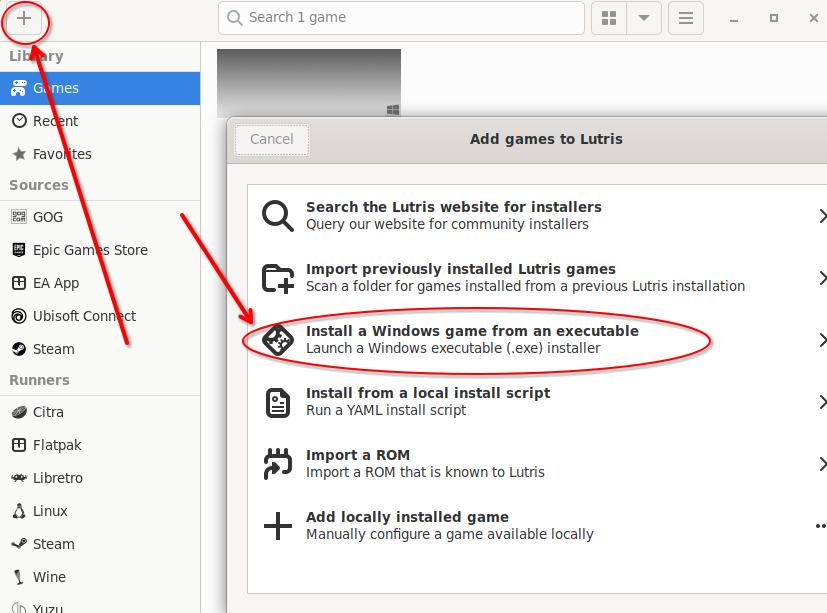
- Give the game a name. Keep everything as the default values (Windows 10 64-bit preset). Click install.
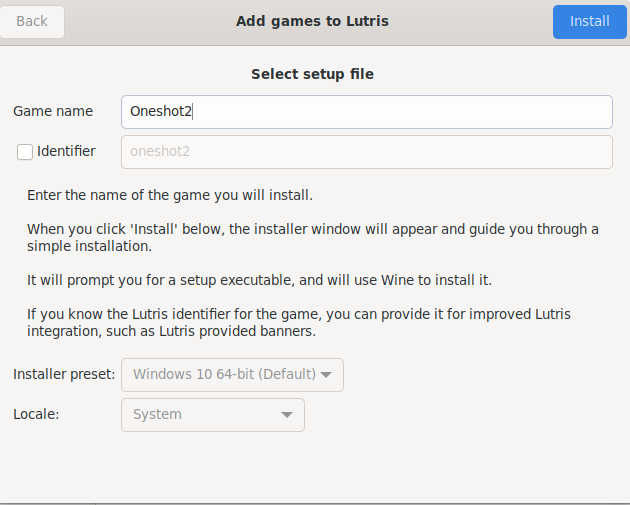
- Keep Wine selected. Click install.

- Here you can change the install directory. Just keep it as the default. Shortcuts are optional. Click continue.
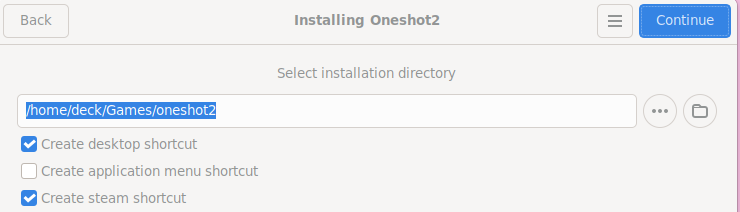
- Click "..." and select the setup file. This should be "oneshot_pancake.exe" within the game files you downloaded.
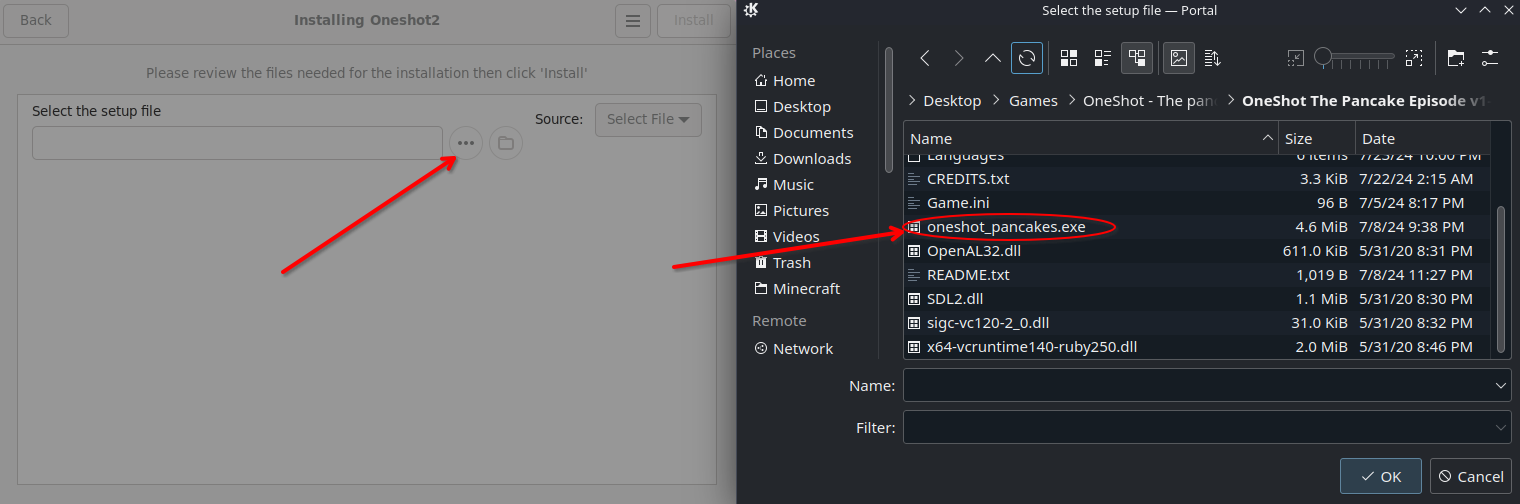
- Wait for the game setup to complete. Oneshot Pancakes should automatically start, though there is still one last step to finish the install. Close out of Oneshot Pancakes.
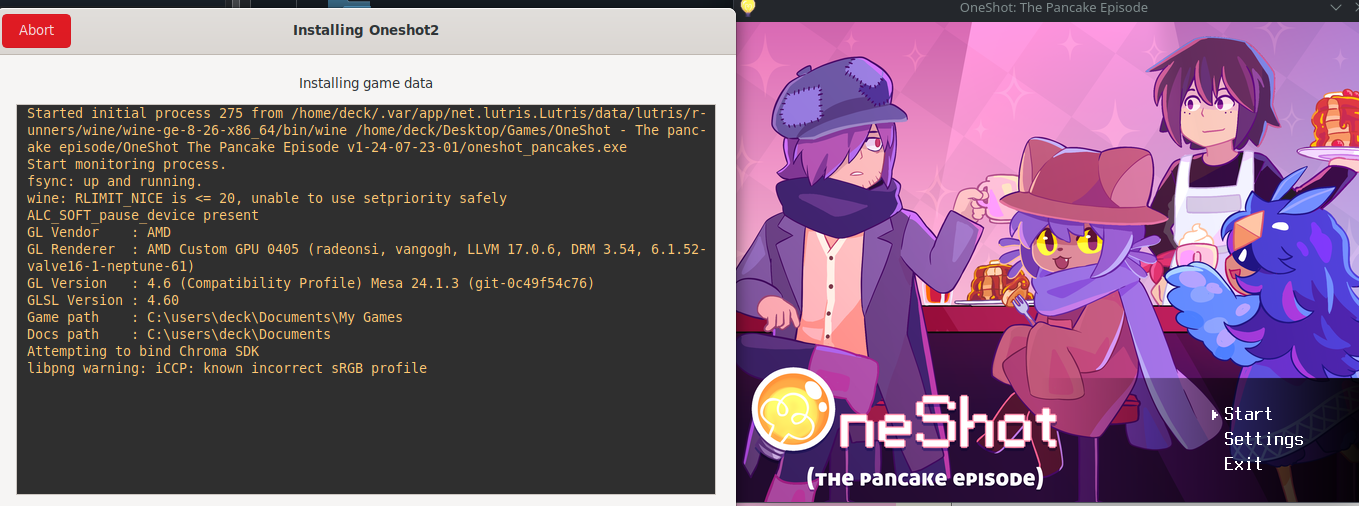
- Right click on the game in Lutris and select "Configure".
- Go to "Game options" and Click "..." to select the Game Executable. Once again, this is "oneshot_pancake.exe" within the game files you downloaded.
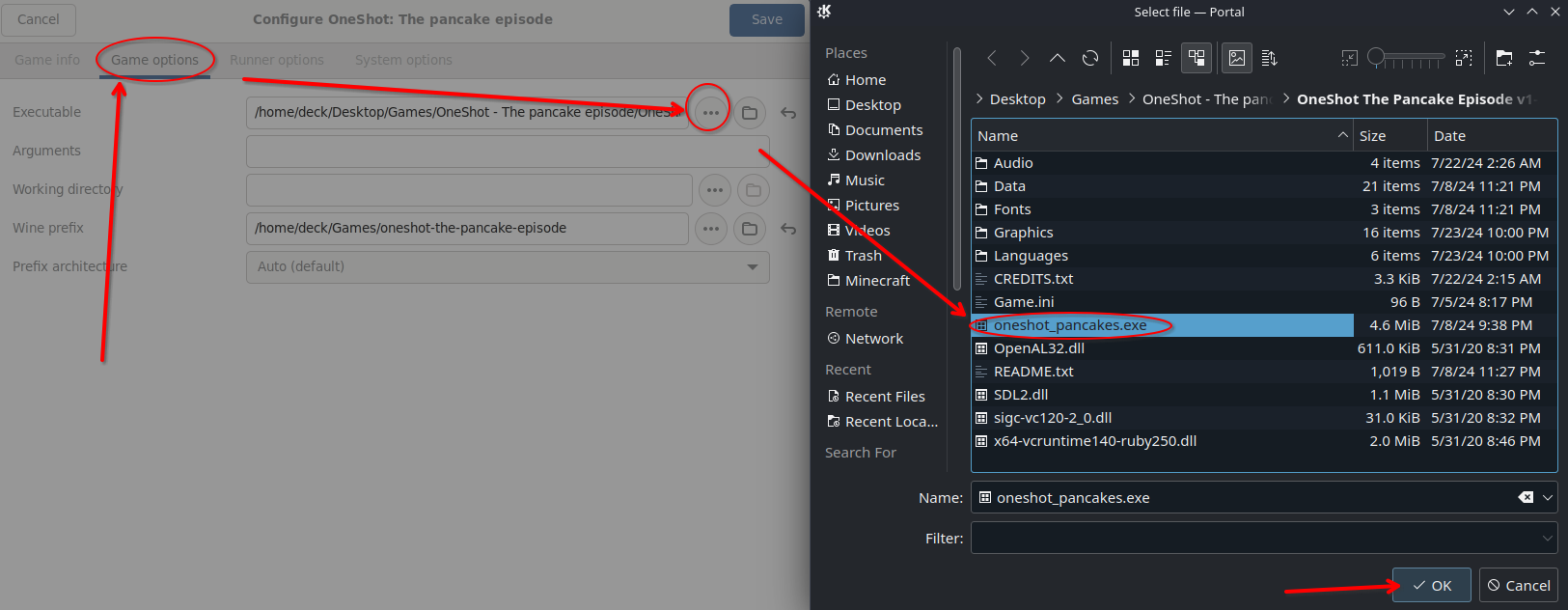
Oneshot: The Pancake Episode should be working now. You can start it from the desktop shortcut or from Lutris itself. You can also add this to steam, though it will not run in big picture mode/gaming mode.
Please note: I've only been able to verify that the game boots and the settings options work. I haven't played through the game yet, so fair warning that their could be some unknown compatibility issues when playing on Linux.
Hope this helps!

