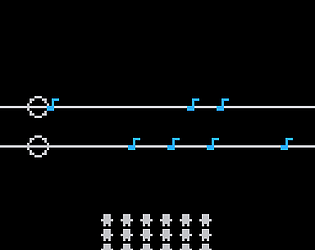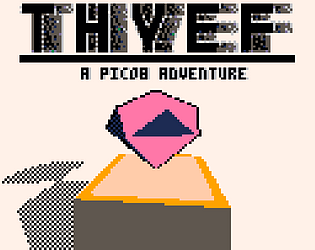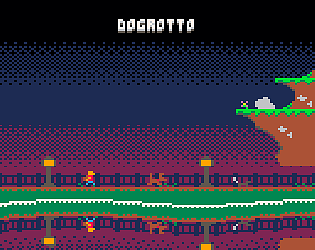Just got the full version a little while ago, and I'm having a lot of fun with it. Really makes getting into music production approachable. Good to see the next update isn't too far away.
I've messed around with the beta. The new features are a welcomed addition for sure. However, there seems to be a bug. If you hold down shift on a note already placed, you can't increase the length, but instead, it'll place single notes as you drag it along empty space. Intuitively, it feels like it should just overwrite what's already there, instead of having to delete it manually first. Otherwise, it's a great new feature.
The additional scales are also very welcomed, but I do feel they lack in a couple of ways. First, keys with more notes have less octave ranges to play with. The full scale keys only contain a single octave and some change. It'd be nice to allow moving the starting octave up or down an instrument's grid to compensate. For example, let me bump up C major's starting note of c3 to c4 (or anything between). I also wish you could choose the scale per "song block" Instead of having to change it for the entire song.
Lastly, a bit off topic, as it doesn't quite have to do with the new features, but more of a request. It'd be nice to be able to skip over grid sections. Something equivalent to the loop button, but instead, make it red and have it skip over to the next non red section (or the next song block). I'd make working with different time signatures, and riffs that don't loop evenly within the 8 gird blocks, easier to manage. (A time signature setting, to alter the grid, would be nice, but that'd probably be way more of a challenge to implement.)
Anyway, I wrote a bit more then I intended, so I'll leave it there. Overall, it's a great, much needed update. Keep up the good work!