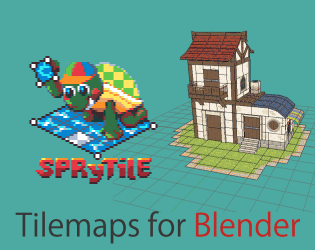Hello !
I'm currently testing "complex" scenes with existing tilesets, and I haven't found a way to create two obejcts with different tilesets in the same scene. The second object I try to creat end up referencing an empty texture. Here's a picture :
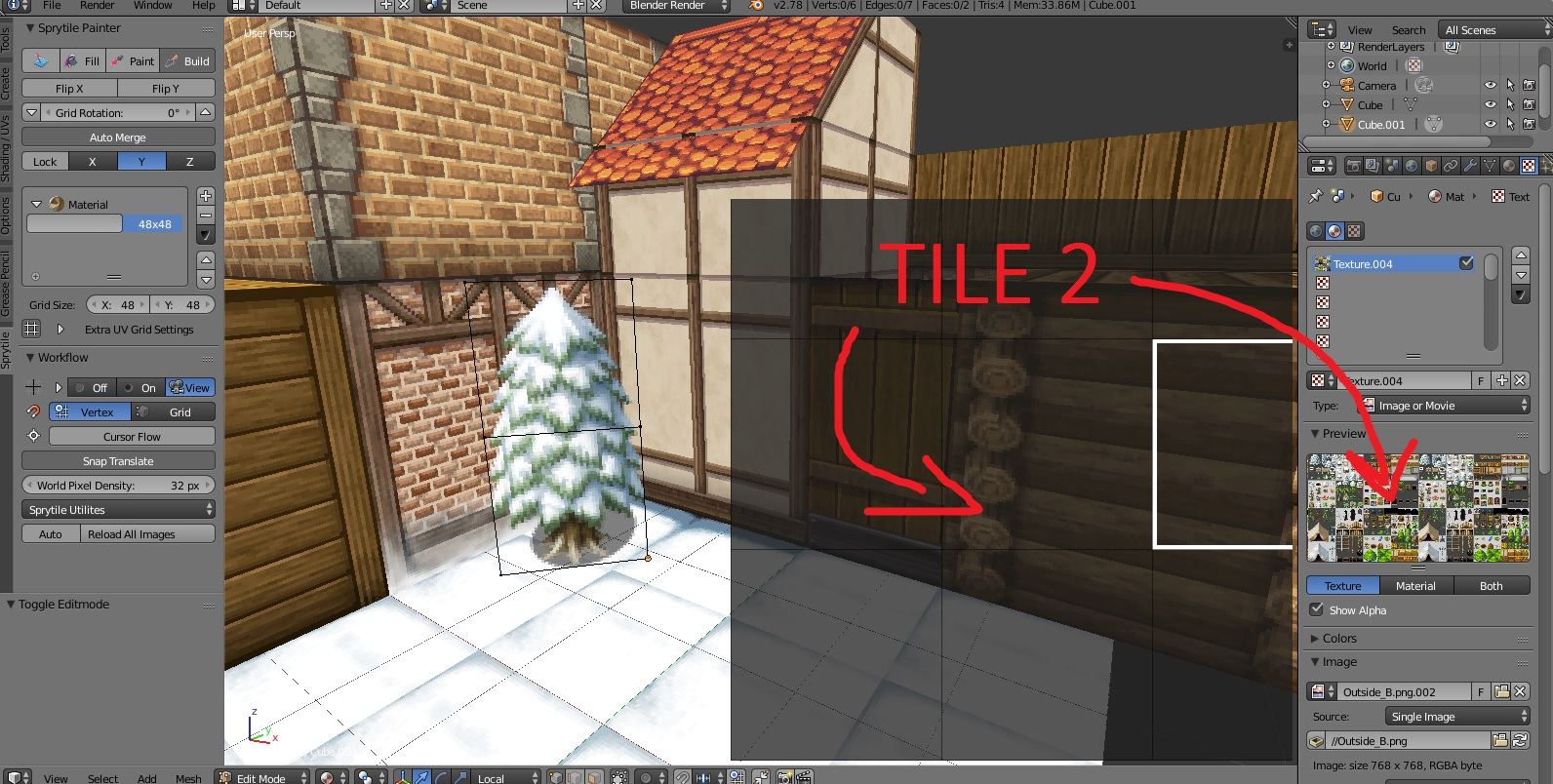
The buildings are made with a "buildings" tileset, and I tried to add objects from an "objects" tileset, applied to another Blender entity. Sadly the tileset doesn't load. I figured that if I copied and pasted objects from another scene (as I did with this pine tree in the corner), it works, but the referenced tileset is still blank on the plugin ; though blender can find the material as you can see on my screenshot.
Do you have to load a single tileset with all your graphics or did I do something wrong here?