This tutorial was made as a part of my Game Programming course in VIT Bhopal University.
Today, I will be explaining how to make a confetti system in unity. First we begin by adding a particle system.
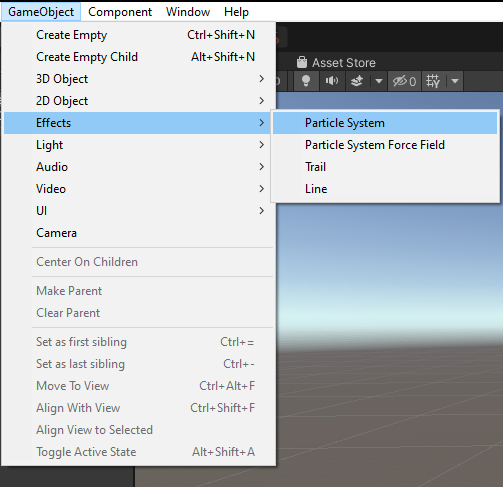

In the inspector tab, we scroll down to render mode, and change it to mesh. We change the mesh to a plane and change the material to sprite-default.
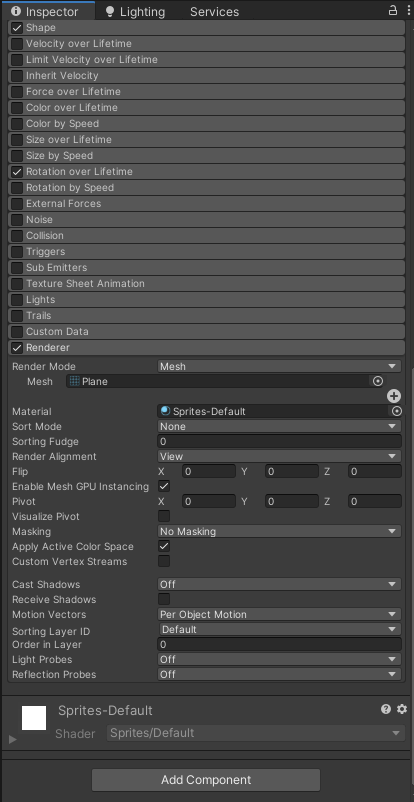
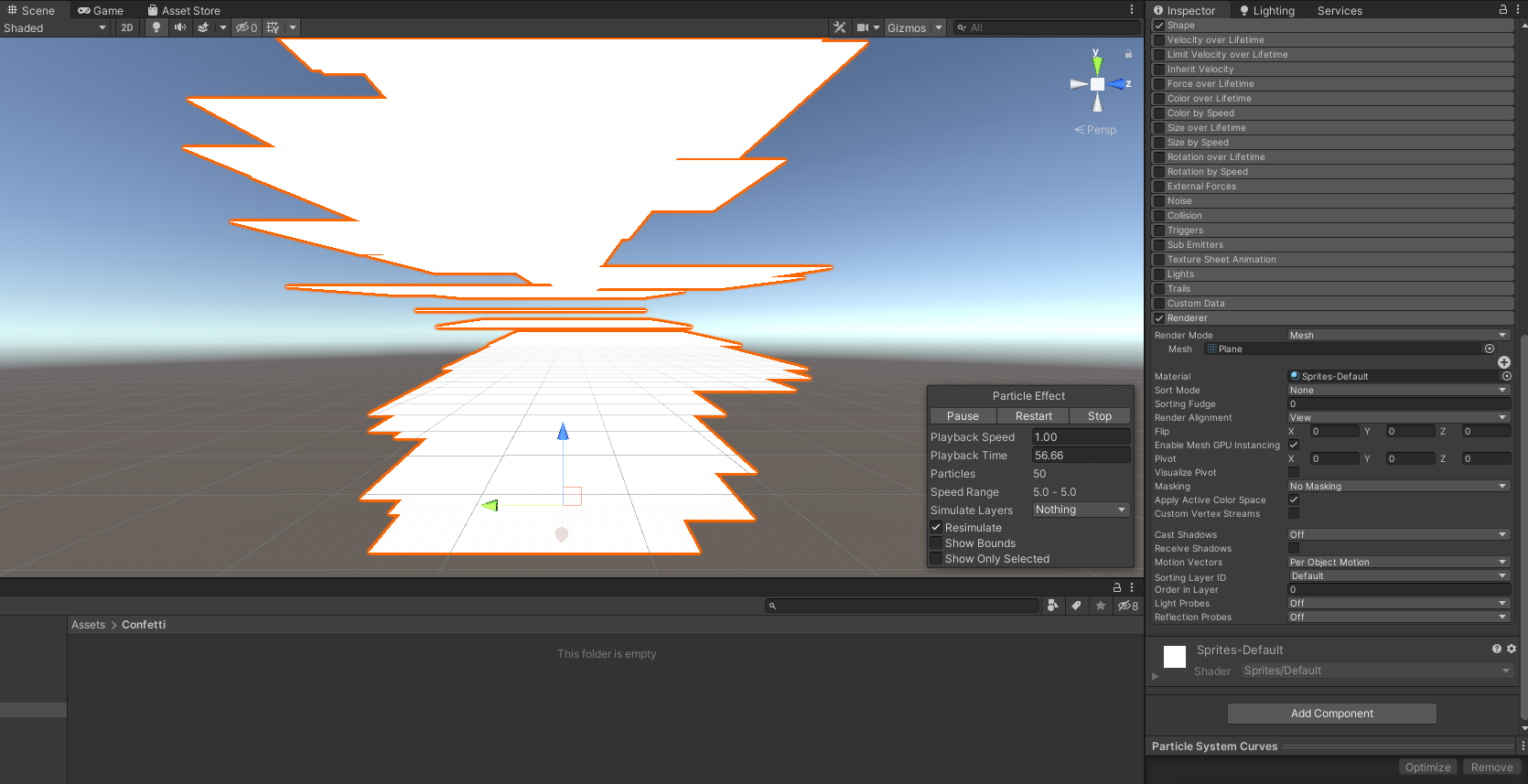
As we can clearly see, the particle size is very large, and it looks more like paper. To change this, we scroll back up to particle system in the inspector, and change the start size to something small like 0.1
However, this still doesn't look very real. To give it some randomness, we click on the small down arrow beside start size, and choose random between two constants.
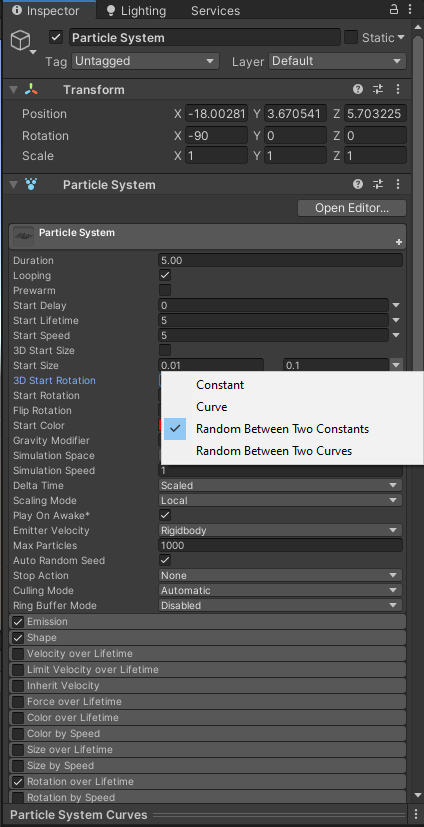
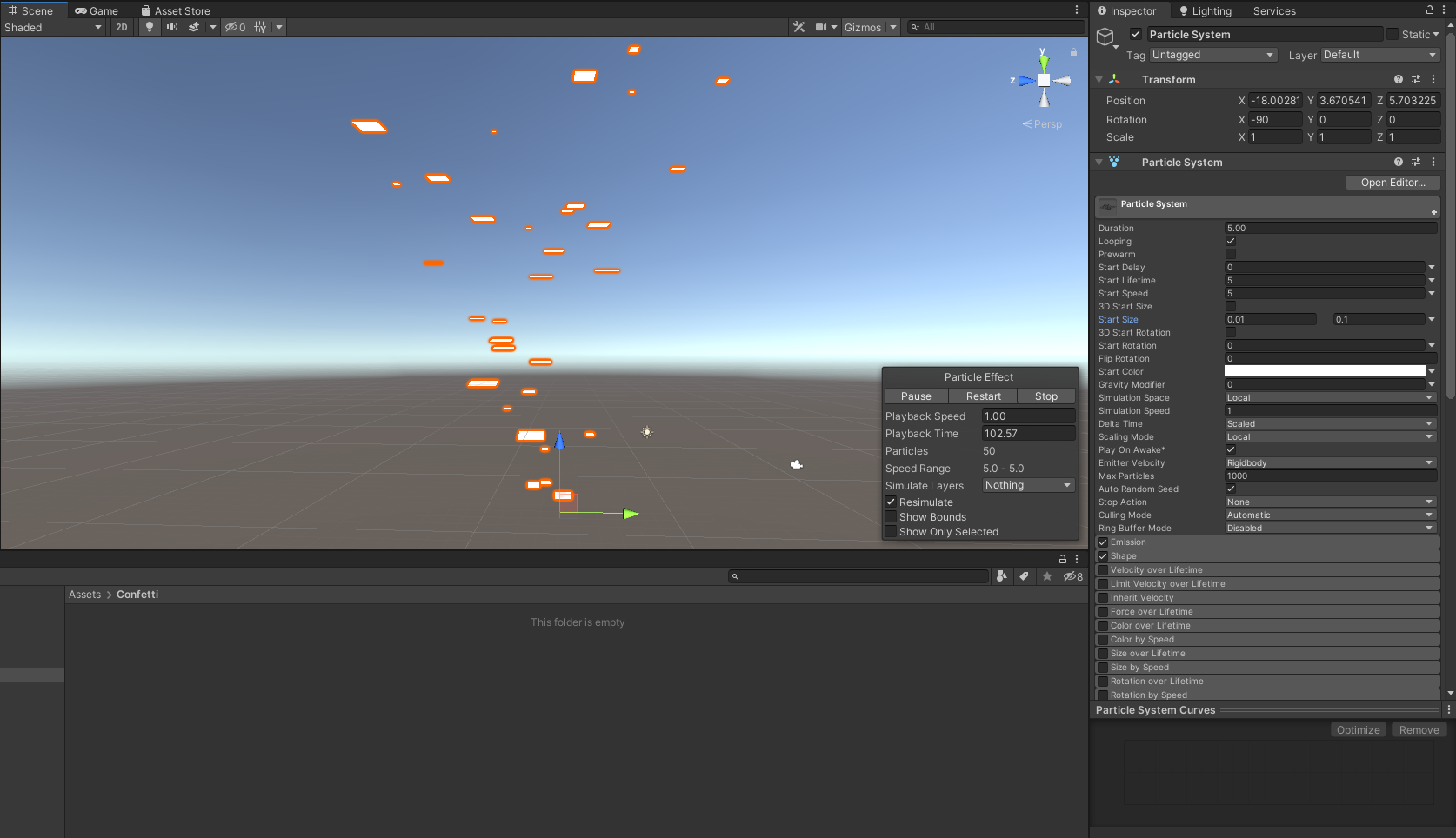
Right now, the particle system is emitting particles in a cone. To change this, we go to the shape tab in the inspector and change the shape from cone to box. We can also increase the scale of the emitter to emit particles over a wider range.
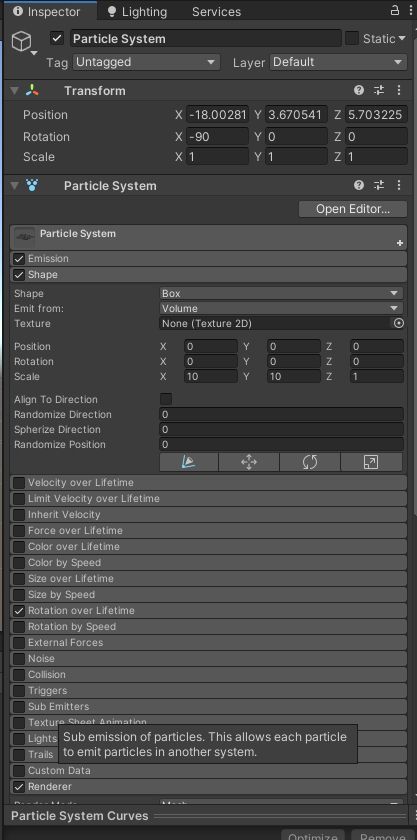
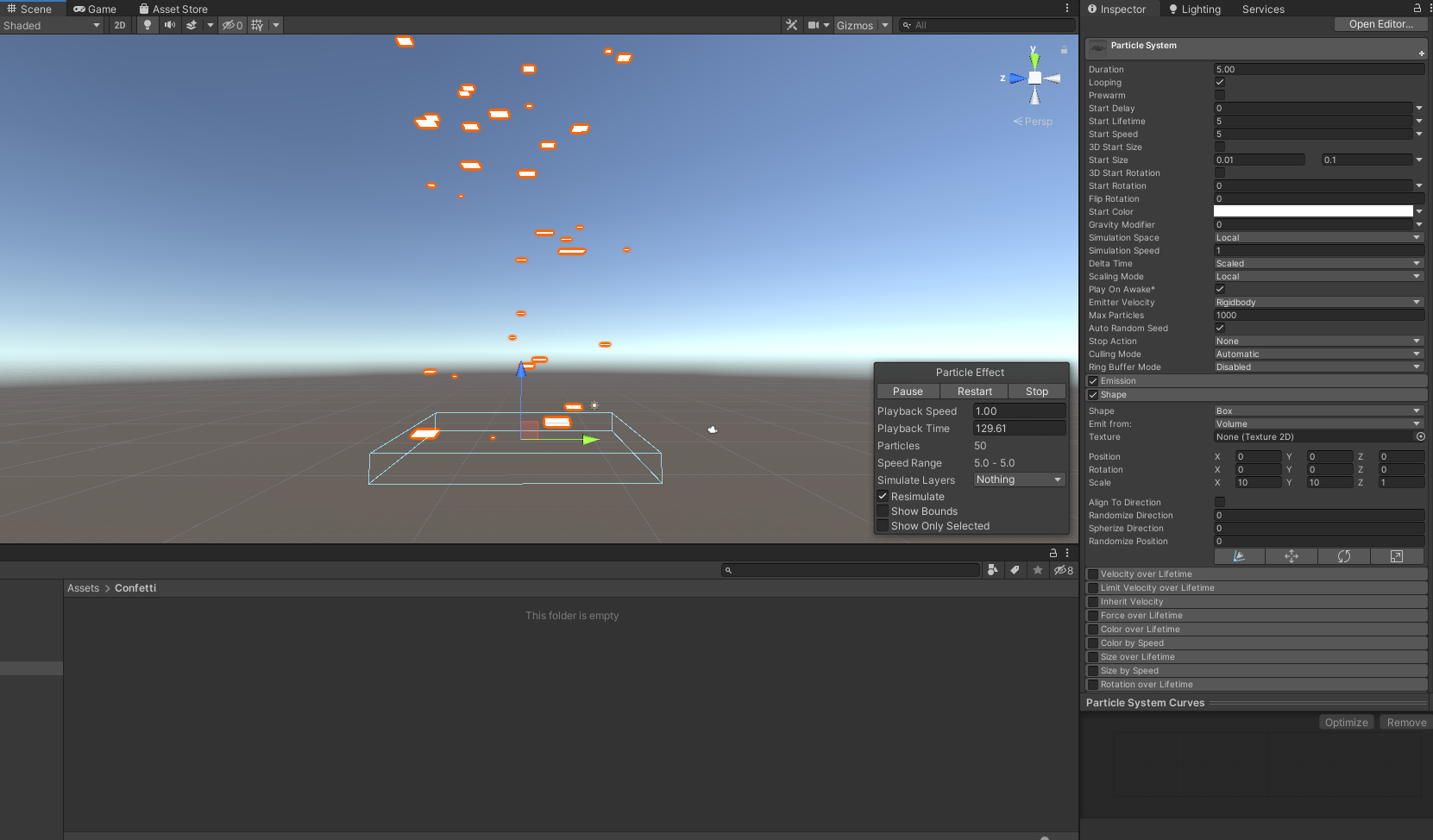
We then go to the emission tab, and change the rate over time to a higher number like 40 to increase the number of particles emitted per second. To change the colors, we go to the particle system tab and click the arrow next to start color. Here we choose random color. When we click on the color, it will open a gradient editor, where we can choose the gradient of colors.
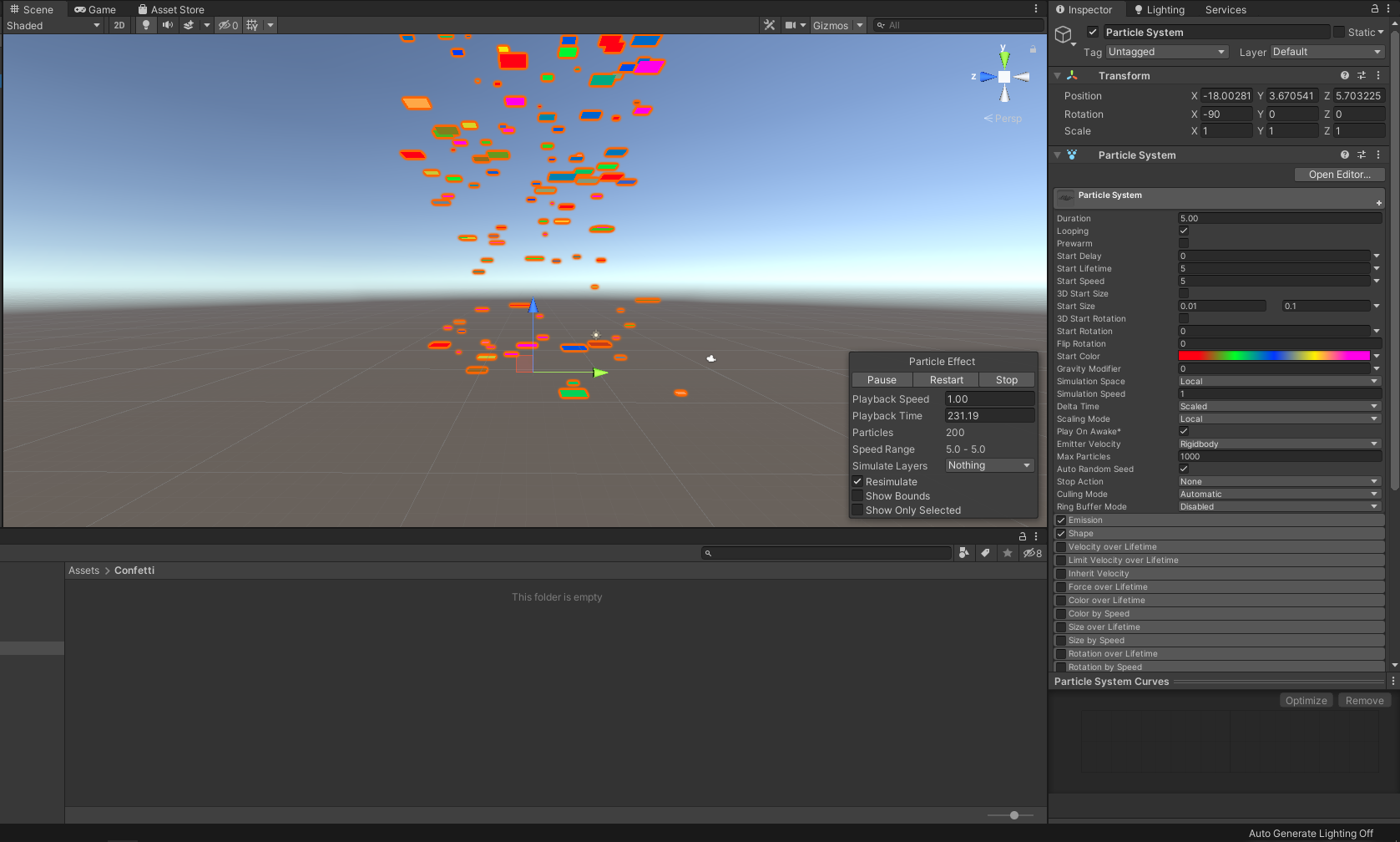
Confetti falling straight down without any rotation is not exciting, so let's make it rotate over it's lifetime! To do this, we head to rotation over lifetime tab. Click the checkbox to the left of the tab. Click the arrow next to angular velocity and choose random between two constants. Now, we can play around with the angles until we get a satisfactory result.
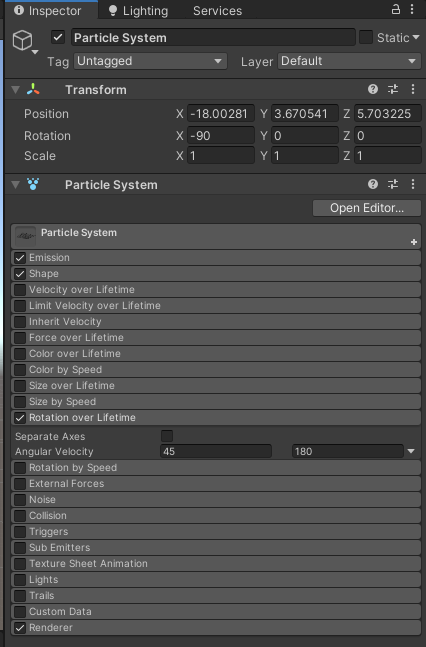
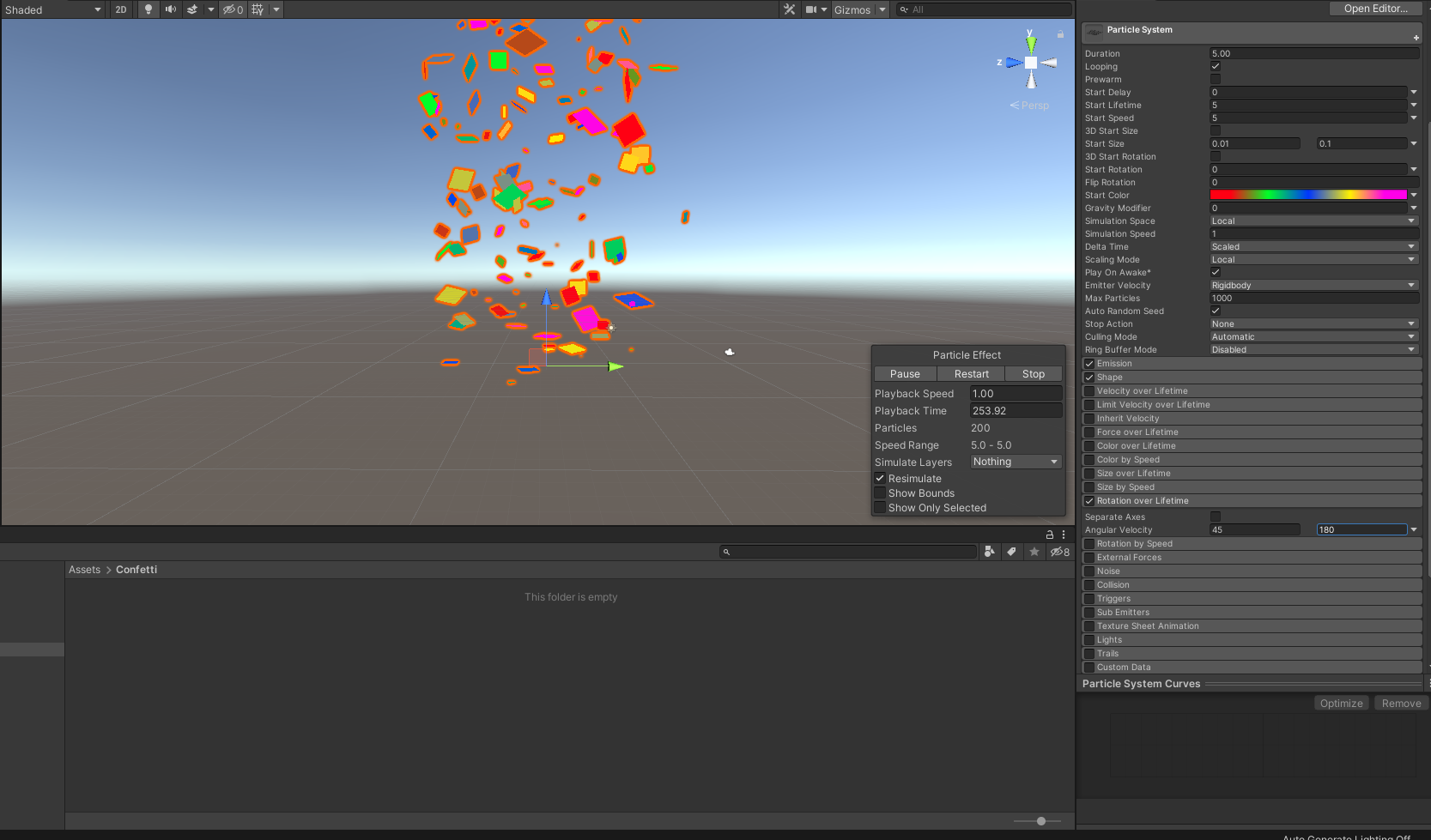
With this, we have created a confetti system in unity!
Thank you for reading,
Sankalp Jajodia.
Resources used - https://docs.unity3d.com/Manual/Built-inParticleSystem.html

