It's texture modding time!
Getting started
Before we start texture modding you'll first need the texture modding template from the game's page (Under downloads).
Inside there's an example texture mod and a template you can use to make your own!
The example is this monochrome-looking texture mod.
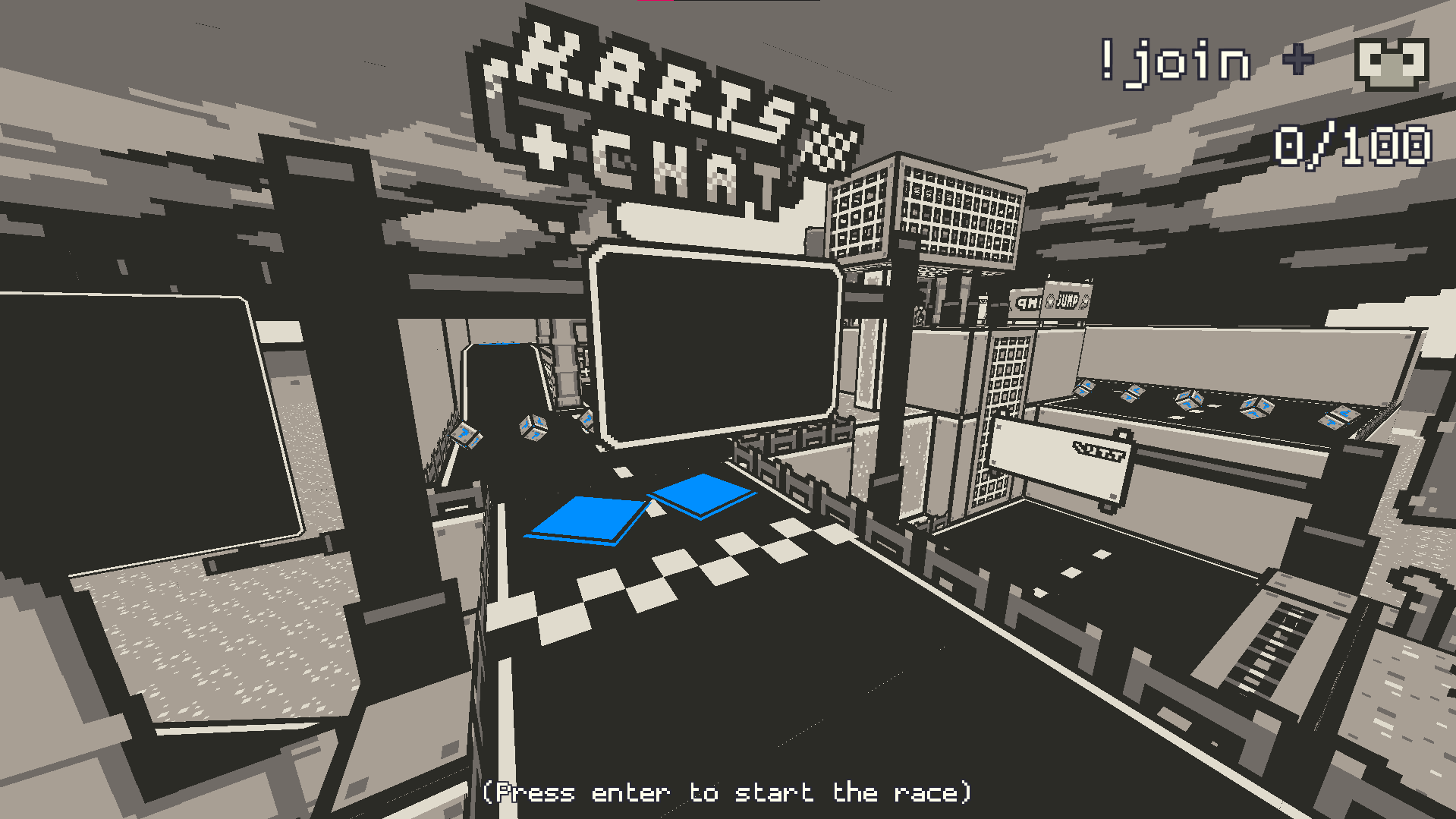
Creating a texture mod
If you look inside the "Template" folder, you'll find a bunch of images. These images are textures that the game uses for it's visuals.
So if you want to make your own texture mod, all you need to do it just modify these textures using your software of choice. I'd recommend the Lospec Pixel Editor or Piskel, but honestly MS Paint also does just fine!
Installing a texture mod
Now that you've made some new awesome textures all we need to do is get them in game!
Just start the game like normal, then when everything's loaded just press "F12" on your keyboard to open the "Mods" folder. Here you can simply drop the images from your texture mod to replace built in ones!
Some notes
- If your keyboard is broken or something just find your game executable and navigate to the following folder: "<Game Executable>\KartsWithChat_Data\Mods" to open the "Mods" folder instead.
- Keep the names for the images the same as in the template. If you change them the texture mod will not load properly.
- If you have any questions or something breaks feel free to leave a comment in the Bug Reports And Support Section.


