This is still a work in progress so for now there is no in-depth documentation.
NOTE: When running for the first time Windows might ask about firewall access and permissions. This is default Unreal Engine Development Build behavior. You can deny or allow as you please, it is just for anonymous crash reporting to Epic, not to me.
HOW TO EDIT A (NEW) PROGRAM
Pending proper documentation, here is a brief overview:
In Hypno.exe you create “Programs”, each Program is comprised of individual “Stages”, and each stage has a number of “Elements” which are divided between “Visual” and “Audio”.
Each Stage has a duration. Any duration of 0 or lower means indefinite.
Using the Editor from the main menu you can create a Program.
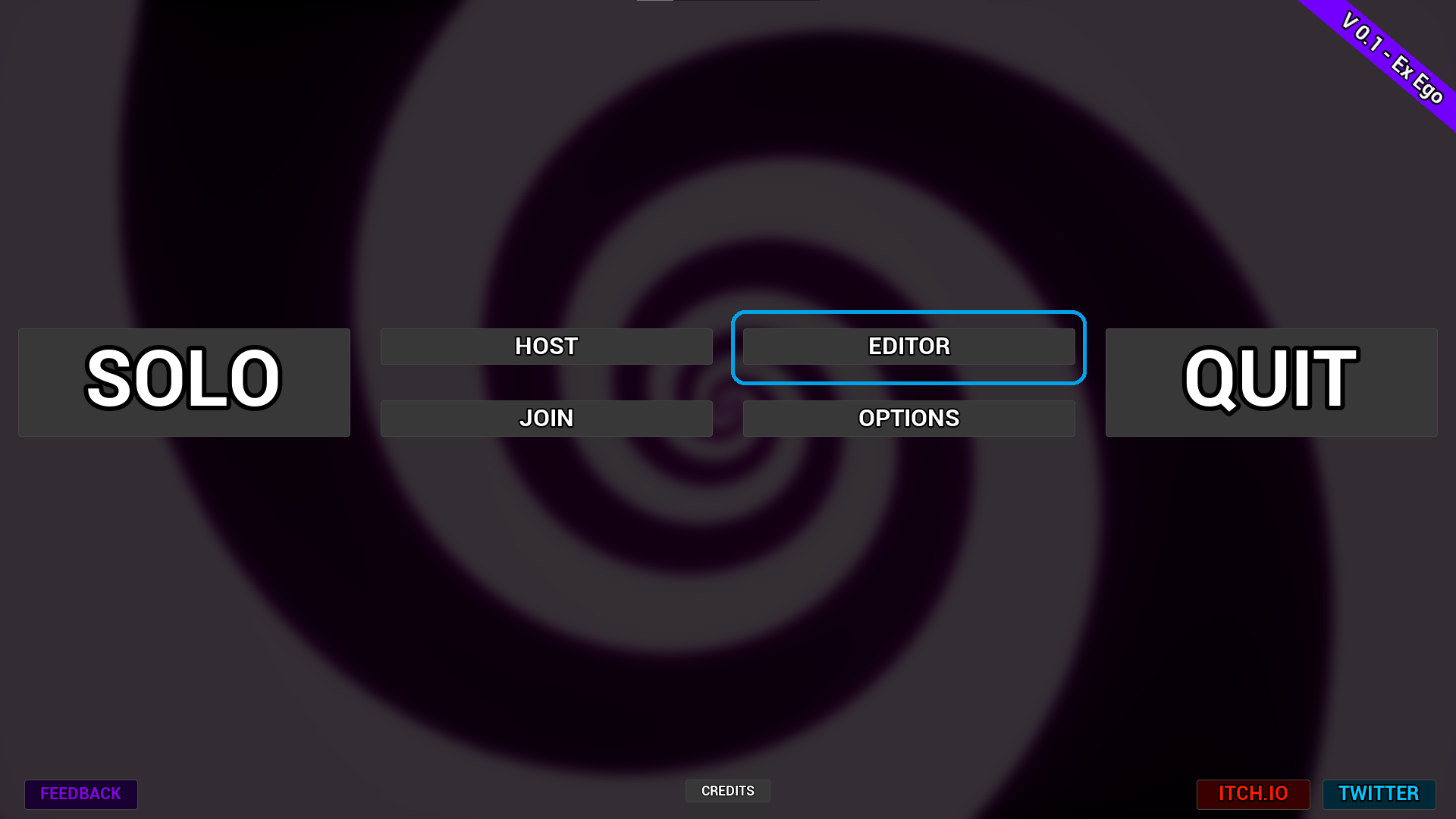
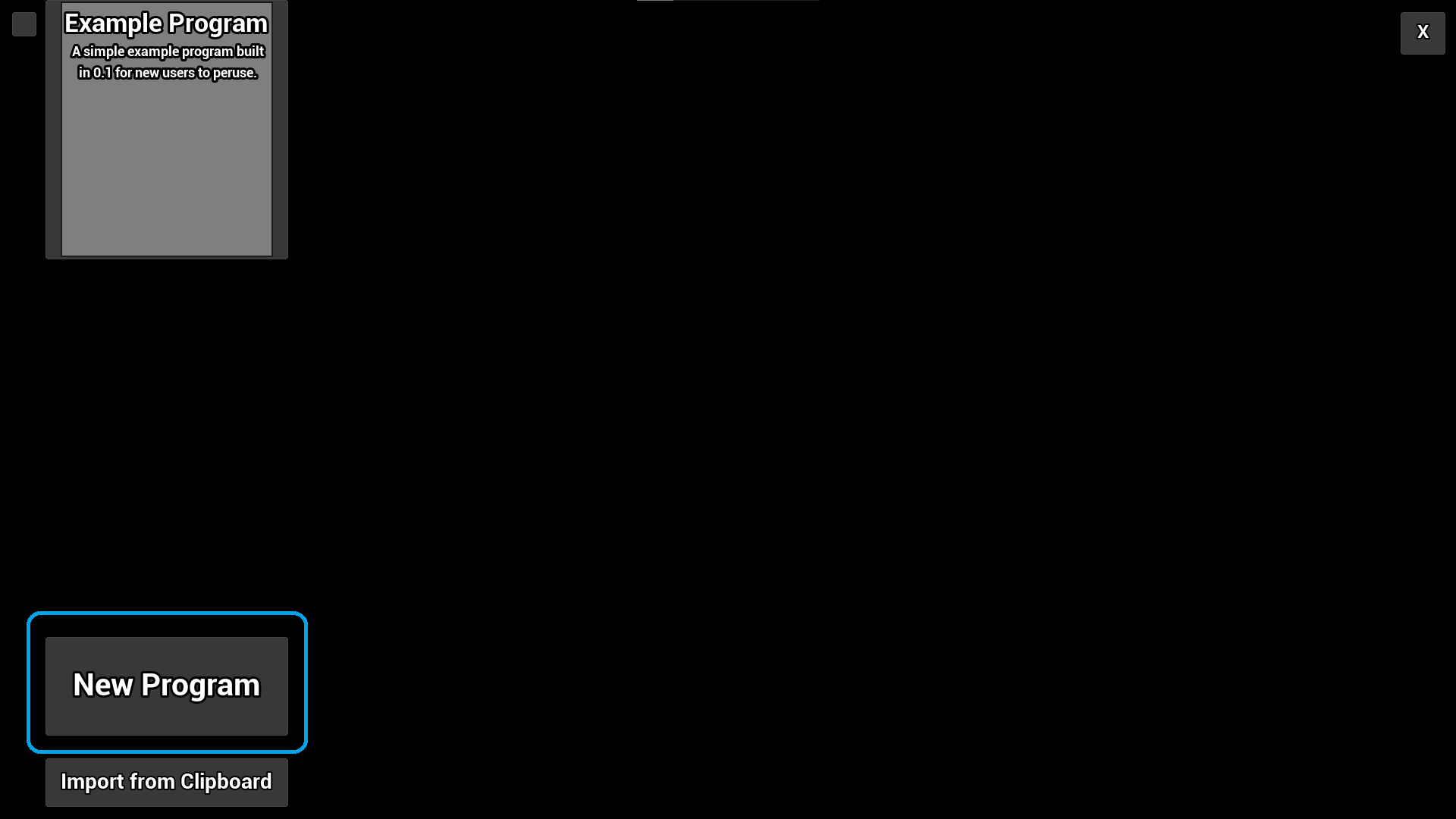
Give it a name and description. Save it and then you can click the “+” on the right to add a Stage.
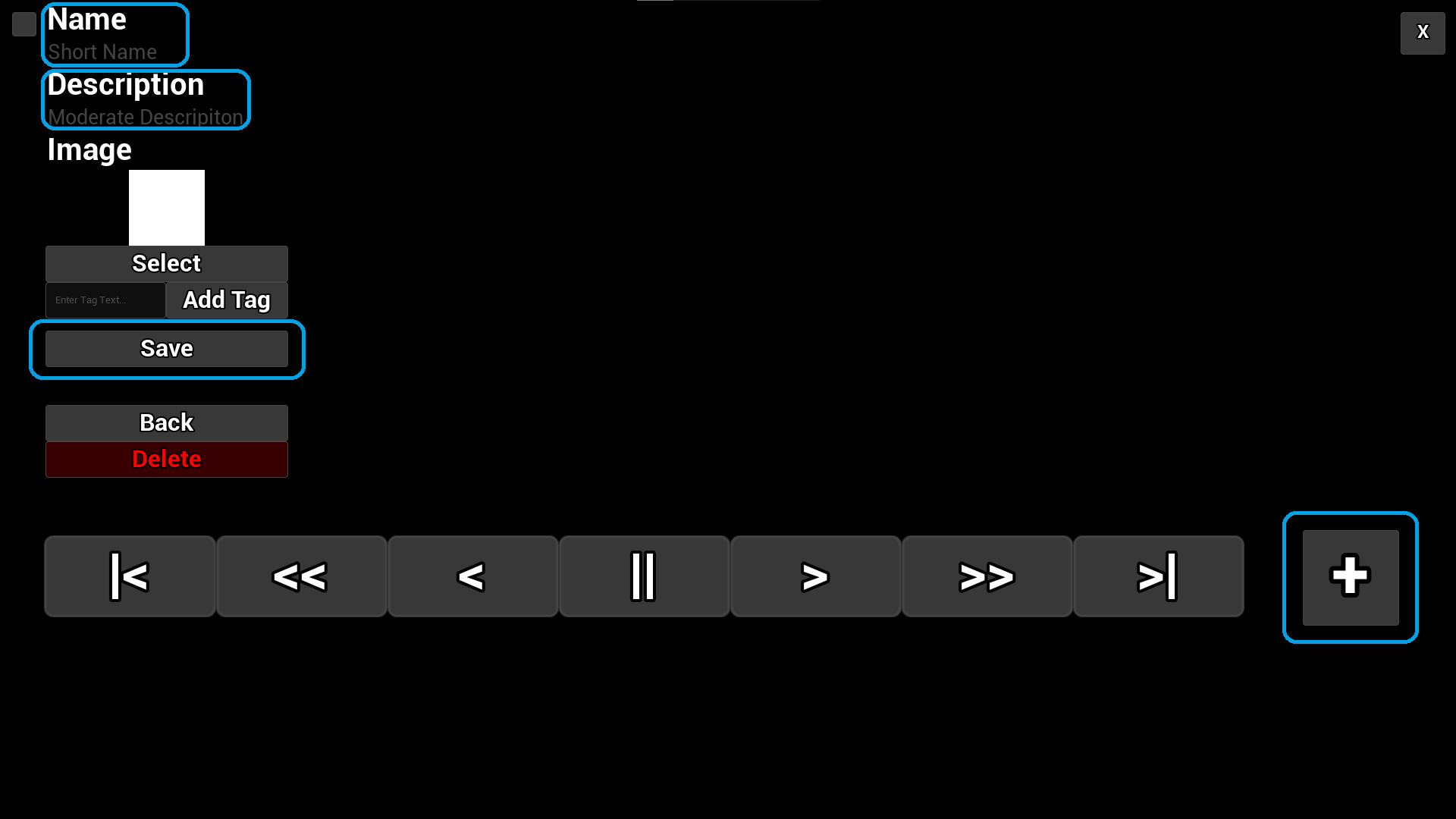
In the Stage editor you can add either Visual or Audio Elements.
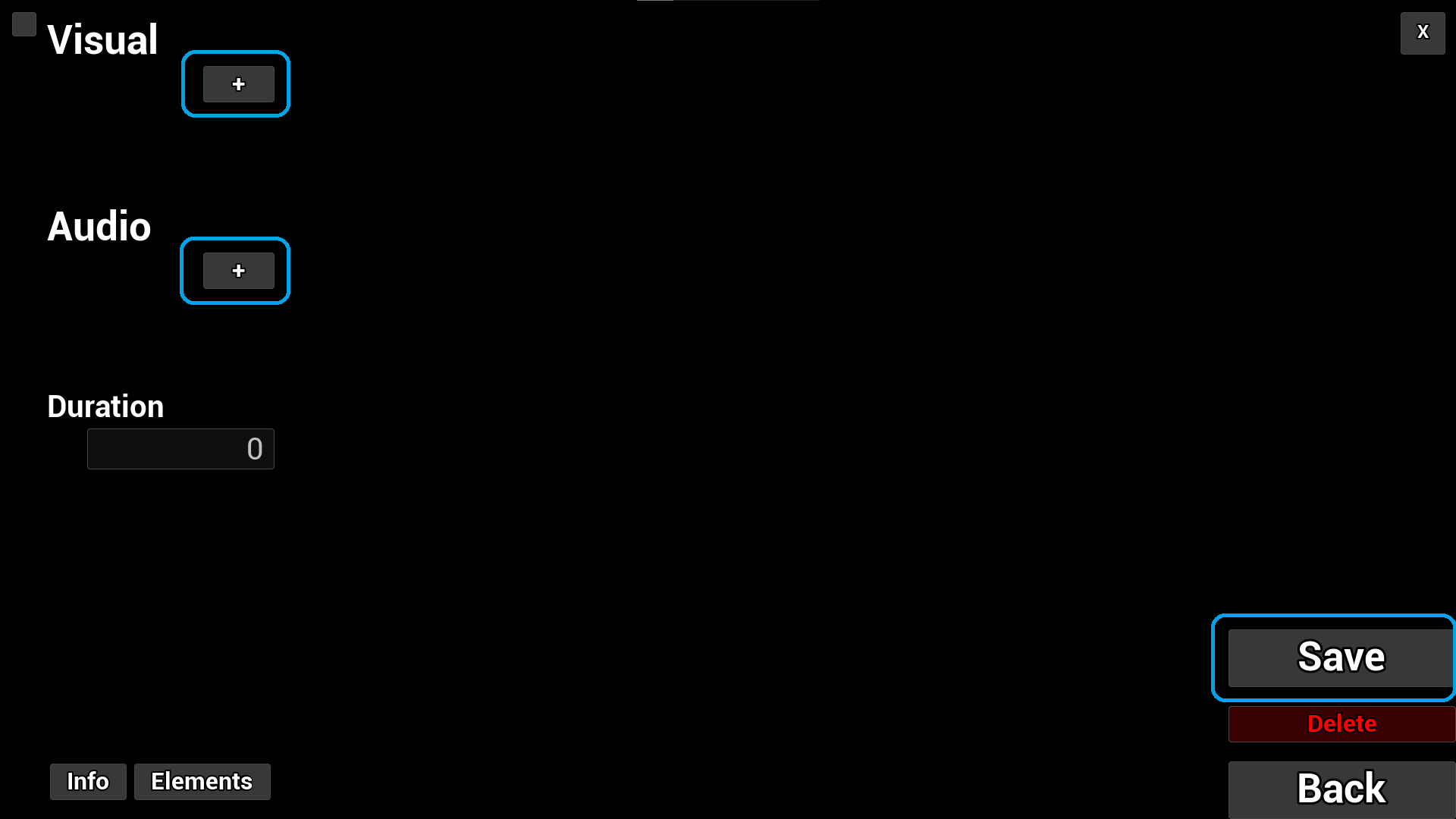
Once added they will show up in the Element’s list, where you can click on them to edit them.
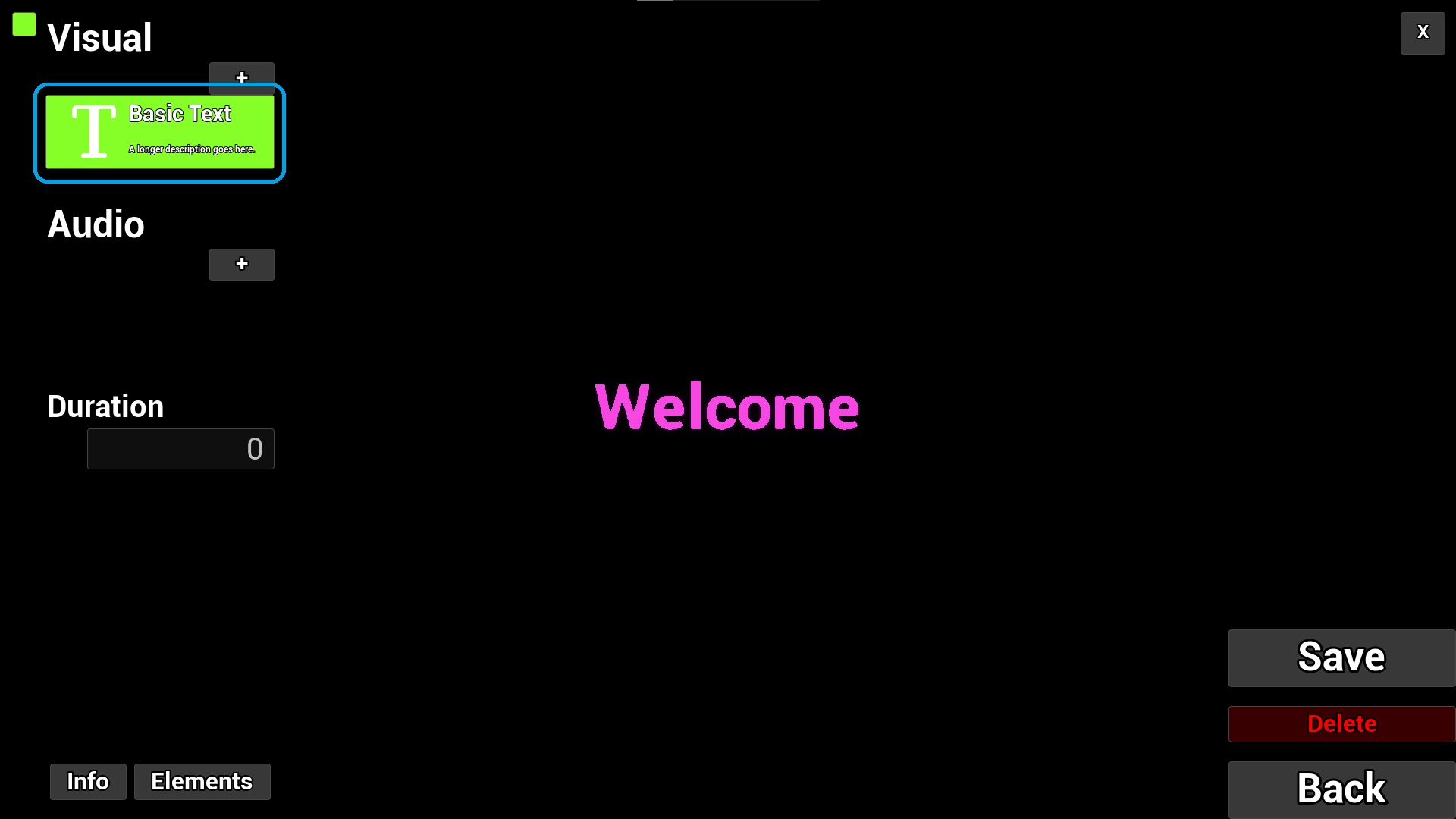
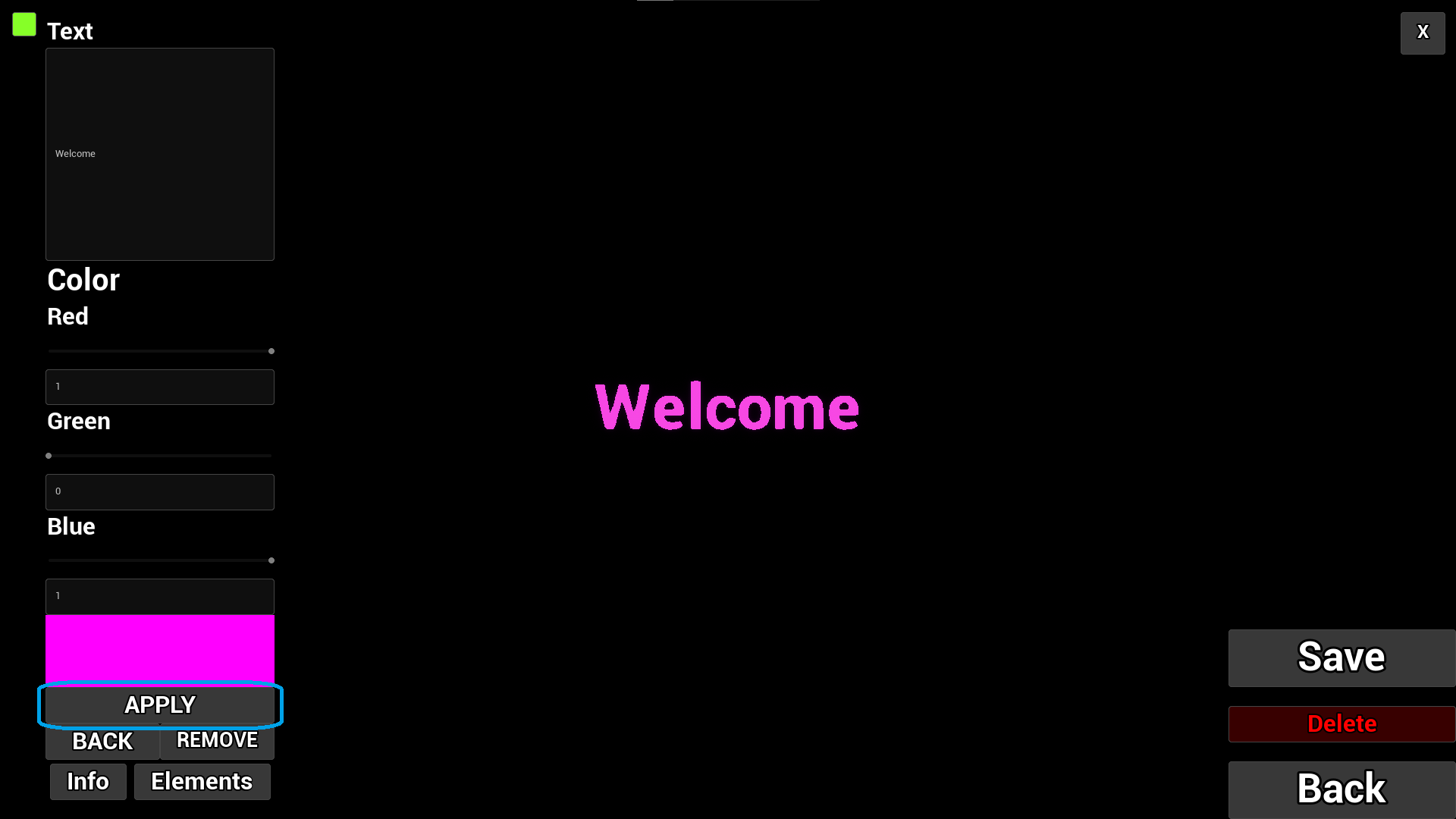
Pressing “Back” will take you back to the Stage Editor to add more Elements.
Remember to hit the Save buttons as often as possible, the system is still unstable.
HOW TO VIEW A SAVED PROGRAM
Simply Click on “SOLO” in the Main Menu.
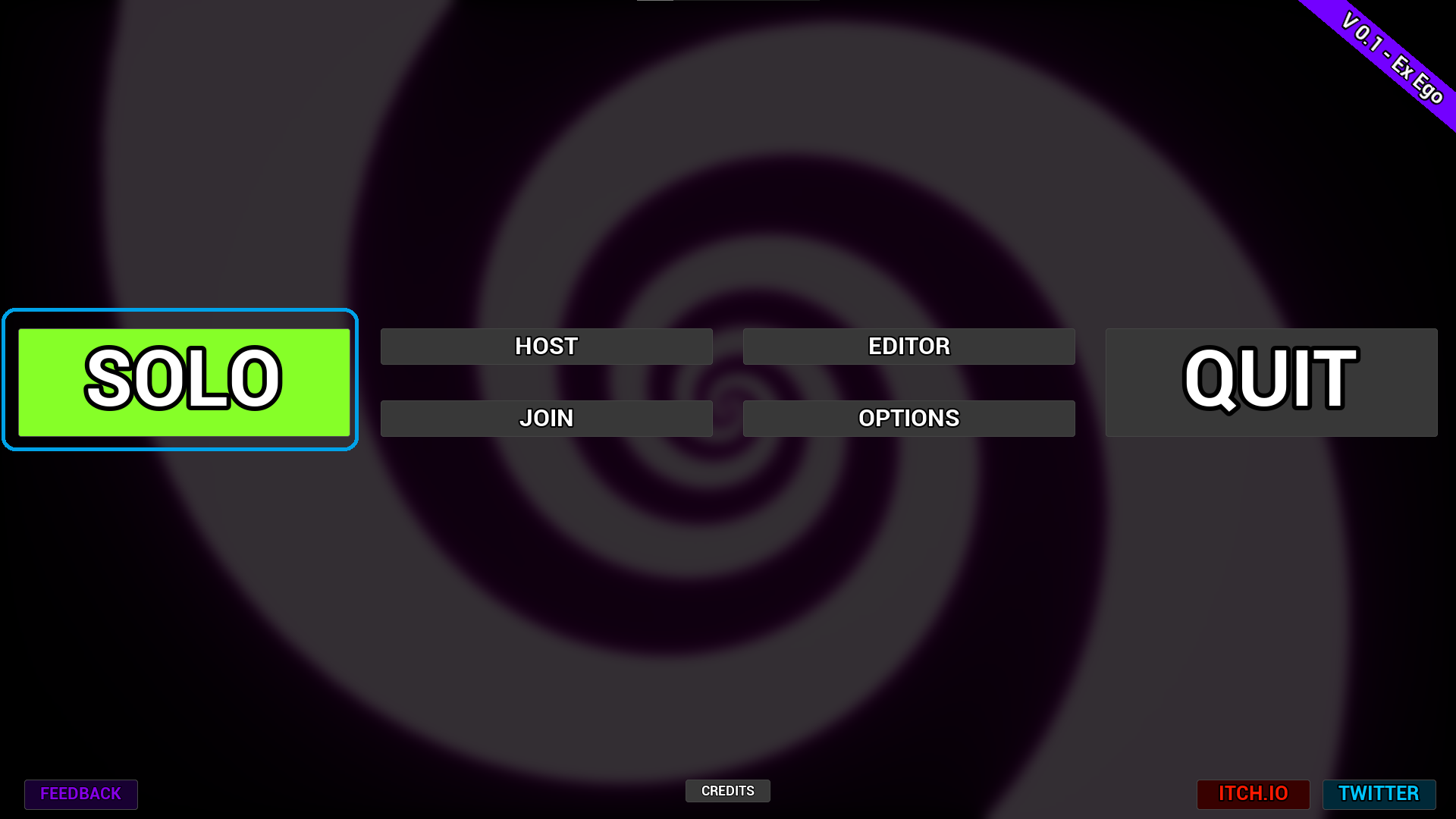
Select it from the list on the left, then hit Launch at the bottom. You can also untick “Close on Completion” which will return you to the Main Menu when the Program is complete.

NOTE: If the Program contains a Stage with a duration of 0 or less, or you untick “Close on Completion” you will be trapped in that Program forever (or until you quit). I realize some of you are into that, but you have been warned.


