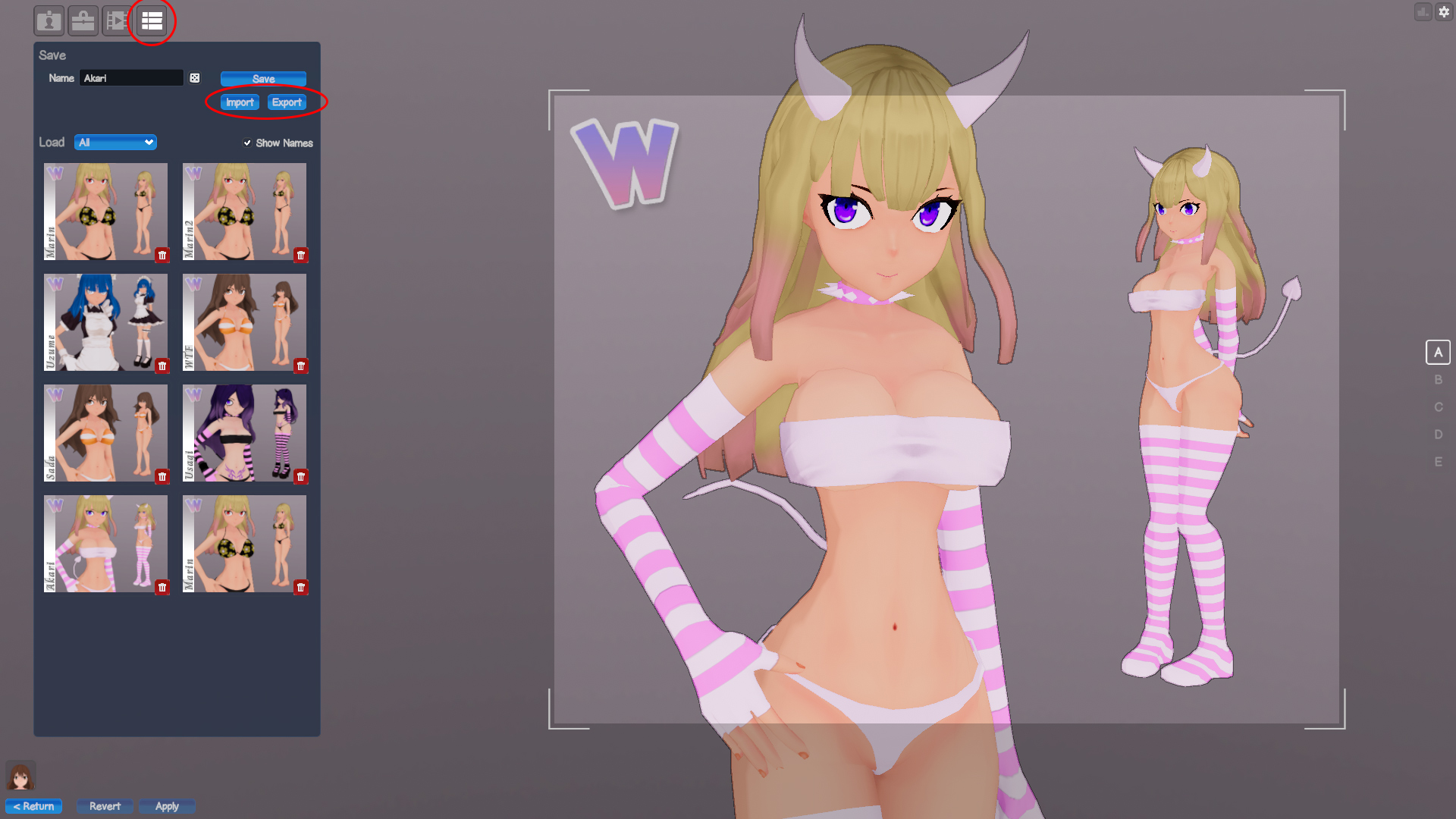Exporting:
Once you've saved your card, simply click the 'Export' button and choose a place to save your card. All data is embedded in the image that is exported, so you can now upload this exported image to a new thread in this discussion board to share with everyone!
Importing:
Once you've found a card you want to use, right-click the card and click 'Save As' in the browser. Save the card to somewhere you can easily locate it. From the changing room UI, simply click the 'Import' button and navigate to the card you just downloaded. The new card will be added to the list of available cards automatically and you're free to make changes as you see fit!
Uploading:
Create a new thread for your card and simply upload the exported card to share. Screenshots to accompany your card are suggested, and screenshots can be exported from the gallery using the same method for cards.