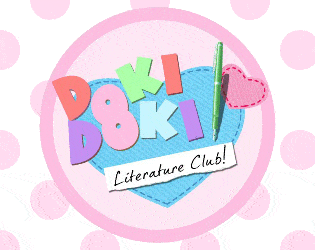Okay, after finishing my first playthrough of a different Renpy-powered visual novel thanks to the engine's built-in text-to-speech support, I asked around for recommendations for other Renpy powered visual novels and was directed to DDLC.
Quick google later, I've found your itch.io page and head to the downloads. Didn't find a Linux download, but the Windows download kind of implies it works for Linux as well.
So I download it, unzip it, launch a full x-session, open a terminal emulator, cd to the game folder, and run the .sh script therein, same process I use to launch other Renpy games...
And nothing happens, my screen reader doesn't read any terminal output, no music starts playing, the only thing I can seem to do is alt+F4 back to the terminal, and attempts to redirect terminal output to text files to try and trouble shoot the problem just result in blank files.
So, any clue to what's going on? Did I download the wrong version? Is something corrupted perhaps(For what it's worth, du gives the size of the zip file as 222MB and the uncompressed game folder as 270MB), Does the game need more than the core Python libraries installed on my system to run? Are there any log files that should've been created that might can shed light on the situation?