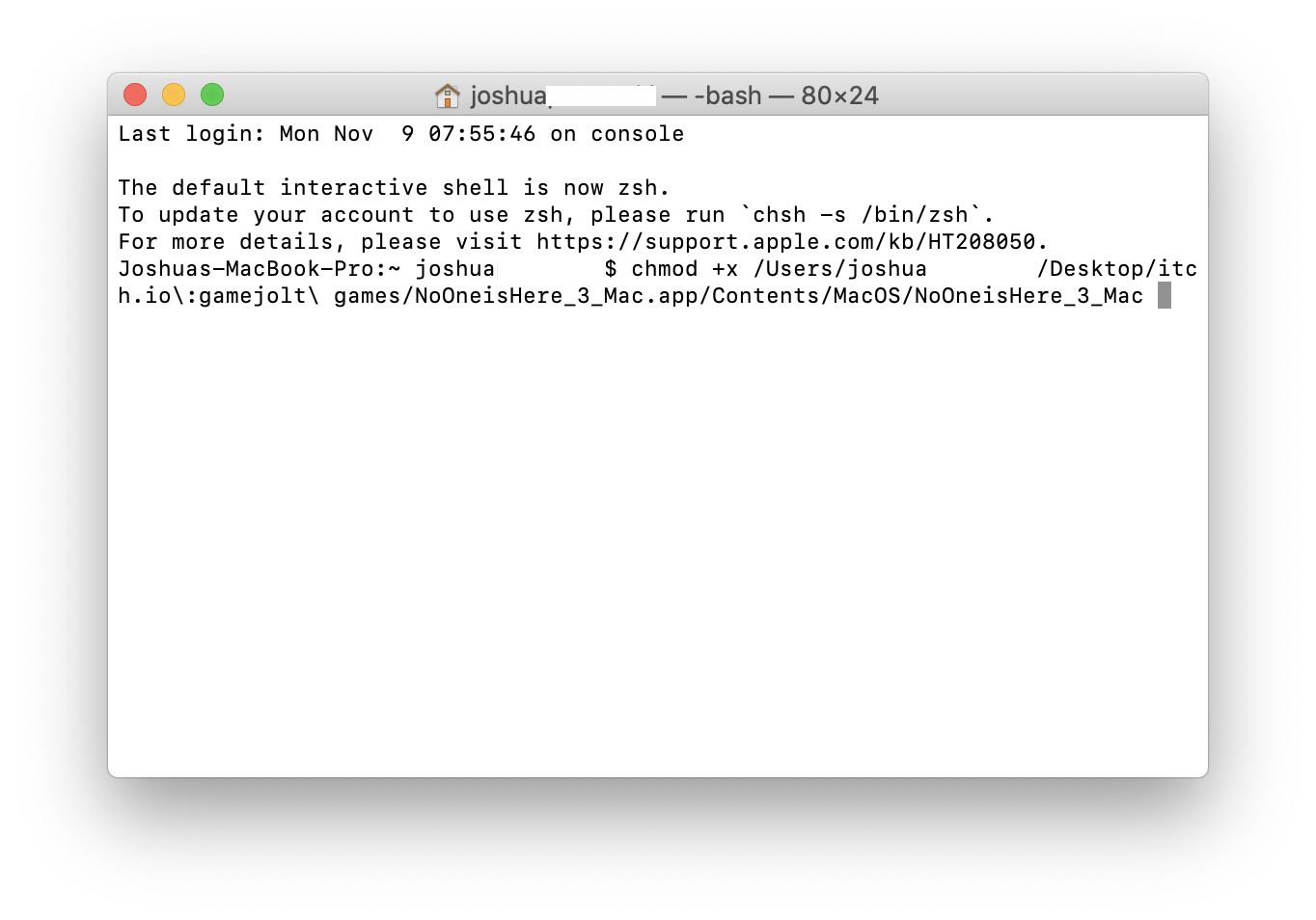Hi, I don't have money so I used demo version few years ago. Now that I upgraded to catalina I wanted to play raft again but raft will not open in catalina. Can you solve this problem?
Most likely issue is that the Mac version is 32-bit application and you may be aware that Apple removed 32-bit application support from their operating system. Unfortunately unless someone develops a way to run 32-bit applications on newer Mac operating systems, the only way to make the game work would be going back to a version of MacOS that supports 32-bit applications.
hello, something you'll probably notice is that a lot of games have this behavior on Catalina and honestly after looking it up i was only able to find one solution for it and it worked, and the best thing here as well is it isn't even a work around, it's actually a whole solution, this amazing man found the problem and actually showed how to fix the error a lot of these apps make, and honestly here, i'll just paste it and if you have any other questions or want clarification feel free to reply and i'll help you out further (also, be sure to follow the instructions carefully),
Right-Click the "broken" application
In the sub menu click "Show Package contents"
it'll lead you (hopefully, most likely) to a folder called contents, open it (like, literally double click the folder to open it)
You'll see multiple folders now, but the only folder that matters is called "MacOS". Open it. (again, literally double click the folder to open it)
In here you should find one file (most of the time). it should have the same name as the application itself, but in some cases it's different, but whatever file this is, we'll need it later so keep this tab open and where it is
{{{{{{{{ Open an extra finder window
for both this step above ^, and this step below V (i'll put this all in curly brackets to avoid confusion), if you know how to open terminal yourself then skip these two (^V), they literally just overall explain how to open terminal
Open Applications/Utilities/Terminal }}}}}}}}}
(if you knew how to open terminal, start back up here after skipping the curly bracketed stuff) Now type "chmod +x" in the terminal window and make sure you end with a space but DO NOT HIT ENTER YET and again, make sure after pasting that in there is a space after the x, so the command should look like "chmod +x " when you have this and again, do not hit enter yet, just keep it like this
Now drag that file from earlier from the MacOS folder we were in before into the terminal and the full name will appear in the terminal behind chmod +x (please note that the system might put in some backslashes when there are spaces and odd symbols in the name. Ignore these and just know that it does this automatically and is supposed to happen).
Hit enter
If you see no messages extra messages and it "does nothing" in the terminal window after pressing enter then that means it worked and if you check back to the file, it has changed and now everything should work if you open the application (not the item we "fixed", i mean the actual application, so in this case probably raft)
i will include a screenshot of an example and note that most of the spaces after "Joshua" look empty, it wont look like that for you, i just took that out in the screenshot because it had my last name after my first, and also just fyi i did edit this a lot because the original poster didn't have too well of wording in some parts and i hope this helps and solves your problem (oh and i'm also noticing, the app i used as an example is a gamejolt app but honestly if you've ever used both, they literally are the same, this is a universal fix)