I'm not able to reproduce the issue - for me, the app is able to install butler just fine from scratch.
Can you try deleting all files in `%APPDATA%\itch\bin` and try starting up the app again?
Re-installing the app does not wipe the `%APPDATA%\itch\bin` folder though.
This is really frustrating because I would like to see exactly what's going on, but I can't because I can't reproduce the same issue on any of my windows installs :(
Here's what I would try out:
Screenshots of the above would be super useful.
This is all I have in \bin

I tried to delete everything and restart, but the app simply restores all files and doesn't work. Then I tried to delete everything and install an older version of butler, the one you suggested, and then restart. Apparently, I made it even worse...
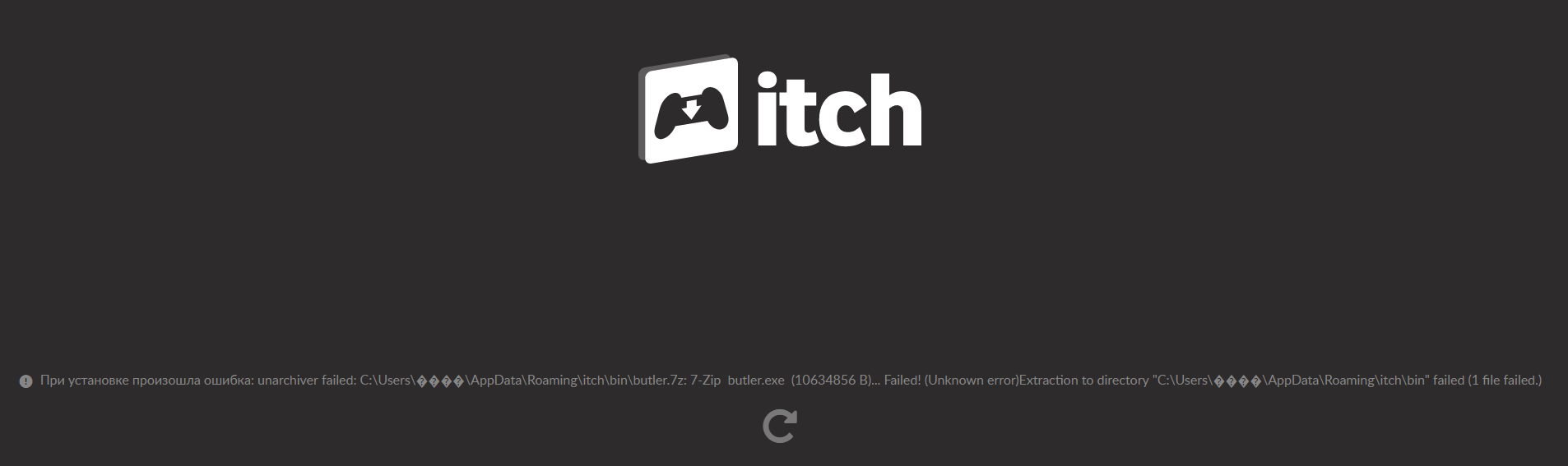
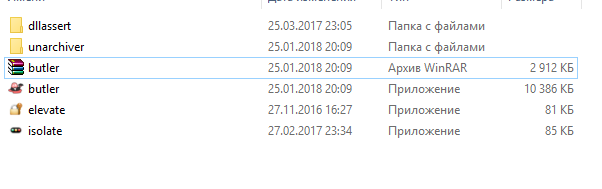
There is now a new butler archive. I unpacked it, the new file replaced the old one, and the old issue came back. So, this is the easiest way I tried. I appreciate your help, but I'm not sure, how to work with Command Prompt. I tried to print this, but the syntax error appeared. It says: "The File name, directory name, or volume label syntax is incorrect", so any advice would be very helpful. Thank you.
