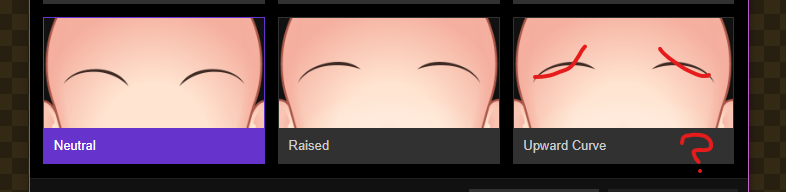Test with Nightly build

The recent addition of multiple poses to Batch Export got me thinking about combining poses and facial expressions together. As the system stands now, Batch Export can result in about 1440 exported images based on combinations of outfits, hairstyles, expressions, and poses alone. By making poses into a component of a facial expression, that can potentially reduce the export load into a more manageable amount.
I hope I'm explaining this somewhat adequately.
Created a funeral outfit out of the new 0.3.8 content, and I'm wondering if there are any upcoming plans to add more formal attire?
Edit: added image to post.

Found a really nasty incompatibility occurence. This character looks just fine as a PNG and SVG...

But when I try to open the exported SVG file with Affinity Designer (my current vector-graphic software), I get this:
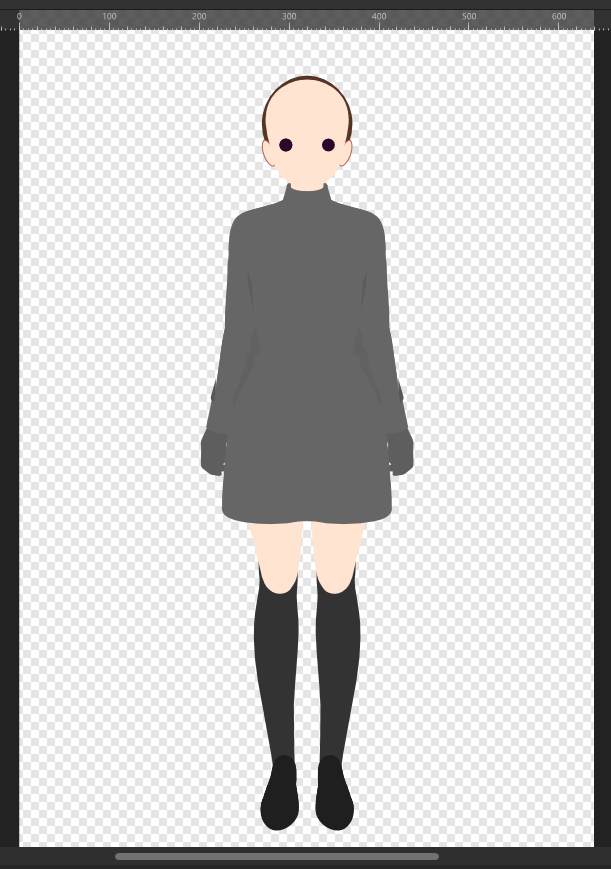
I have no idea why this happens. The exported SVG file has everything, judging by both looking at the Layer window in Designer and viewing the SVG in a web browser (both Internet Explorer and Microsoft Edge). So this is a puzzling occurence (not to mention rather scary).
This was stewing in my head for a while, but I feel it should be brought up, at least: Adding custom graphics to T-shirt fronts. For example, if you were to make a mascot character for Mannequin, if she's wearing a T-shirt, you could add an AR14 or Mannequin logo to that.
It would definitely have to use PNG files, since they can render transparent pixels, as well as JPEGs. It could open up a wide range of "fictional" cosmetic quality, from amateur (an obvious rectangle from a JPEG) to professional-level (a seamless PNG graphic) designs.
The character scaling options are useful, but using them for a character height comparison chart (see here) makes me realize that perhaps basing the characters' origins at the bottom (around foot level) would be better than from the direct center of the "canvas/frame" (the rectangle within which the character is depicted). That being said, there are two ways that the bottom-level origins could be implemented:
New one regarding Batch Export: I think exporting 144 images the second time onward takes longer than the first time. The only difference between all three batches is a change in pose. (First batch rendered with Akimbo pose, second batch with Crossed Arms pose, and Third (current) batch with Standby pose.)
Note: this is a capture of the current stable build, not of the nightly build. I'm placing this here to make an example, and perhaps provide some ideas for execution.

This is one character file's list of 9 Outfit presets, created in order. Let's say, for the sake of argument, I wanted to create a "Formal 3" preset. That results in the following:
At this point, if I wished to move "Formal 3" to between "Formal 2" and "MG Attire", I would have to delete and remake "MG Attire". That means one preset's worth of data is potentially lost (unless the user took extensive screenshots or even filled up a notebook page with all of that preset's information).
Yes, it's inconvenient, but mildly so, and it's fairly excusable in the long term. This next example, however, is potentially more disruptive.
Let's say that I wanted to make a "Uniform - PE" preset, and that I wanted to place it between "Uniform - Soccer" and "Casual 1". That involves manually recording the data of, deleting, and remaking six whole presets just to set this new preset where I would want it.
| Before | After |
|---|---|
| Uniform - Cold Uniform - Warm Uniform - Soccer Casual 1 Casual 2 Casual 3 Formal 1 Formal 2 MG Attire Uniform - P.E. | Uniform - Cold Uniform - Warm Uniform - Soccer Uniform - P.E. |
I can think of at least two ways to give the user more control over the order of presets on the list:
Hopefully this will prove helpful.
Two things to report. (Current Pro Build)
First: I've found that searching for a particular item causes the window to shift its displayed content to the left. That leaves the left side cut off and the right side with a black space about one vertical scrollbar's width wide.
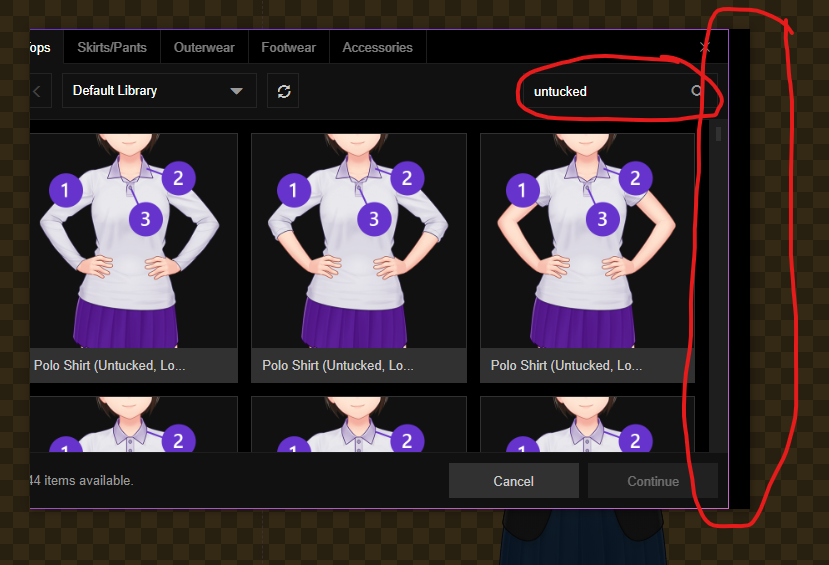
Second: the Raised and Upward Curve Eyebrow items share what appears to be the former item's graphic.