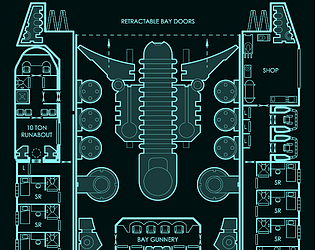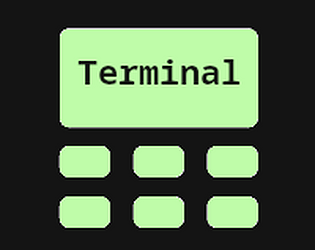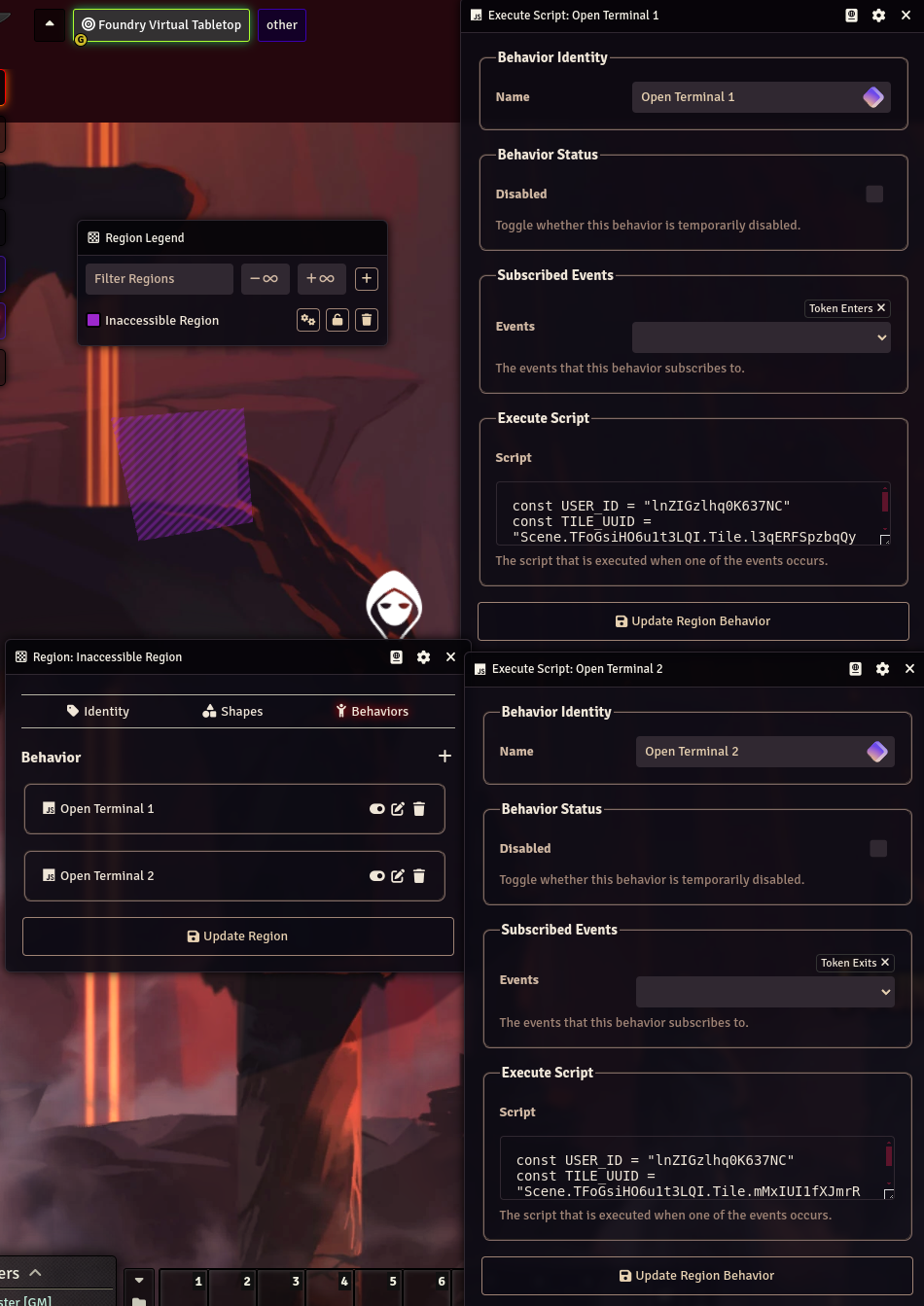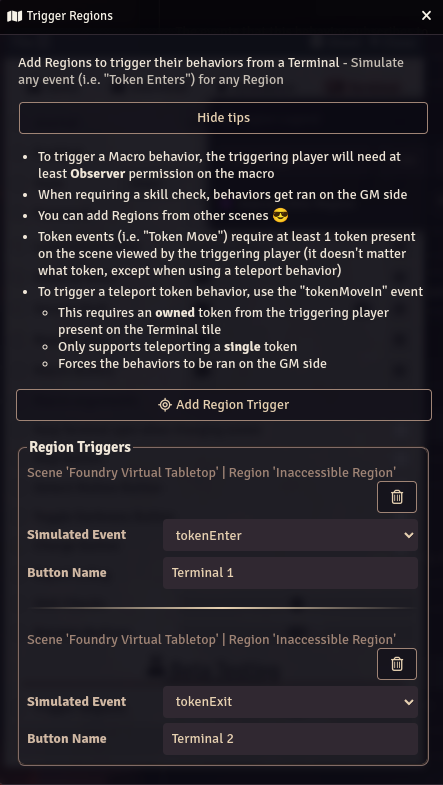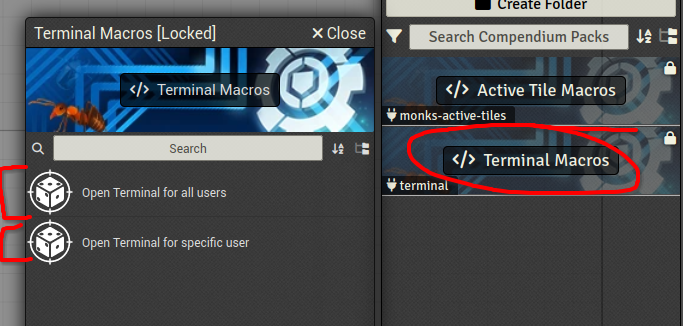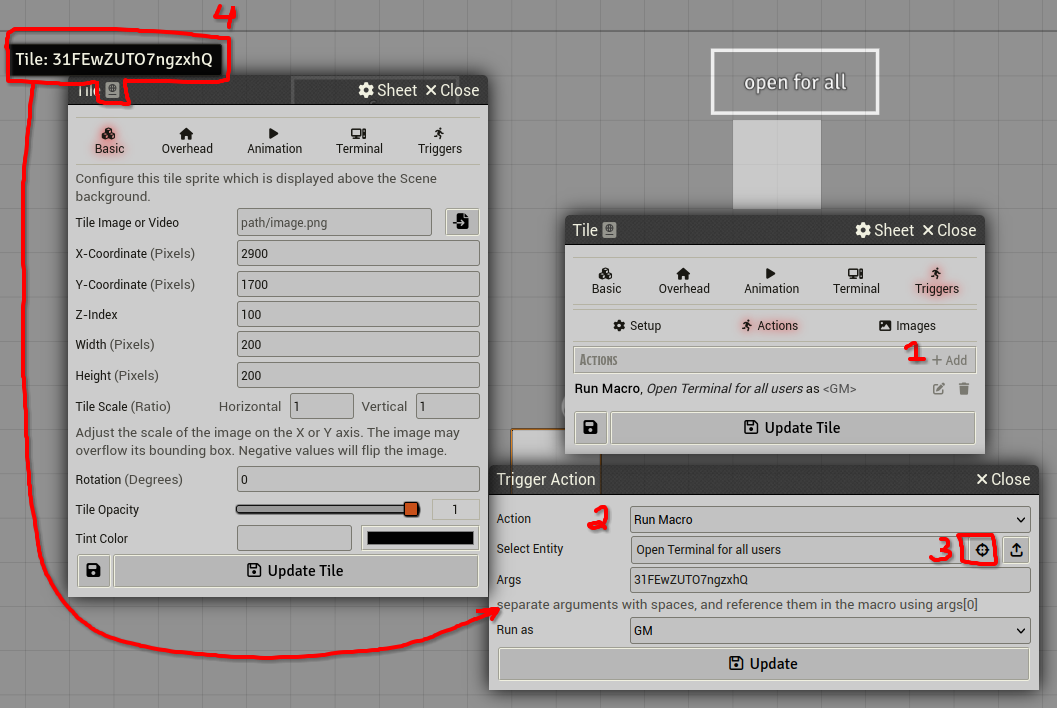There’s two issues. Once is single entry variables are significantly simpler code wise to manage. Usually once you start using lists of entries, it takes doubles the lines of code.
Second, I’d have to write a migrator script. Which would check for if any Terminal’s have the deprecated solution. Then migrate the data if they are. These make me a little nervous because it’s easy to accidentally code a bug for scripts like this (I wrote a similar one for v3.0,0 when Foundry V12 came out).
That being said, I will look more into this feature.