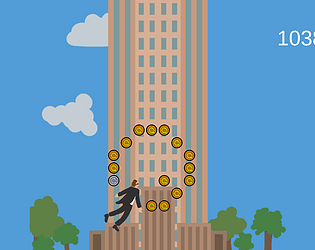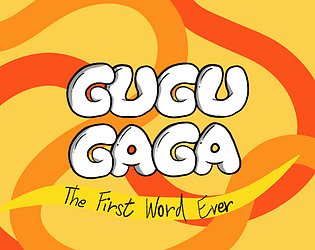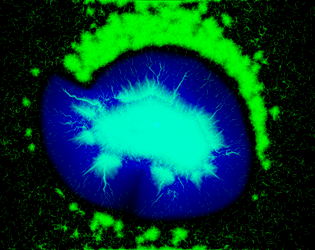I liked the game much, the lion's animation is the best =D
Karel Vlachovsky
Creator of
Recent community posts
First we need to open multiple scenes at once. Open the first scene you want to examine and then right click on the second scene in the Project Window and select Open Scene Additive. Now you have both scenes opened at once and you can even drag and drop GameObjects from one scene to another in the Hierarchy Window. However, they will be overlapping, so it won't be pleasant experience. You can temporarily move all GameObjects in one scene to some other place (preferably for the scene opened in the additive mode, since you will probably want to discard changes in that one) (e.g., select all Game Objects in the Hierarchy Window and then Create Empty Parent, then translate this parent so the scenes are apart enough) and then open another Scene Window and navigate in this scene window to the second scene - now they will be visible side by side.
Actually, you can create your own script that will go through all GameObjects in the scene and round their coordinates to whole numbers :) To be able to call a method from the inspector, use ContextMenu attribute, and then you will be able to click on the three vertical dots next to the name of the component. Here is a snippet:
[ContextMenu(nameof(RoundPositions))]
public void RoundPositions()
{/*Round all positions of gameObjects in the Scene to whole numbers*/}
Yes, here they are (however I must say that there is not much good video tutorials):
ECS overview: https://docs.unity3d.com/Packages/com.unity.entities@0.17/manual/index.html
Samples to look at: https://github.com/Unity-Technologies/EntityComponentSystemSamples
Unity Physics (= physics engine for DOTS): https://docs.unity3d.com/Packages/com.unity.physics@0.6/manual/index.html
Youtube tutorials: https://www.youtube.com/c/CodeMonkeyUnity