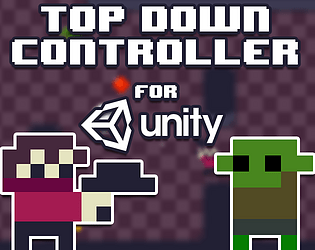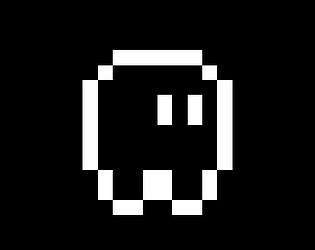I mean that if you remove "using UnityEngine.UI" from the file that use the type "Slider" it will cause issues either way because it's the namespace that contains the "Slider" type.
Did you try to install my package on a new project? If you have Unity UI installed it should work. But it seems to be a common issue maybe you can find more info on how to solve that here https://forum.unity.com/threads/solved-the-type-or-namespace-ui-does-not-exist-i...