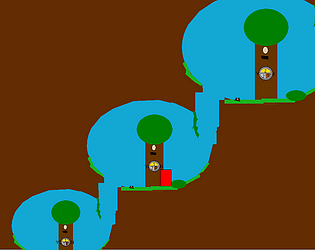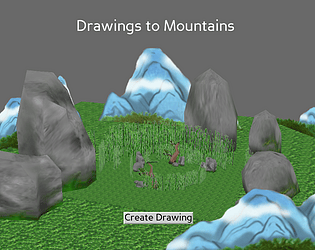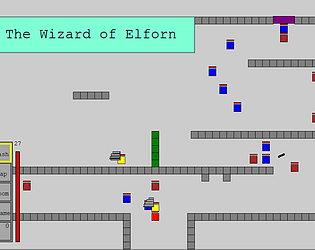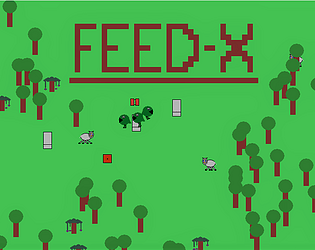Glad you liked the concept! Also you are pretty much spot on, the game was written in python using a few of the built in libraries including Tkinter. And yes an engine would be a good next step for me to improve my efficiency in game development. There definitely are a number of bugs that come up because of it which are hard to fix within a game jam timeframe.
ScotlandCode
Creator of
Recent community posts
Hey, thanks for the rating, and I'm glad you liked the concept. I thought it was really cool too. I played through (some of) your game(it was pretty difficult and that's not a bad thing), and I rated it. I enjoyed the whole concept of spotting differences in a repeating level, similar to my idea, yet much different.
Hey, I was just trying to polish the itch.io page for a project I'm working on before its release, but I'm having trouble with one thing. The download button for the project appears both at the top and bottom of the page, and it's placement at the top of the page looks ugly and out of place. I looked at some already existing forum posts, and they said it had to do with a long page length. However, they are outdated, and I noticed that the page for this game is just as long, or longer than mine, and has the download buttons at the bottom only. I am wondering how you did that or if it was a problem for you at all.
-Thanks.
Hey thanks for the feedback and rating! I’m glad you enjoyed the game and that you feel the difficulty seems fair. I will definitely think about the control scheme since I too thought the spell switching was a little slow. Out of curiosity, i’m interested in what the highest level you completed was. And if I were to add more levels in the future, whether you think they should mostly be harder than the ones in the game now, or be a mix of similar difficulty and harder levels.
Wonderful to hear. To place down the wood block in the playing field(the world), it is the same as the tree. For the crafting recipes, it might not be working because it matters what the position of the items are at within the slots, but based on your description it sounds like you didn't put an axe in the tool slot. The hammer that you described is there to be an icon representing that a tool should go in the slot. In the case of the wood block recipe, an axe needs to be put in the slot where the hammer icon is. Then the wood block should appear in the output slot as expected. let me know if this answers your question or if you meant something else that I didn't clarify.
Sorry for the late reply. That is great to hear! I'm glad you got that figured out. The number next to the item in the inventory is the amount of it you have(you start the game with 100 trees). With the trees you can currently do two things: place them back down in the world where you want them to go, or use them to craft other items and blocks.
In order to place the tree back down, make sure it is in your toolbar where you can scroll to select it. In order to move the trees from the matrix of squares(the inventory slots) to the toolbar, left click on them so they are highlighted and then left click on the slot you would like to put them in. If you want to move the trees, or any item, one at a time instead of all at once, right click the slot you want the selected items to move to. Then when you are out of your inventory you can select the trees in your toolbar with the scroll wheel and right click to place them down in the world.
You can also use the trees to craft other items and blocks in the crafting menu, which is the group of 6 slots on the left side of the screen. The 4 slots forming the 2x2 grid are the ingredient slots, the slot with the hammer icon in it is the tool slot, and the last slot is the output slot. Move items into the ingredient and tool slots using the recipes provided on the Feed-X website homepage. Then the output slot will have an item appear in it. When the output item is taken from the output slot, ingredients used in the recipe will disappear from the ingredient slots, as they were used to make the output. Try out some of the recipes and let me know how they work.
After scrolling to select the axe, the yellow box will highlight it in the toolbar. That is all that is needed to select and be holding the axe, even though you can't see it. "To break blocks" refers to breaking blocks in the game, and you need to hold left click while hovering over the collision area of the block(the part of the block that the player and other creatures can't travel though) Blocks include trees as well as any blocks you craft from the list of recipes provided on the home page of the website, and includes beds, wood blocks, and troughs, etc. Blocks are any type of item that can be placed down when selected in the toolbar. Placing blocks requires the block to be selected in the toolbar, and then a placement preview for the block will appear where your cursor is when it is near the player. Right clicking will place the block in the location that the preview was in previously.
When a block is destroyed it will simply disappear from the world and appear in your inventory. The exact opposite happens when placing a block. To summarize, scroll so that the axe is highlighted in the toolbar. then hold down left click with the mouse cursor over the base of a tree nearby the player, so the player can reach the tree (the base is where the collision area is). The tree should break after a second or so and will appear in your inventory.
I hope this covers everything you need, but let me know if you need more instructions.
You can hold left click to break blocks, which is said in the instructions, but I realize that it is unclear when it says "right click to use the item," which is in the line above the left click instructions. I'm not quite sure how to phase it differently though since the right click is not only used for things like placing blocks, shearing sheep, and feeding x's, but is also used for interacting with things in the environment that may be unrelated to the item being held, such as viewing x stats or opening trough inventories. Please feel free to give me some ideas about the wording on that, and I will also try to think of something. Also feel free to let me know about any other issues.
Hey, thanks for the feedback and question! To use different tools, use the scroll wheel to select different slots in the toolbar on the right side. The selected slot will be highlighted in yellow, and it's contents will be the tool/item that you are using/picking up. Also, to break trees, aim for the bottom section since their hitbox is the same when breaking it as it is when colliding with them. That is another thing that could be unclear.
I'm glad you mentioned that part of the instructions since I forgot to include scroll wheel controls in the menu, and I will make sure to change that for the next update. I will also look into why the antivirus needed to be turned off to play, but to my knowledge, antivirus software commonly doesn't like .exe (application) files in general, especially when the publisher is unknown as is the case for Feed-X. That is most likely the reason for needing to turn it off. The file is unknown because there is a special way to tell the file what who the publisher is that I didn't do for the Feed-X application.
Thanks for the feedback and I hope this is helpful.