This guide is made by Small Ben, thank you very much. I tested and wrote this guide.
Quick Guide:
- It has been tested to work off of “Steam” with “Proton” out of the box.
- LT; DR: Use the web runner on “Lutris” to run the game using the “index.html” file in the windows download of the game. If you can do this just fine then great. There is no need to read on.
- Install Lutris. Follow instructions at https://lutris.net/downloads/
- Download the windows version of the game at https://deepbride.itch.io/hard-love-darkest-desire-apha
- Extract the files from the download.
- Start Lutris.
- Click the plus sign in the upper left of Lutris.
- Name the game and select the web runner in the "Game info" box. (install the web runner if needed.)
- Set the path to the html file from the download in the "Game options" box.
- Click the save button.
- Click the game in your Lutris menu.
- Click play.
- Wait, this may take a few minutes.
- Enjoy. ;-)
Full Guide:
I) This is designed for “Hard Love Alpha-008Mz” and will presumably work on subsequent version, at-least for some time.
II) The game is available for download off of “Steam”. You can try getting “Proton” to run the game. Help in setting up “Proton” can be found here: https://linuxconfig.org/how-to-install-and-use-steam-play-on-linux .
The game can be found on “Steam” here: https://store.steampowered.com/app/1135680/Hard_Love__Darkest_Desire/
Proton has been tested to work for the game for version “Alpha-010”.
III) This guide is designed for a download of the windows version of the game as made available on “itch.io.”
This has been tested and works with at-least some Linux configurations. The game is available on “Itch” here: https://deepbride.itch.io/hard-love-darkest-desire-apha
IV) This guide makes use of “Lutris 0.5.8.1”. Previous versions of “Lutris” should still play the game though some of the steps might be slightly different. Subsequent versions of “Lutris” may change some things around but will still likely be able to run the game.
0) LT; DR: Use the web runner on “Lutris” to run the game using the “index.html” file in the windows download of the game. If you can do this just fine then great. There is no need to read on.
1) Download and set up “Lutris”: https://lutris.net/. Instructions on how to install “Lutris” for several specific distributions can be found here https://lutris.net/downloads/. You do not need to install “Wine” to play “Hard Love” using this method, but “Wine” is very useful in being able to run windows programs on a Linux machine.
2) Download the windows version of the game “Hard Love” from “itch.io” or some other authorized distributor. (Note: The location of where the game file is downloaded to.)
3) Extract the file. If using Gnome this can be done easily by opening files, navigating to the location of the download, and right clicking on the file and selecting one of the extraction options. If you do not use Gnome, you can find instructions on how to extract from the “.rar” file depending on your desktop environment.
4) Start “Lutris”.
5) Add a game to “Lutris” by clicking on the button with the plus sign in the very upper left of the “Lutris” window.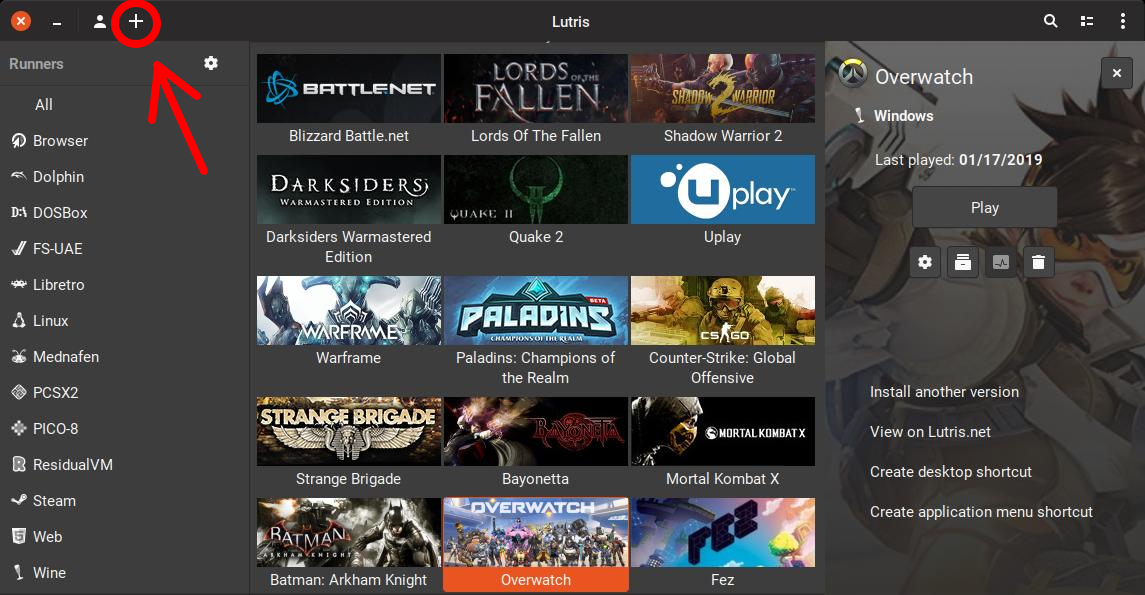 6) Give the game the name you want to identify it as in your “Lutris” menu. If you have previously installed the web runner, then select it from the drop-down menu. If you haven’t, click on the install runner’s button. Scroll down to “web” and click on the green install runner button. Once instillation has been completed, select the web runner from the drop-down menu.
6) Give the game the name you want to identify it as in your “Lutris” menu. If you have previously installed the web runner, then select it from the drop-down menu. If you haven’t, click on the install runner’s button. Scroll down to “web” and click on the green install runner button. Once instillation has been completed, select the web runner from the drop-down menu.
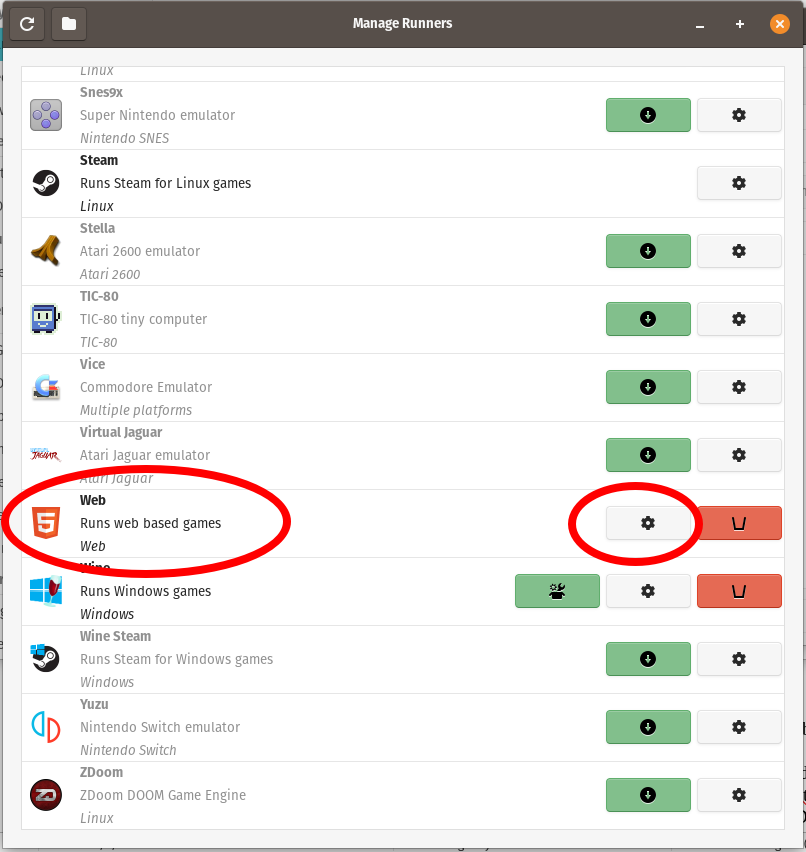
7) Navigate to the “Game options” tab. In the dialog box requesting the path, type in the path to the “index.html” file in the game’s folder. With Gnome, this can be done by opening files and navigating to the game’s folder. Right click on the “index.html” file and select properties. Copy and paste the text under the “Parent folder” section into the dialog box in Lutris. Add “/index.html” at the end. The end result should look something like this: “/home/username/Downloads/Eroge/Hard Love - Darkest Desire/index.html”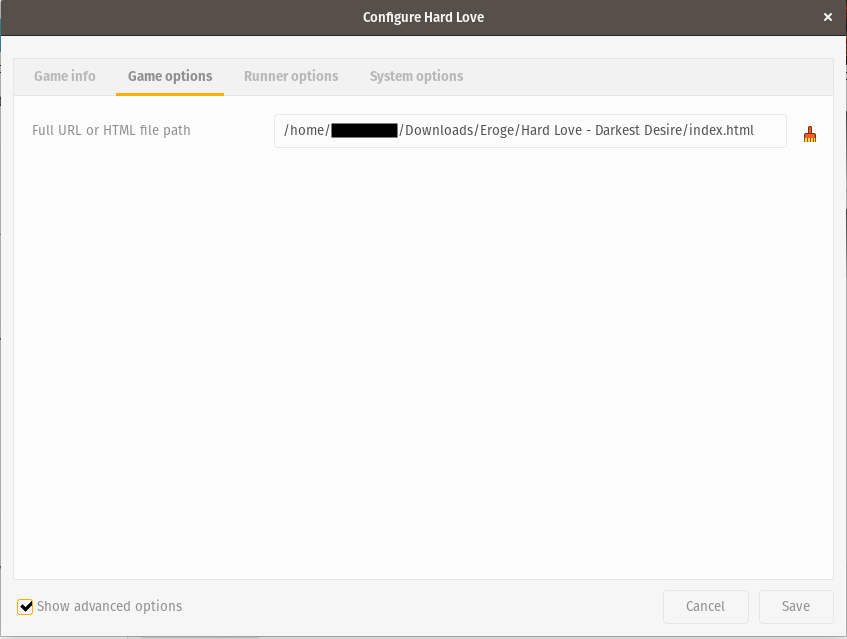 8) Click the save button on the bottom right.
8) Click the save button on the bottom right.
9) Click the game in your “Lutris” menu.
10) Click the play button in the bottom left.
11) If may take a couple of minutes to start, especially the first time playing, but the game should start up in that time. You can then play the game as normal.
12) Enjoy! ;-)


