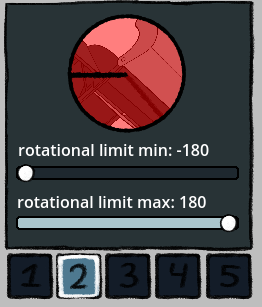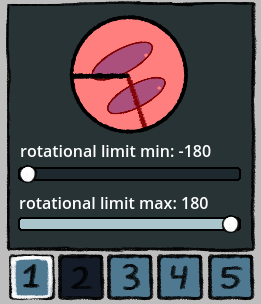Hello! I've been trying to setup hotkeys to make it so that I have multiple face/emotion settings on my model, but I am struggling to understand how the hotkey function works based on the instructions. I unclick everything i dont need on the face when im setting up the new key, but when i try to switch back to previous key, it stacks up all the faces all at once. Could the instructions have some clarification or further examples?