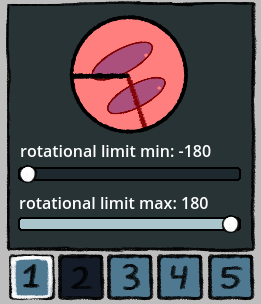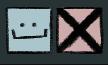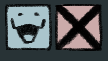Are you using the numbers to toggle between assets? If so, there are five options which can be triggered through the number keys (1-5). If you only want certain sprites to show up on a specific slot, you will need to ensure that any sprite only intended for that is disabled on all other slots. You can check this by clicking on a specific asset and confirming all slots are darkened except for the one you want it to appear in. In this example, I have selected a prop I only want appearing in slot 2, and have disabled all other slots:
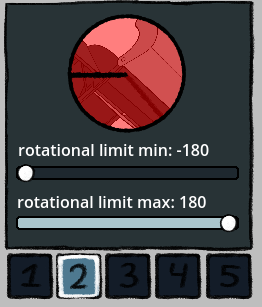
In case it isn't clear, you can click the numbers to enable or disable the sprite appearing on a given slot. Likewise, ensure any sprites which are on other slots you want hidden are disabled where they need to be. As an example, here are eyes I am not using for the second slot where that grill prop is, and as such I want them hidden. You can see I have the second slot dark, but all of the others are enabled: