Your character starts in the top left corner of the grid and must make its way to the bottom right. Each time you reach the stairs you go down a level, up to a maximum of 50. You move with the down and right arrows and interact with cards by bumping into them. The number in the bottom left of each card represents the power of the card - it tells you how much damage the card does, how much it heals, how much it costs, etc. If you press "A" you enter info mode and a cursor will appear on top of your character that you can move with the arrow keys to get more information about the board. Pressing A again will get rid of the cursor and let you control the character.
TOP BAR
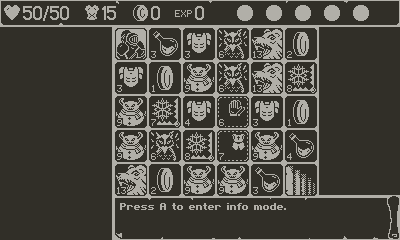
Top bar, from left to right:
- Heart - This is your total health, lose it all and it's game over. Bumping into enemies will first reduce your armor and then your health. The value in the bottom left of the card is how much health you'll recover if you bump into it. The card immediately to the right of the character in the image is a potion.
- Armor - This is your total armor. The card that's immediately below the character is an armor card. There's no limit on how much armor you can have. Bumping into an armor card will increase your armor by the value in the bottom left.
- Gold - This is your total gold. Gold is used to purchase items (the cards with dotted borders). The card 1 right and 1 down of the character is a gold card.
- EXP - This is your total experience. Killing an enemy awards you with 1 EXP point. EXP is used to purchase skills in the camp levels. The 5 circles to the right of EXP are status effects. Trap cards will inflict a status unique to each biome and will show up in one of the circles with the number of turns remaining.
SKILLS
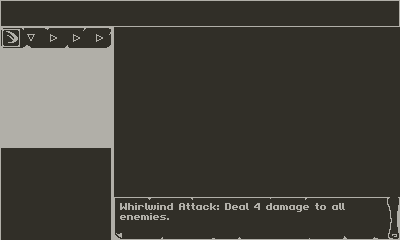
Skills appear to the left of the game board. The first icon is a picture of the skill and the arrows that follow are the pattern required to activate the skill. In the image I've entered info mode and highlighted the skill so you can see what it does. To activate Whirlwind Attack, you have to move in the direction of the pattern - in this case it's down, right, right, right. If you break the sequence the pattern resets and the effect doesn't get triggered. New skills are acquired in camps following levels 10, 20, 30, and 40. They will cost a certain number of EXP (which will be deducted from you) and will appear stacked vertically below the first skill. Every character starts with 1 skill.
ITEMS
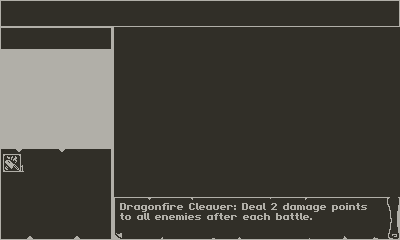
Your inventory appears below skills and to the left of the game board. In the image I've entered info mode again so you can see the effect of the item. Items are passive and are triggered under specific conditions. The number in the bottom right of the item shows how many of that item you have. Owning multiple of the same item will allow the effect to trigger multiple times. Items are purchased with gold and will always have a dotted border on the game board. On the board, item cards have a dotted line around them and the value in the bottom left is its cost. The item will be purchased if you bump into it and you have enough gold to cover the cost, otherwise the item disappears.
TRAPS
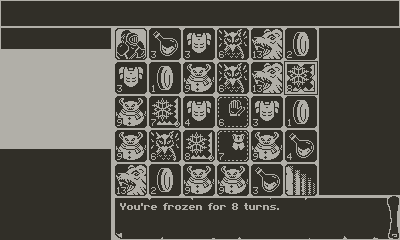
Each biome has a trap with a unique effect. Bumping into the trap won't deal damage to you but will add the value in the bottom left to the status effect area in the top bar. Each level will have 3 traps and in the image I've highlighted one. The effects are:
- Poisoned - You lose 7.5% health, rounded down, each turn. Minimum 1 damage and ignores armor.
- Burned - You cannot heal.
- Confused - Your controls are swapped and your stats are hidden.
- Blinded - Your vision is greatly reduced.
- Frozen - Disables 1 artifact per turn you are frozen. You can use info mode to highlight the status effect in the top bar if you forget what each effect does.


