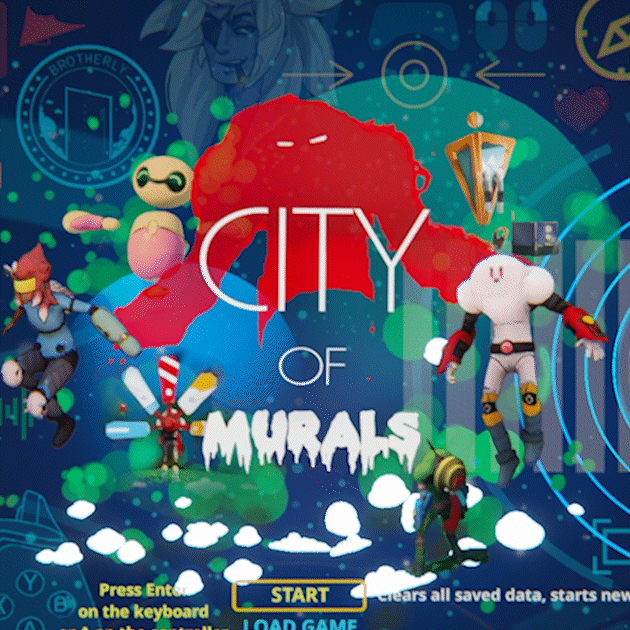Hey! I was wondering if there's a way to change the settings PC side besides the usual Unity menu on launch? I love the way the game looks in your screenshots/gifs but when I launched it and chose the highest graphics setting available (for me it was very high), everything looked like a low draft quality. Especially the main character.
The game in general didn't look or feel as polished as what your gifs show. I'm sure it's just an optimization thing since I have an older computer but I wanted to make sure it wasn't just the build itself, that it's not the same as the one your gameplay is pulled from.