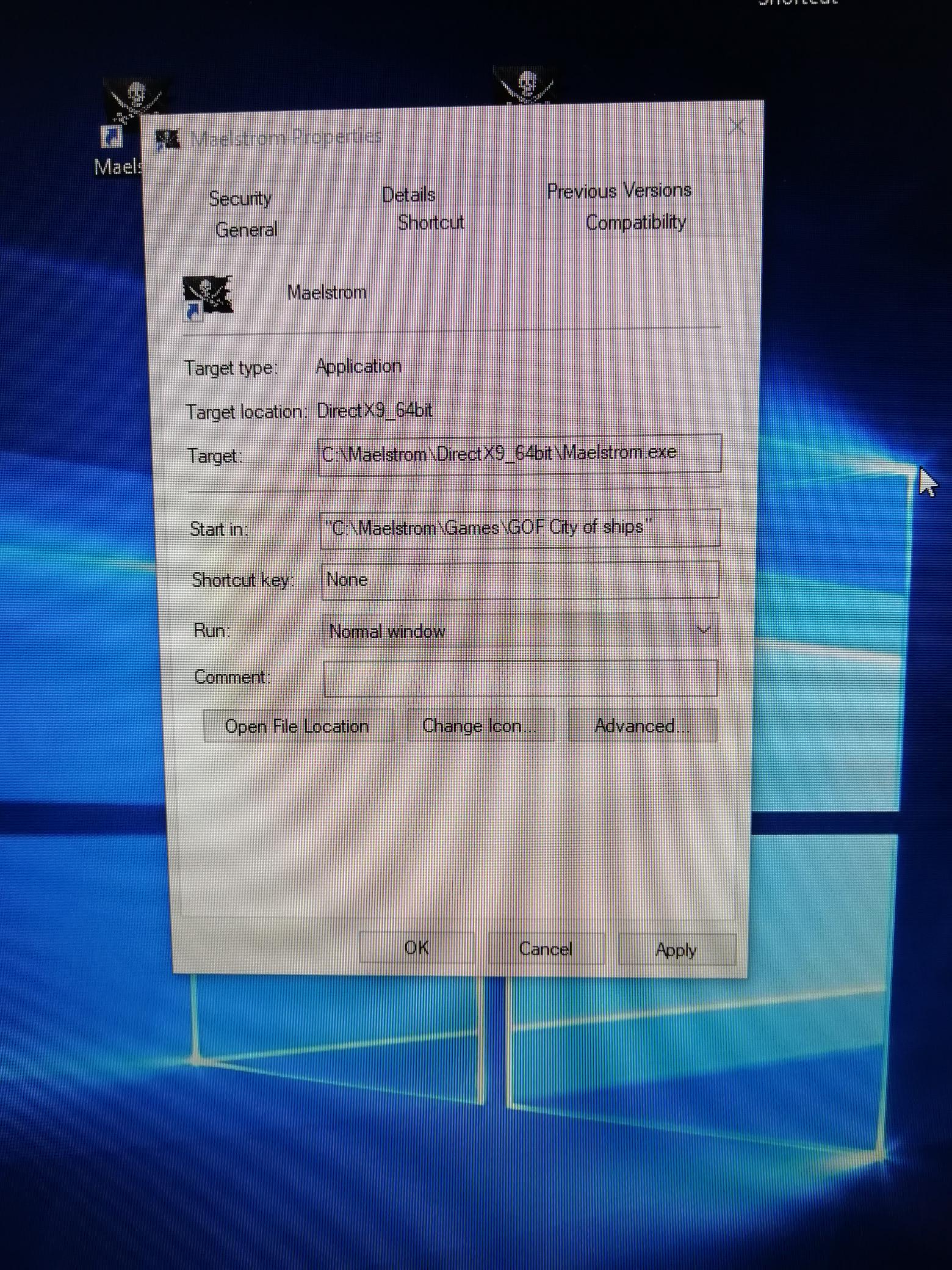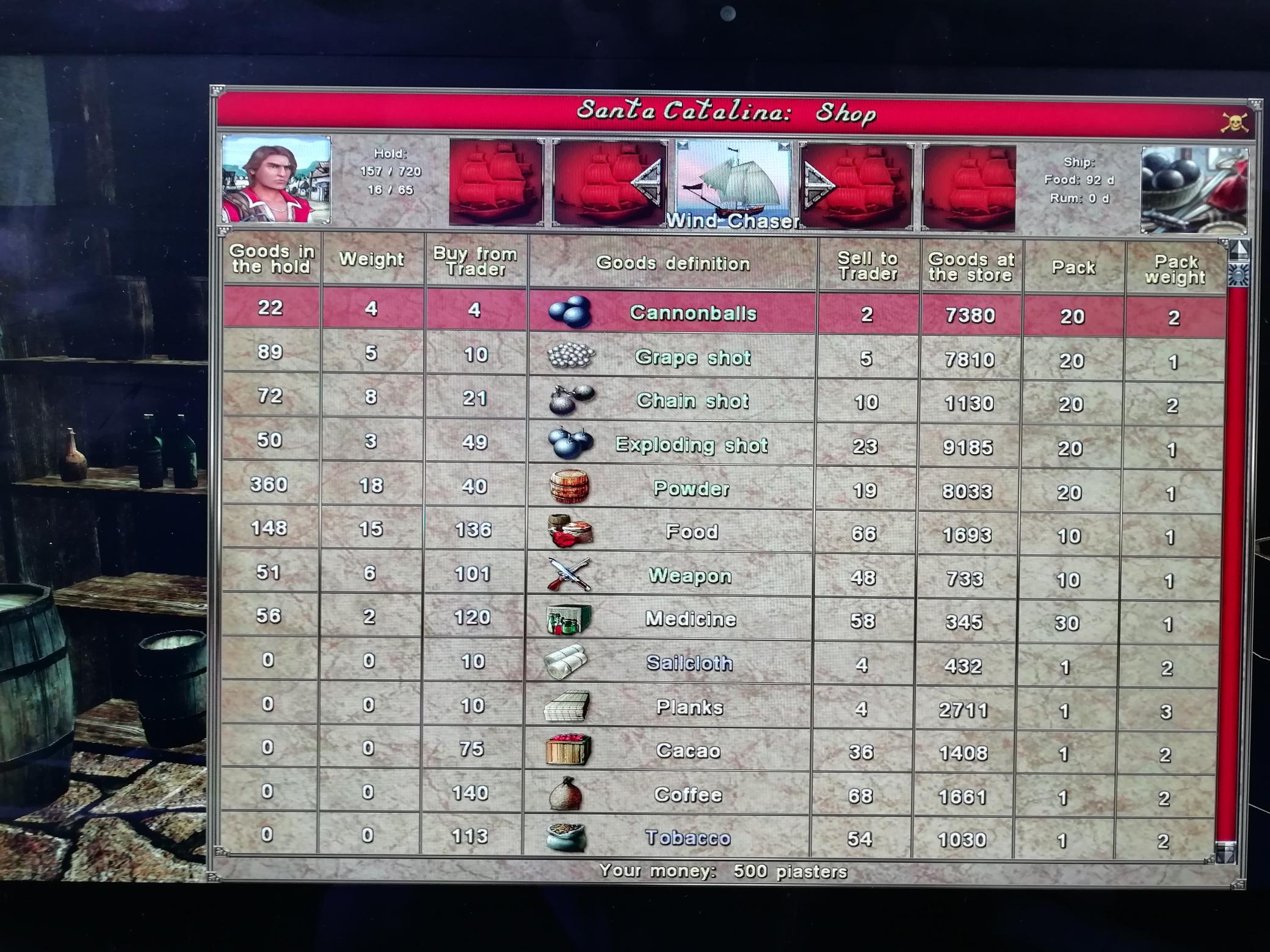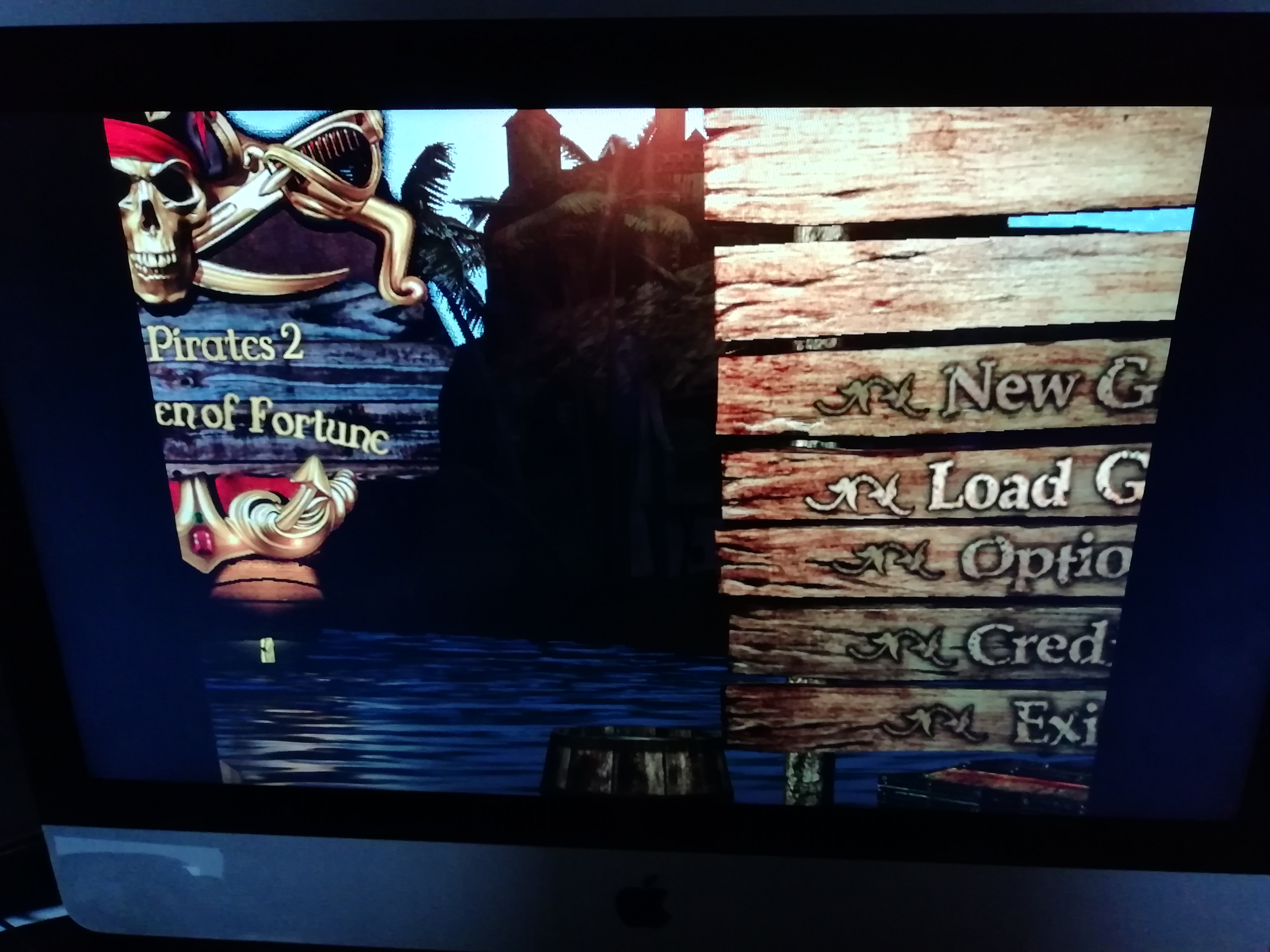Hi
I downloaded GOF 2.5 and worked out the shortcut but I can't adjust the resolution on the game so that it fits in screen. I'm running at 1920 x 1080 and it's still not working quite right. Never had this problem before. I'm using DirectX 9 64.
Thanks for your help
Tyscabuzz