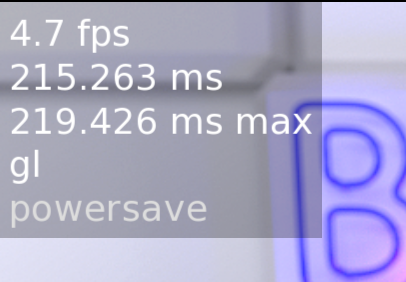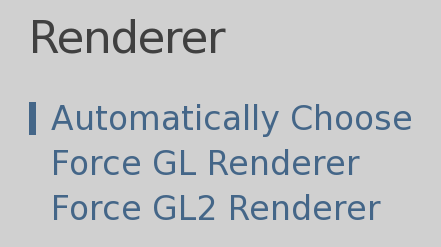Hi. Sorry for the trouble you're experiencing. I'm a beta tester for the title and a Mac user. I'd be interested in knowing which version of the OS you're using, whether you're on Apple Silicon or Intel and what you might see if you press Fn+F3 during game play. The upper-left of the screen should give you information on the renderer and frame rate you're seeing among other information.
Full disclaimer, I have been unable to reproduce this issue on an Intel CPU running Monterey with an AMD GPU. As such, I currently have no helpful ideas without further information. Sorry again for the trouble.