I think I understand better now how it works! After some tests, I kinda did it, but the results were a bit different from what I was seeing on the screen. It's worth mentioning all the images are pasted into the card's background.
Here's the source image, which was exported using Decker's own "export image" in the menu. It's worth mentioning this image was generated by importing a photo with the "gray" hint and not doing anything else:
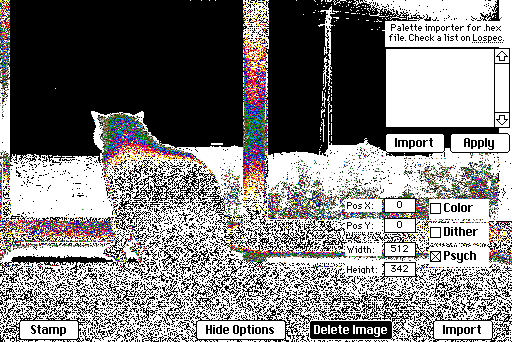
I then reimported this image into Decker using the same options, and this is what I'm seeing on the screen now. This is an OS screenshot because this time, Decker's export image isn't exporting an animated gif anymore, just a still image (shown below this one). Every diagonal line was supposed to be "moving" (which causes a really cool effect).
OS screenshot (in Decker, all the lines have movement):
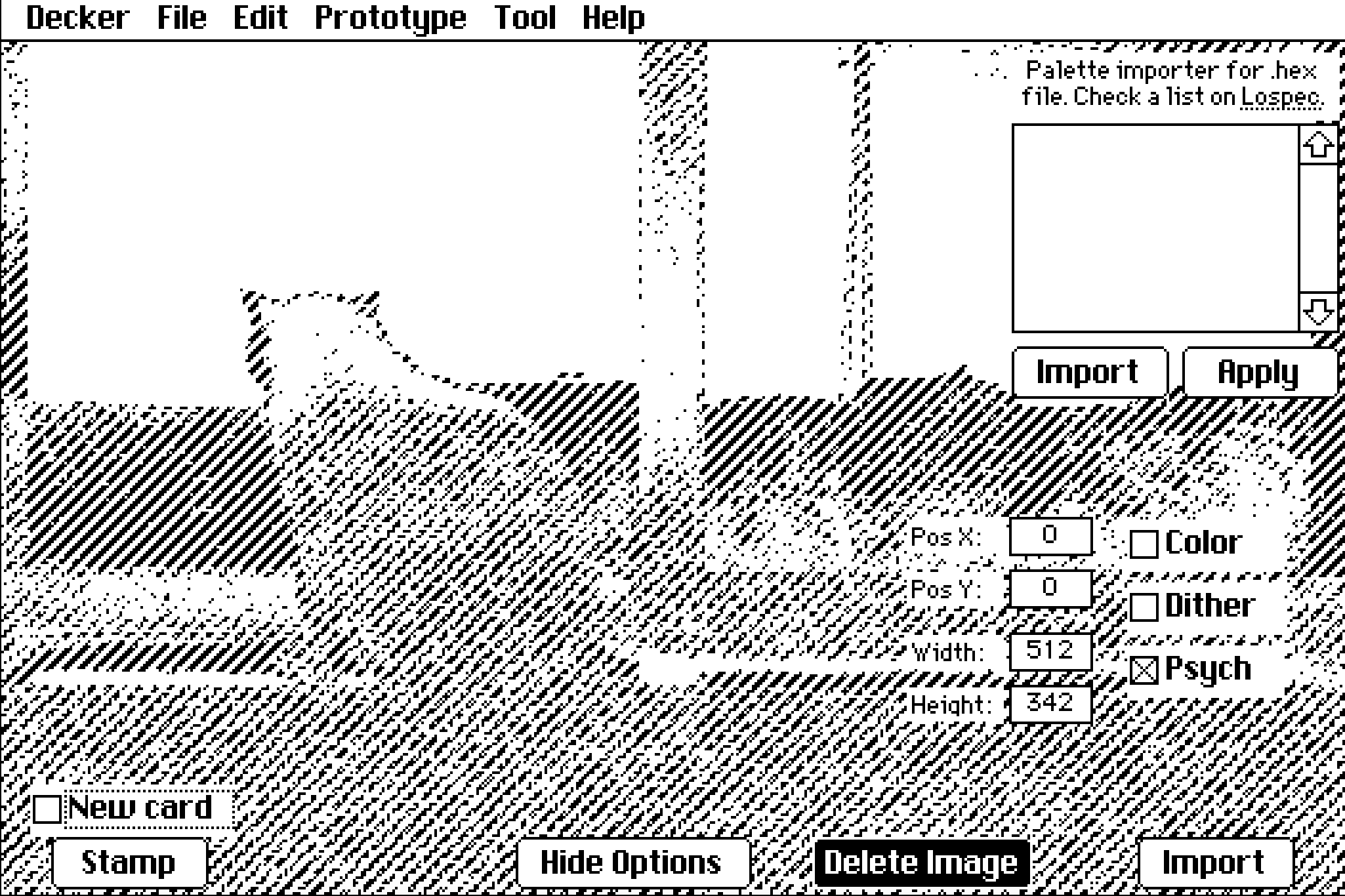
Decker's exported image:
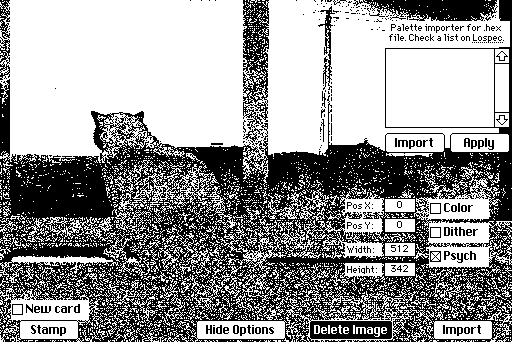
Fiddling around with trying to grab frames and delays, I arrived at this result, which doesn't seem to have any movement in this post, but it does if you open the image in another tab:
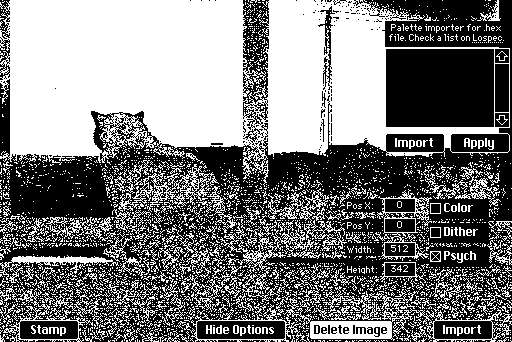
I used this code to arrive at this result:
i:read["image" "gray_frames"] card.image.paste[i] gif.frames:i.frames gif.delays:i.delays write[gif]
It's not the same thing I'm seeing on the screen, but it's progress!
Funny enough, if I try to replicate the first image using "gray_frames" in a normal photo instead of just "gray", it just imports the image as if it was using "color" instead.
Now I'm trying to figure out how to grab the animated patterns in a card's background as different frames. Maybe that will export the same thing I see on the screen? I was able to grab frames from imported gifs, from different canvases and put them together, and was successful with images in rich text fields too, but I'm not sure how to go about a background image.

