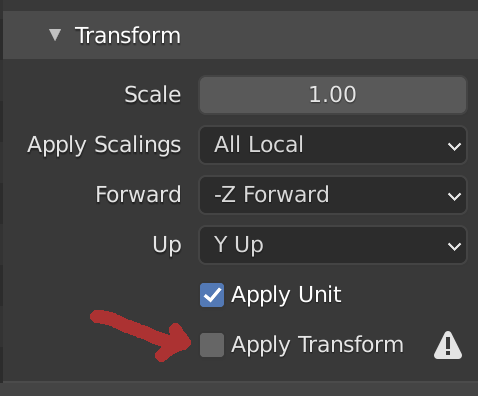How would I use these in Unity? Great job btw!
Viewing post in Retro PSX Style Tree Pack comments
Hello! Thank you for your feedback!
To use these on Unity, you just need to import the FBX files(or the entire folder, it will make things easier), then click on the model you want to use and on it's Inspector click on "Materials" and then click on "Extract Materials..." and choose where do you want to extract the material inside your project folder.
Select the material you extracted and on it's Inspector you need to change the Rendering Mode to "Cutout", and then you can drag the correspondent PNG texture(it has the same name of the FBX model) to the material Albedo, change the Alpha Cutoff to 0.1 and disable Specular Highlights and Reflections.
Now click on the PNG texture and on it's Inspector you just need to enable "Alpha is Transparency" and disable "Generate Mip Maps", also change "Filter Mode" to "Point (no filter)". This will make the texture look pixelated instead of the blurry standard.
I hope I made everything clear and it works great for you! :)
Thanks for the reply!
I kinda got it to work but I think the material inspector is different for me since I can't see the rendering mode or alpha cutoff option, the reason for this might be that I'm using the URP, instead of the normal pipeline. This might also be the reason that I only can see the inside textures of the trunk and the leaves kinda look weird. But I'm not quite sure because I'm just a beginner at this kind of stuff haha.
I'm not familiar with how URP works, but you need to basically disable texture filterings to make it look like the screenshots.
And the problem with the trunk, that's the issue I mentioned, you just need to download the pack again because I fixed it yesterday, I acidentally left the normals facing the opposite side, but now its facing the right way.
If you need more assistance feel free to ask ;)