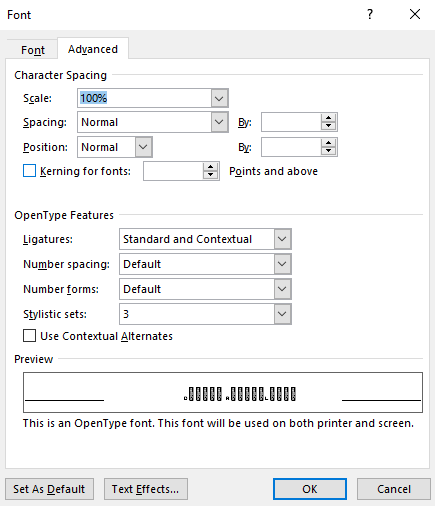I'm running into issues with the dicier pixel font not displaying dice other than D6s. I'm currently working in Microsoft Office 2016 and I updated to the latest Dicier versions just in case. Other dicier fonts are working in terms of showing the symbols, so I know I've at least enabled the ligatures properly.
In the screenshot below I've typed the following in both Dicier Flat-Heavy and Dicier Pixel.
ANY_ON_D6
0_ON_D4
1_ON_D4
2_ON_D4
3_ON_D4
4_ON_D4
ANY_ON_D4
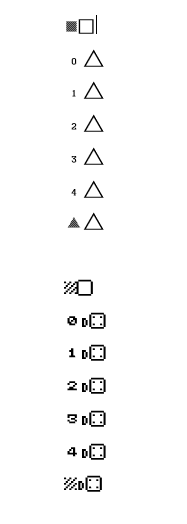
You can see the triangles are showing up in one but not the other even though the text is the same. Any help would be greatly appreciated!