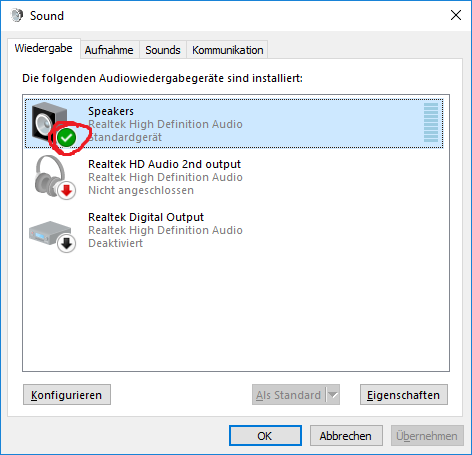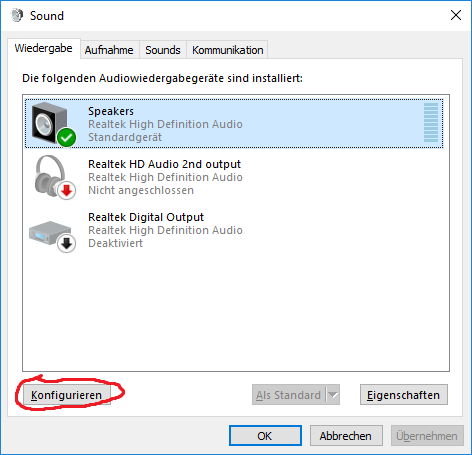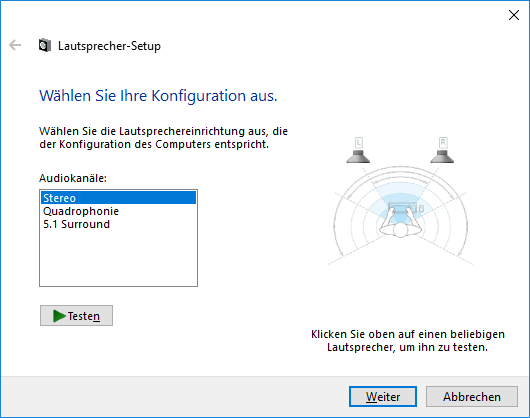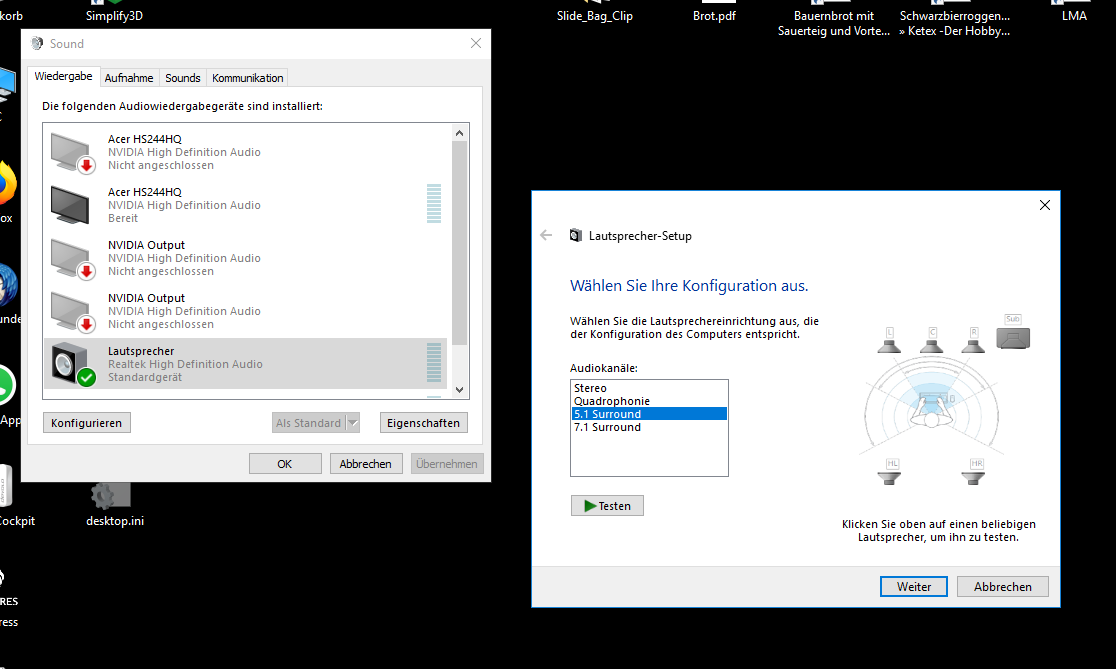Hi blackbird2016. The issue you have is new to us. Is this something you can reproduce by loading a certain savegame? If you start a new game, the voice is fine? If so, please upload your savegame so we can have a look at it.
Keep in mind that changes to the OS' audio system while the game is running are not supported due to a bug in Unity. Sometimes, these changes can happen without the user's notice (for example connecting a screen to you video card with audio output over HDMI).
Also, please post your hardware details, especially the audio device.