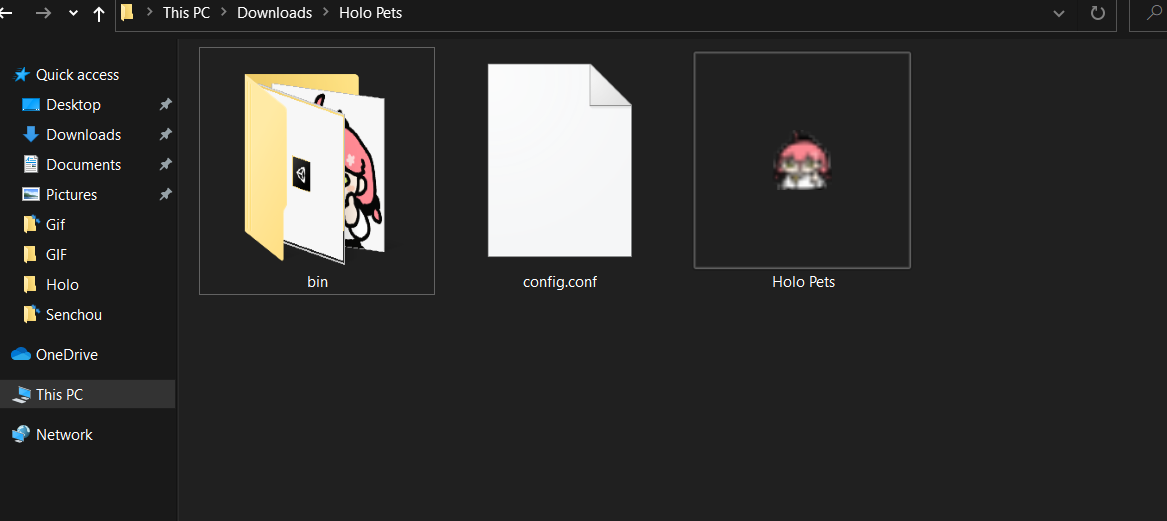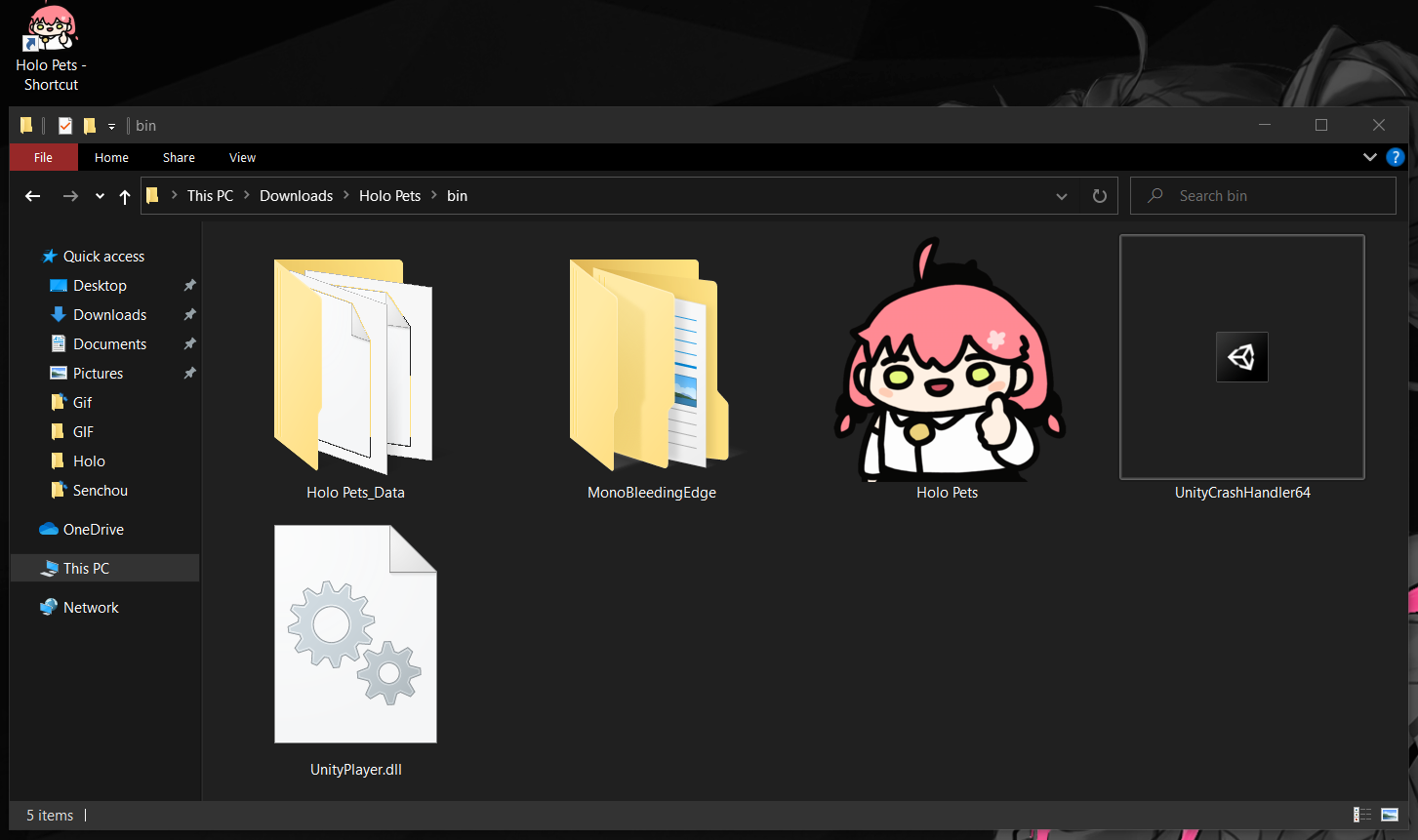Hello! Sorry for the late reply. May I ask what you mean by the shortcut being blurry? And do not run the Holo Pet.exe inside the bin folder. Run the Holo Pet.exe that is outside the bin folder.
Thank you!
Not sure if you still need it but i found a trick for the blurry icon you were saying.
Simply go to the properties of the shortcut, click change icon and browse for the Icon in the Bin folder.(You can see my shortcut is not blurry anymore)
The icon was blurry for the Exe outside of the Bin folder to begin with, which is why shortcut just duplicated on that.