Here's an explanation:
width value: By changing this, you change the size of the "window", giving your items more space and making it automatically align the arrow indicators in a cleaner fashion. This should move the arrows to the middle.
height type: By changing this from fitLines to fixed, it tells luna that you want the window to always be a certain pixel height(height value), changing the vertical position of the scroll down indicator and the number of lines of items that can fit.
window padding: Window padding is the amount of space Luna will automatically put between the edge of the window and the contents of the window. Basically, you're telling it only to draw in the red area (assuming the size of the window is the same height and width as your image):
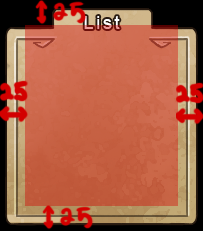
Since we don't want the image to draw the contents above where it would logically draw according to the image, at this point we use the y contentoffset to translate the draw area down 24 px, resulting in this:
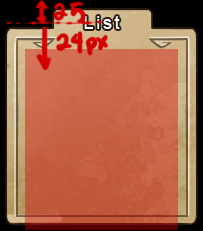
At this point you'll notice that the bottom boundary of the box is too long again, so you can chop it down a bit via making the y of the window smaller (by around 21 px), so we end up with this:
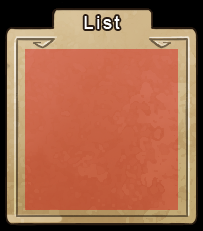
Hopefully, that makes sense to you. Let me know if you need more help.

