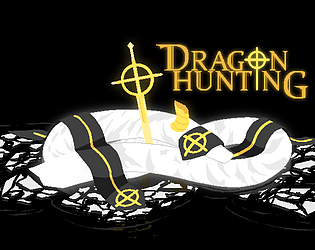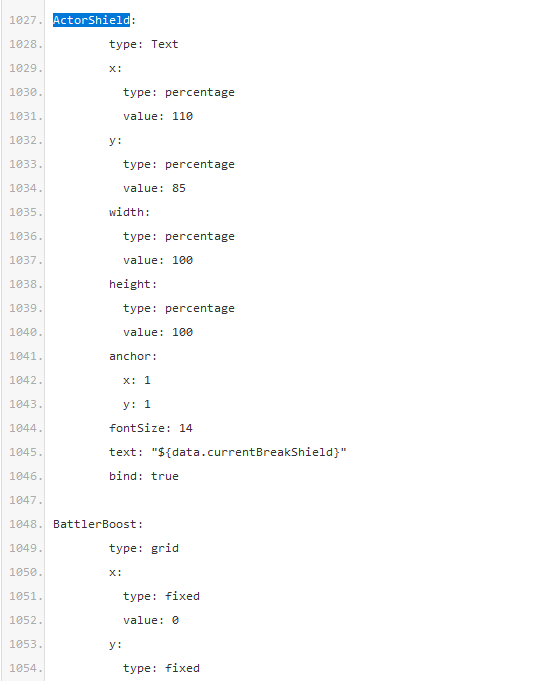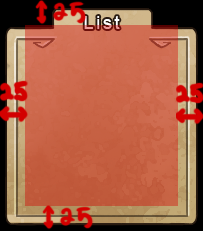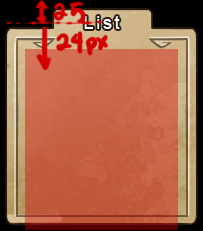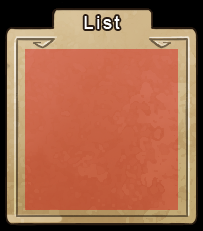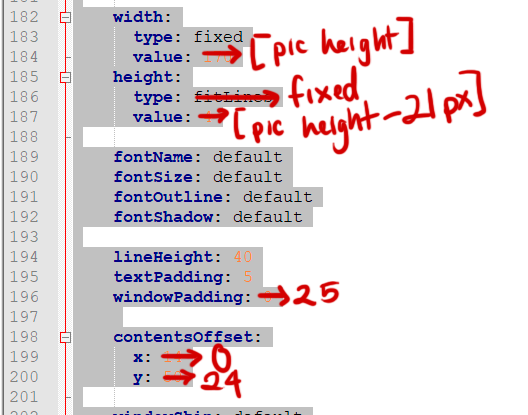If you check the documention, "ShowAnimationOnHud" is a setting only for the general config that allows the game to show combat animations for skills and etc on the hud. You should not be using it on specific items in the UI.
If you check the documentation again, the only valid times for when animations play is:
"onSceneEnter" : When the screen appears
"onItemSelect": When selecting an object/item/command etc
"onItemUnselect": When an item/object/command is unselected
And two others we forgot to include:
" onComponentShow:" When a window appears (eg, skills window)
" onComponentHide:" When a window disappears