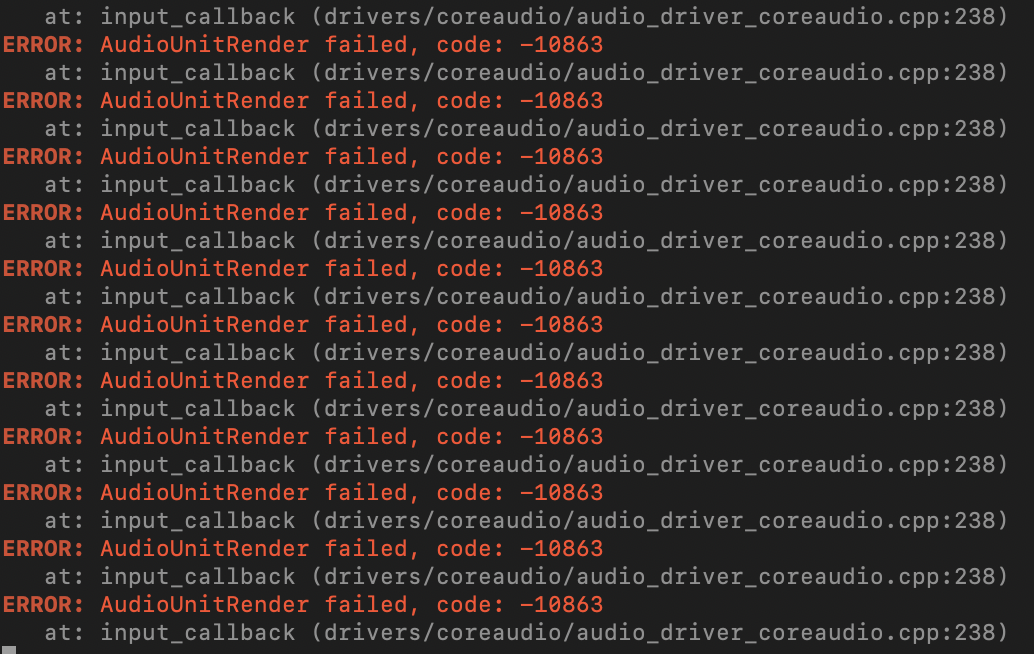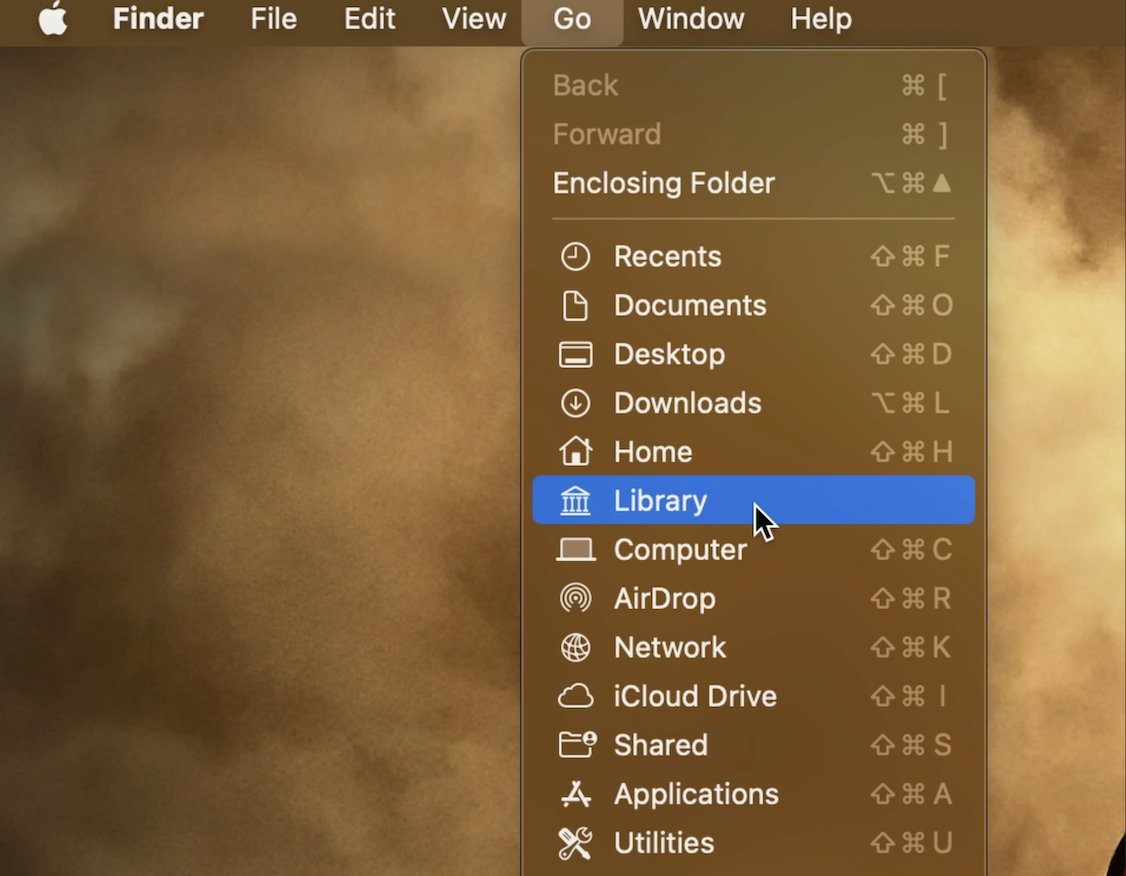Has anyone been able to find a fix for this?
CrazyBunni
Recent community posts
I am trying to figure that out too, I have posted what I have found so far but it looks like we need to use the Terminal and jot down a code to manually give permission to the micrphone. VeadoTube Mini has done this, so if you know what to replace in the terminal code that may work, the screen shot below is from the VeadoTuber FAQ
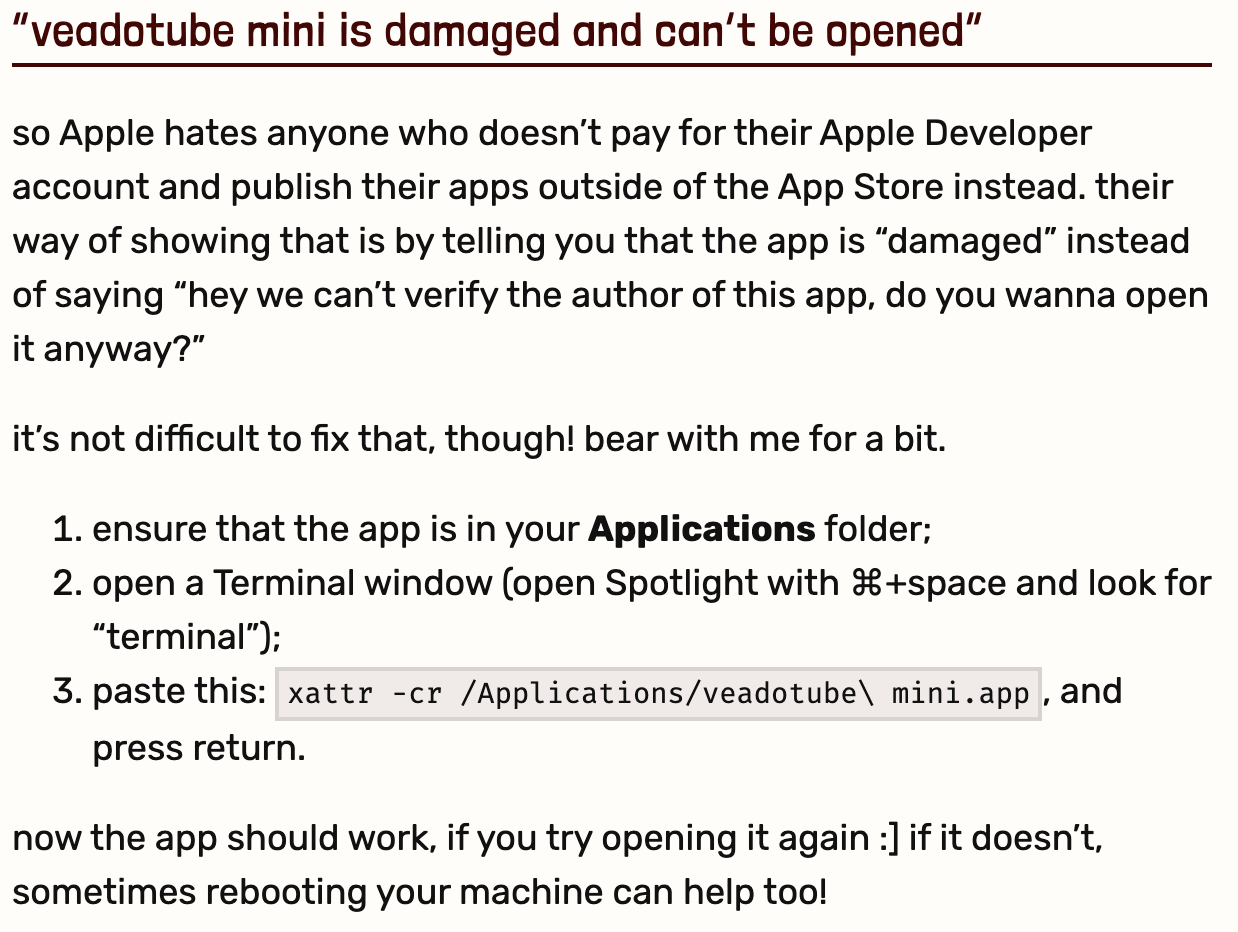
I found out how to get to the PNGTuber+ Folder!
Go on your desktop, click on GO on the top of your screen hold down “Option” the Library folder will pop in the list, click to open window, then you just follow the the above folder links. You are going to have a lot of folders so take your time to look to find the name of the folders.
Once you get to the PNGTuberPlus folder you just have to click and drag your images in that folder.
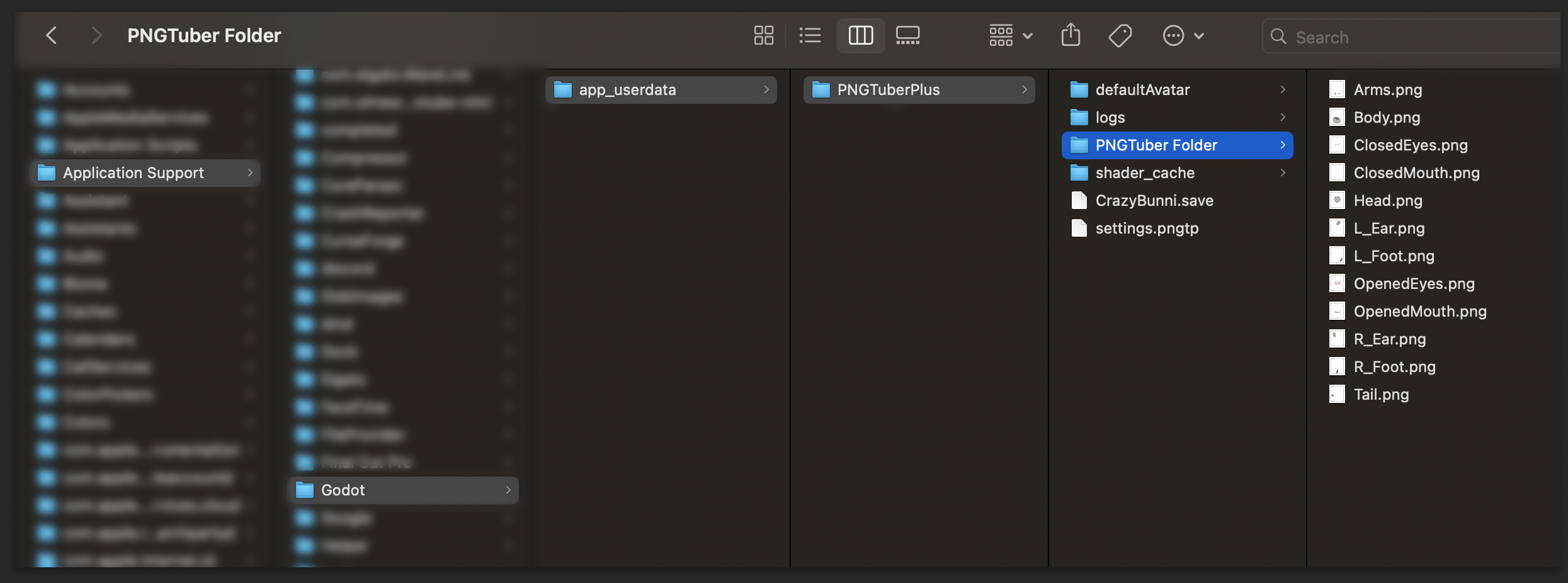
I too am having issues with the Mic, my computer some reason isn't giving permission. The VeadoTube Mini actually was able to bypass that issue with a terminal but I don't know how to put that in for this application. Below is how you can give permission to the app to use microphone for VeadoTube Mini and it gives the terminal code I just don't know what to replace to get PNGTuber+ to work that way as well.
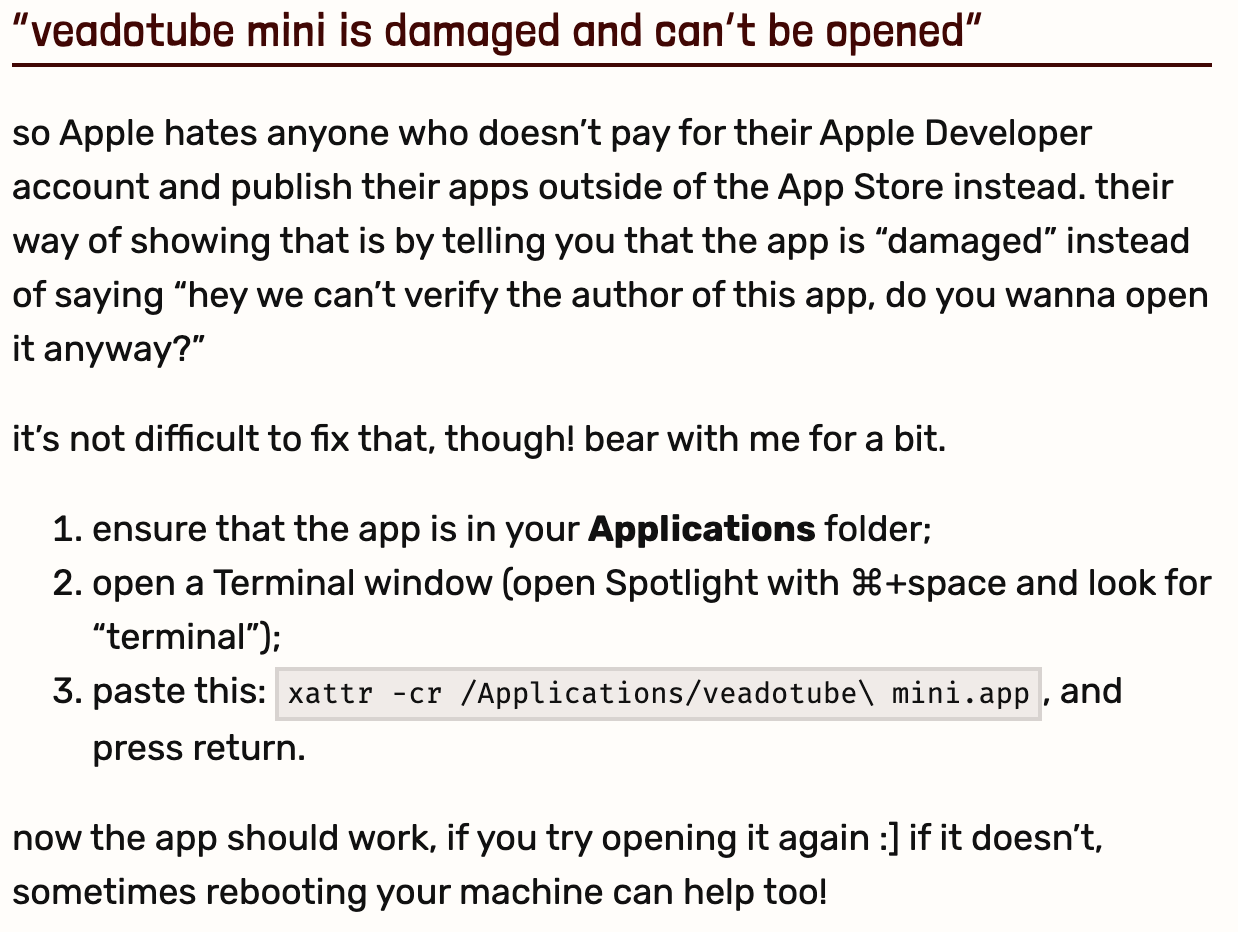
Library/Application Support/Godot/app_userdata/PNGTuberPlus
So to get to your Library, you go on your desktop, click on GO on the top of your screen hold down “Option” the Library folder will pop in the list, click to open window, then you just follow the the above folder links. You are going to have a lot of folders so take your time to look to find the name of the folders.
Once you get to the PNGTuberPlus folder you just have to click and drag your images in that folder.
The only issue I have right now is my mac is not allowing the App to use my microphone for it, so If someone knows how to give the app permission that be helpful as well (I did check the permissions in security but PNGTuber+ isn't even showing up on the list.)
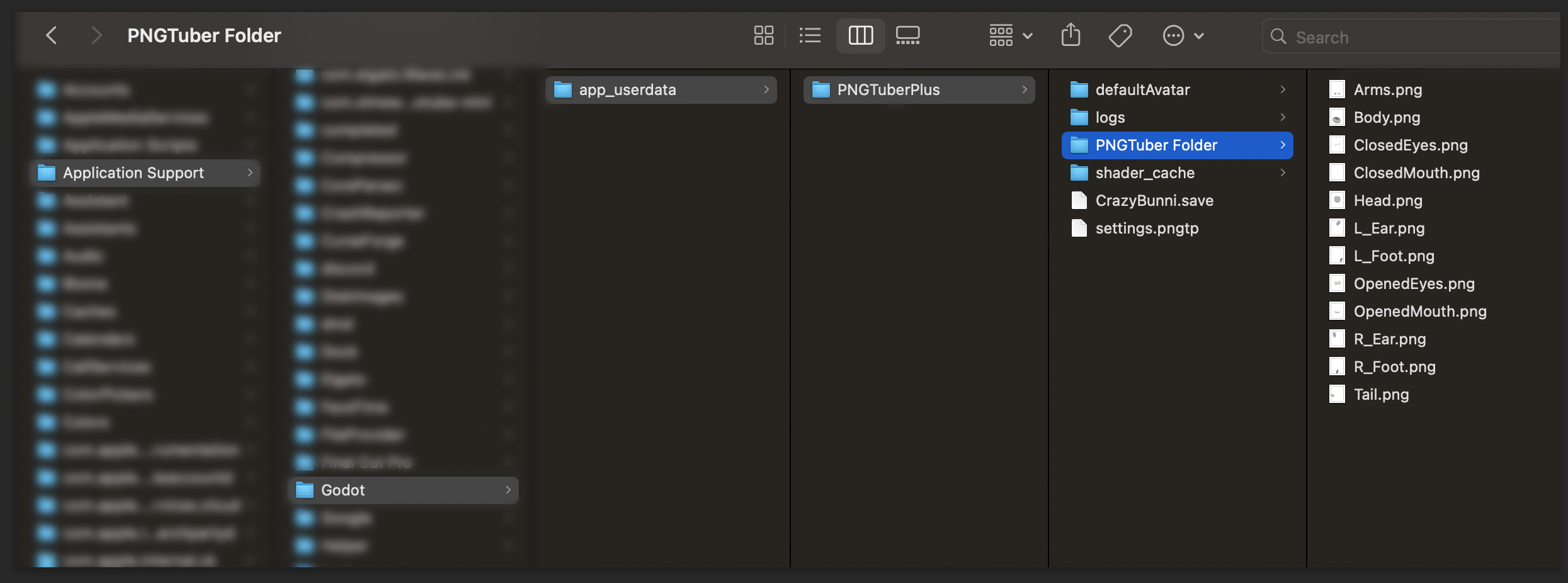


 Nathaniel found the solution to the Mac Mic problem!!!!! <3
Nathaniel found the solution to the Mac Mic problem!!!!! <3