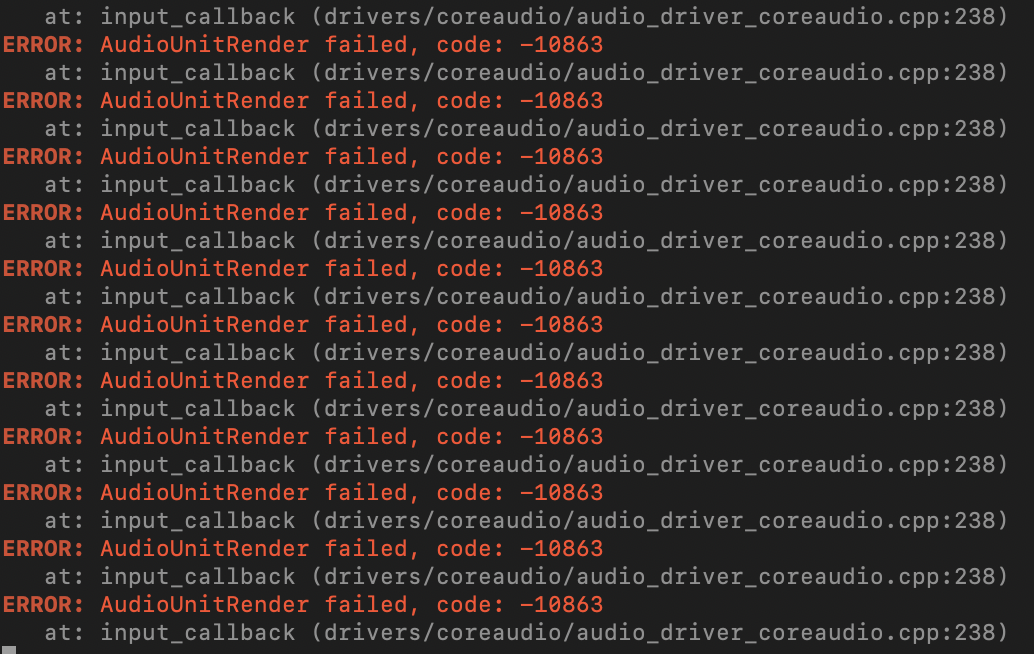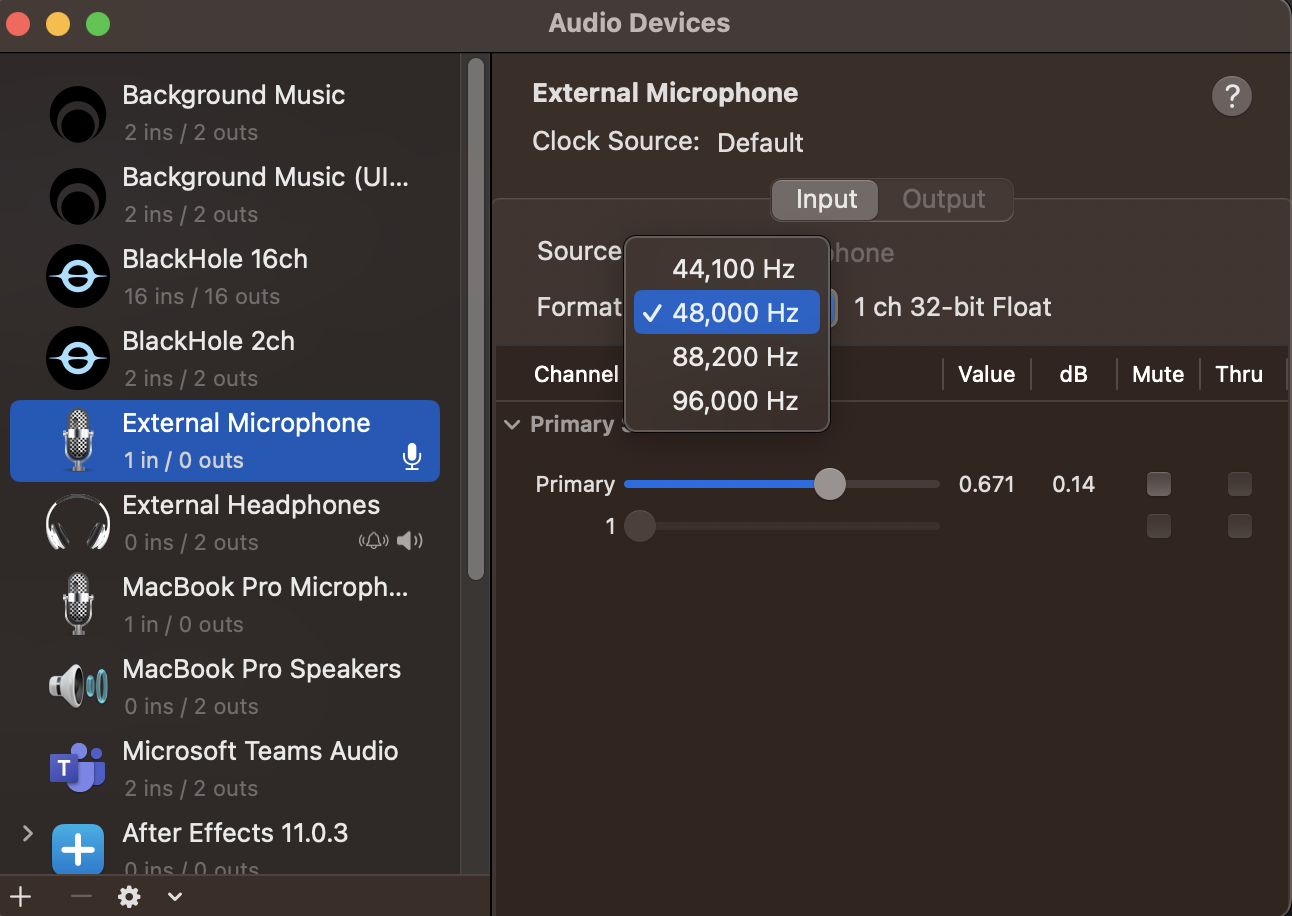EDIT: The method below no longer works following updates to the software. Sorry!
---
The problem is that PNGTuber+ doesn't request mic permissions and in MacOS you can't manually give an app mic permissions through System Preferences as far as I can tell.
The solution's pretty simple, but involves using the terminal. If you're not comfortable with doing basic terminal tasks then back up your data first if you can.
---
EDIT: The more-complicated steps below may not work past v1.1.4. Try the following instead:
- In Finder, find PNGTuberPlus.app, right-click, "Show Package Contents", then inside the .app go into the Contents folder, then the MacOS folder to reach the actual PNGTuberPlus program.
- Open the MacOS Terminal app and drag the PNGTuberPlus program file into the Terminal window, then hit enter after the program's filepath appears.
- You should get prompted to give the Terminal mic permissions, which'll indirectly give them to PNGTuber+.
IMPORTANT: This only works if you reopen PNGTuber+ via the terminal every time, since you've given mic permissions to the terminal, not to PNGTuber+ itself. Also, you can just copy the filepath from step 2 and paste it back in later instead of redoing step 1 and the drag-and-drop every time (unless you move PNGTuberPlus.app to a different location, then you'll wanna redo this from the start).
---
Step 1: Setup
- Go to System Preferences → Security & Privacy → Privacy.
- Click the padlock and enter your main password.
- Select "Full Disk Access" on the left, then check the box beside "Terminal" on the right.
Step 2: Giving Permission
Open the terminal app, then read through this stack exchange answer from part 1 to part 4 (everything written after part 4's optional or just provides more info). This should work for Big Sur, Monterey, and Ventura; the answer has more info at the bottom for other MacOS verisons.
In part 3, replace "<AppBundleURLname>" with "com.kaiakairos.game". Optionally, replace the 10-digit timestamp at the end of that line with the current Unix timestamp.
If you're using a version of PNGTuber+ other than v1.1.4, look up the app bundle URL name by right-clicking the app file, clicking "Open Package Contents", opening the info.plist file, and copying the data listed inside the <string> element after the "CFBundleIdentifier" <key>.
Step 3: Finish
Go back to step 1 and revoke the "Full Disk Access" permission from the Terminal by unchecking the box.
This worked for me on Monterey 12.6.7 with PNGTuber+ 1.1.4.