Only thing I can think of is the Info.plist file being wrong.
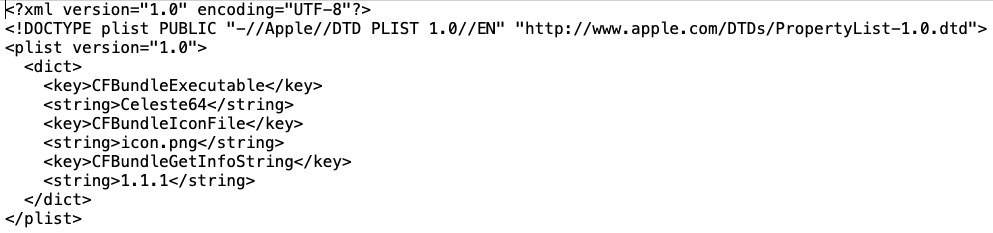
You could try the release here: https://github.com/theofficialgman/Celeste64/releases/tag/test4
It does work on MacOS; check the "more experimental platforms are available" link near the top of the page. Seems to run perfectly here, however it's currently very bare-bones and you have to run it from the shell. (Unzip the file, cd to the unzipped folder and type ./Celeste64) If you want to turn it into a proper app, follow these steps:
If you have problems with things not working, make sure you don't hide extensions so you can confirm that the file names are correct (e.g. Info.plist isn't Info.plist.txt). Also the icon might not show up immediately; if so copy (not move) the app elsewhere and then move it back. If you need to get into the app folder after it's turned into an app, right-click and do "Show Package Contents".