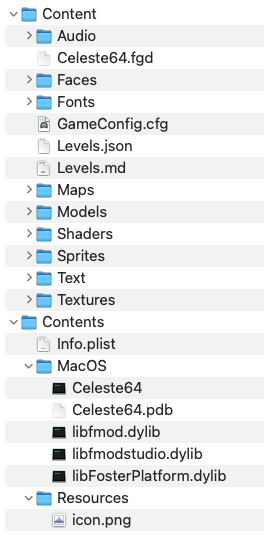It does work on MacOS; check the "more experimental platforms are available" link near the top of the page. Seems to run perfectly here, however it's currently very bare-bones and you have to run it from the shell. (Unzip the file, cd to the unzipped folder and type ./Celeste64) If you want to turn it into a proper app, follow these steps:
- Make a folder called Celeste 64
- Make a folder inside the Celeste 64 folder called Contents
- Make two folders inside the Contents folder, one called MacOS and another called Resources
- Unzip the Celeste64 Mac zip file
- From the unzipped Celeste64-v1.1.1-macOS folder, move Celeste64 and the three .dylib files into the MacOS folder you made (Celeste64.pdb doesn't seem to be used?)
- From the unzipped Celeste64-v1.1.1-macOS folder, move the Content folder into the Contents folder you made (also works if you put the Content folder in the Celeste 64 folder)
- Go here: https://www.steamgriddb.com/icon/50629 and drag the image to your desktop, rename it icon.png
- Drag icon.png into the Resources folder you made
- Go here: https://pastebin.com/JzF6jvsH, copy the text, paste it into TextEdit or some other text editor, save it into the Contents folder you made as "Info.plist"
- Rename the Celeste 64 folder you made to Celeste 64.app
- Launch and play!
If you have problems with things not working, make sure you don't hide extensions so you can confirm that the file names are correct (e.g. Info.plist isn't Info.plist.txt). Also the icon might not show up immediately; if so copy (not move) the app elsewhere and then move it back. If you need to get into the app folder after it's turned into an app, right-click and do "Show Package Contents".


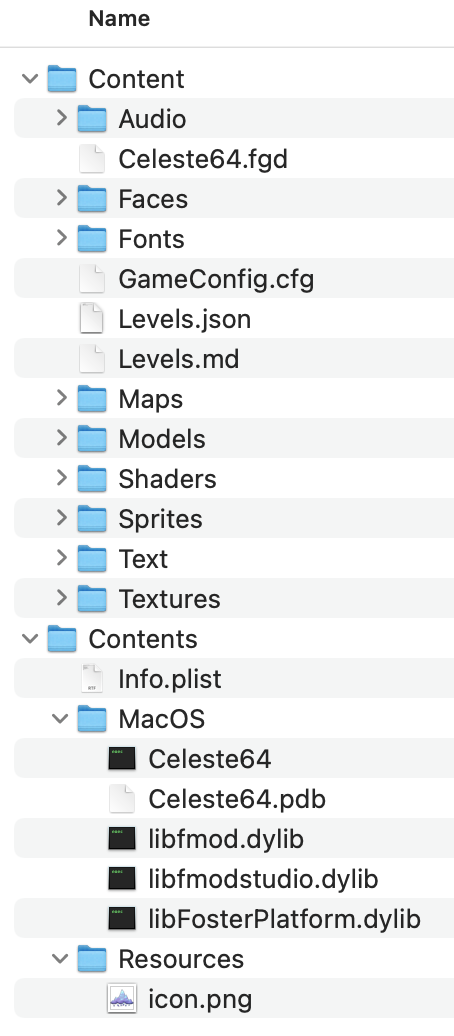

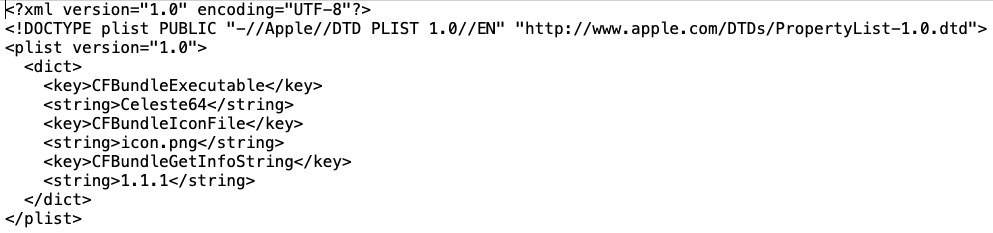
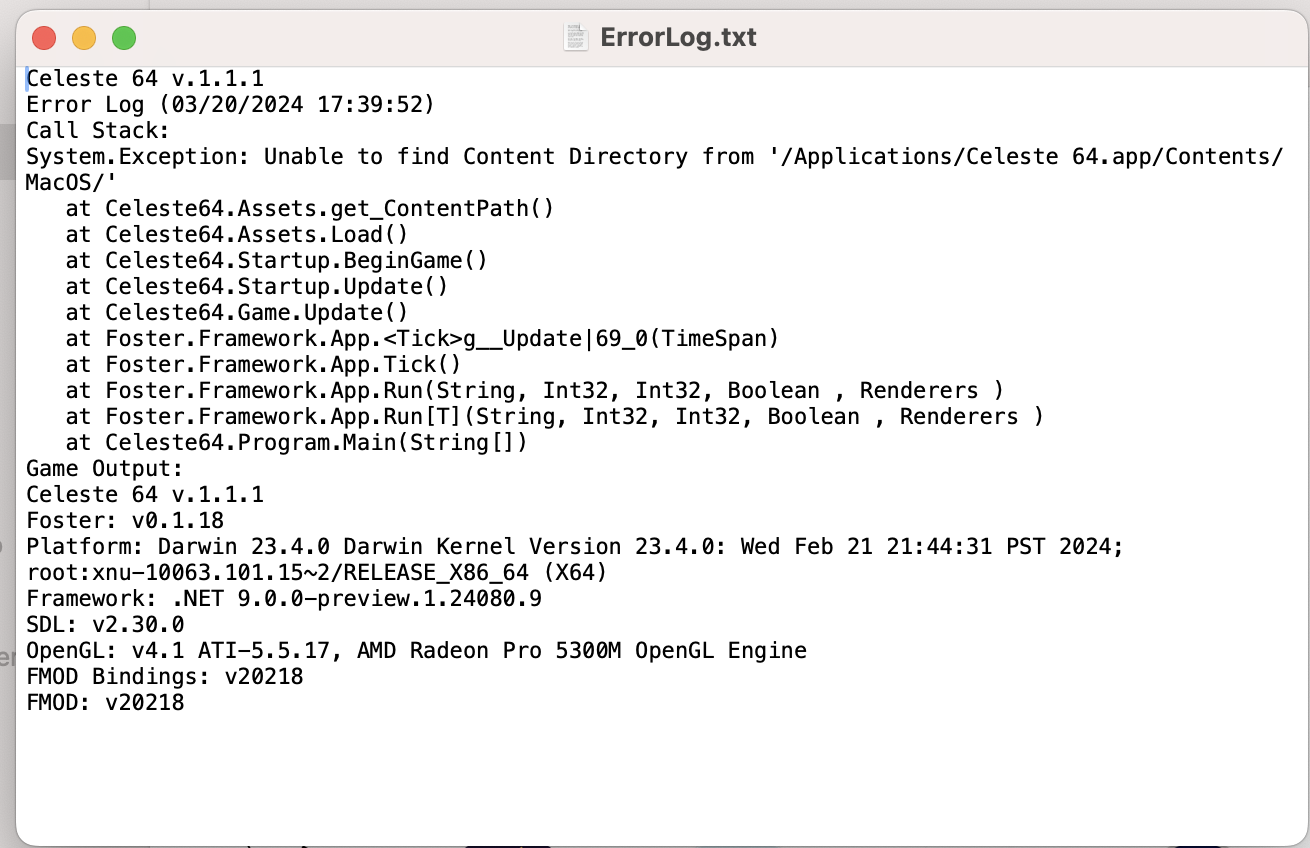 I followed the directions as stated and I ended up getting this error code. What do I do?
I followed the directions as stated and I ended up getting this error code. What do I do?