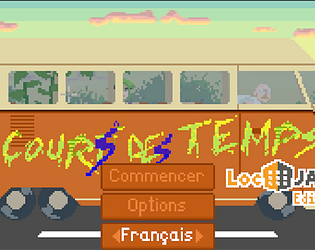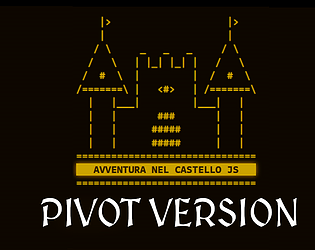Thank you so much! I have to admit I spent quite some time editing and moving the letters around in Gimp then another program before I was happy with the result... I'm so glad you enjoyed our work! Sorry I can't play your Italian version, though the MT battle had me laughing.
Localicows
Creator of
Recent community posts
Thank you so much for offering to help! And for letting us have fun with with your game too.
Here is the uploaded project link: https://localicows.itch.io/debug-not-enough-time-fr
[EDIT: NOW SOLVED, thank you !]
Hello!
I edited the "poster_translated.png" file to localize the name on it according to the rest of my translation, but when I re-zip the whole "game" folder into the final build, the games does not work anymore (blackscreen).
I tried different solutions:
- Replacing the "game.zip" file with an updated zip file --> game launches but blackscreen
- Same thing, but while leaving the the "game" subfolder inside the final build folder. --> game does not launch at all
Has anyone had the same issue, and if yes, did you manage to fix it?
(I only edited "poster_translated.png", not the title artwork)
Thank you in advance!
If you changed "text_translated.lua" directly into your installed game folder and launch the LocJAM edition from the itch.io app, you can play your localized version. (Or at least, it works on my computer)
This is not a very safe way to go because you are handling files "live" here, but if you have made backups, you should not have any issue. Worst case scenario, if the game breaks, you can simply copy your translation elsewhere, delete+reinstall the LocJAM edition from the itch.io app, and start messing around in the folder again ;)
Then when you want to upload your version to the jam, simply zip *a copy of* the LocJAM edition folder (from which you might have to remove the hidden ".itch" folder), change its name, and you are theoretically good to go.
Hello everyone!
I am a professional translator with a few years of experience in technical and general translation, wishing to specialize into game localization. As such, I am looking for projects in order to get a better understanding of gameloc-specific challenges (compared to other forms of localization), as well as improving my portfolio.
Though I would love to get paid, I understand that indie gamedev often have a limited budget, so I am willing to make some compromises if needed. I personally love (J)RPGs, but am open to working on other genres too!
Please feel free to reach out to me should you want to discuss localizing your game into French, or if you know somebody who might be interested. Thank you in advance!
Hello! I kinda agree with you about OmegaT. I'm probably a bit too used to MemoQ to love OmegaT as much as it deserves haha. Lokalize and Poedit are great options for Linux too!
Regarding your question, this method only allows OmegaT to handle the file, it does not extract the to-be-translated strings from the rest of the text. Our team has been struggling with that part since day one. Currently, the best option that Niccolò (above) found with OmegaT is to tweak the segmentation rule.
To do so, go to your project Properties and click on Local segmentation rules. From there, click Add to add a rule. Choose a name for it (for instance "js ` strings" in the example below), and set the "language pattern" option to " .* ".
In the second box of the window, type a ` symbol as "Pattern before", and add another line so that you can also type it as "Pattern after". Tick both lines as "break/exception". This will add line breaks before and after each ` sign. It does not exactly extract the text, but isolate it from the rest so that it is slightly easier to read and translate in the editor. This is far from ideal but it is the only way that we've found for now. Please do let me know if you or anyone else finds a better method!
Don't forget to save your new settings and to reload the files in the project.
One other process we found is to convert and extract the strings from the .js file into an xliff with Rainbow from the Okapi Framework. This way, only the translatable strings are imported into the xliff and appear in the editor. Once the translation is done, you can convert your xliff back to a translated .js file. In my opinion, it is the most efficient way to go, but it requires more tinkering than simply dealing with CAT tools filters. I'll be glad to write a tutorial about that too if needed, though.
Hope this answers your question! Please don't hesitate to contact me should you need anything else.
OMEGAT
Contrary to both memoQ and Trados, OmegaT is a completely free and open-source program. This makes it an excellent choice for people who do not need to use CAT tools everyday and do not mind having a little less options. OmegaT does feel "old" compared to proprietary programs, but it's still an excellent and powerful tool. The main difference is that you have the source and target text under each other instead of next to each other.
OmegaT does not know how to handle .js files natively, but there again, you can simply "tell" the software what to do with it.
Step 1 : Open OmegaT and create your project: first, choose an empty folder to hold the project's subfolder (source, target, TMs, etc.). Set the source and target languages, then select “Local File Filters...”
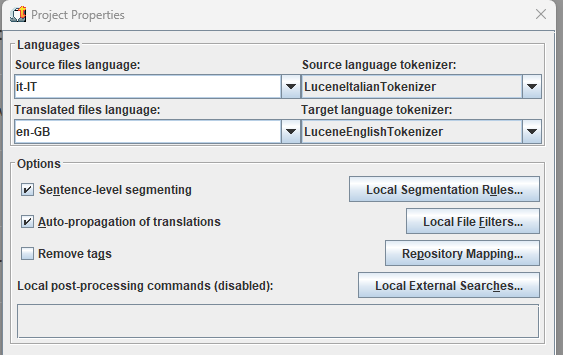
Step 2: From there, find the “Key=Value text” filter. No need to change the other settings. Simply select that filter and click “Edit...”

Step 3: In the list that opens, click on “Add…” and change the "Source filename pattern" from “ *.* ” to “ *.js ” so that this filter now applies to every file with the Java extension. No need to change anything else from the default.
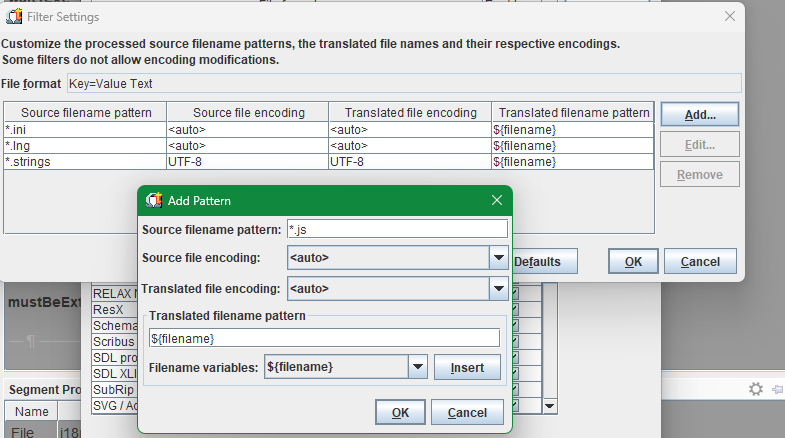
Step 4: Click on OK several times to go back top your project creation wizard. Then you can simply add the file to the project's source folder, it should now be detected by the software as a translatable file. You can then translate the file in the editor.
When you are done translating, click "Create translated files" in the Project menu, and your translation will appear in the project's target subfolder.
Here are some xliff files! You can import these directly into your CAT tool if you are not yet comfortable with filtering java language. Please note that you will still have to manually manage some non-translatable content yourself, but it should be less frightening than the actual .js file ;)
These are plain xliffs made thanks to the Okapi framework, you should be able to open them in any and every CAT tool there is. Open source for the win!
You can find them here: https://localicows.itch.io/public-xliffs-locjam-2023. Please don't hesitate to tell me if you think I should post the files elsewhere.